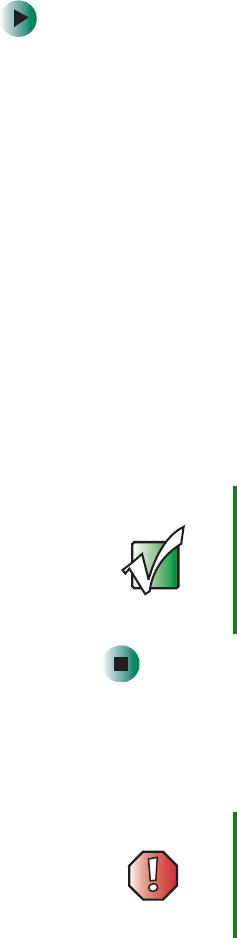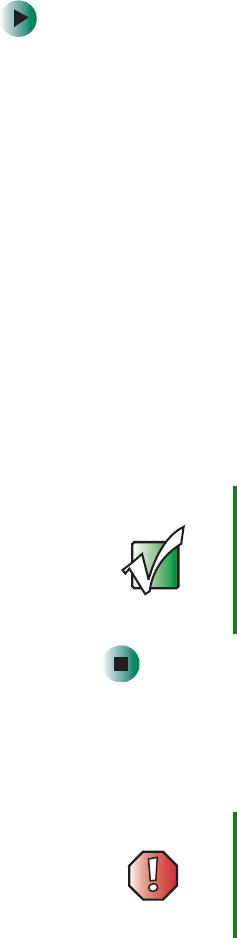
53
SCSI interface
www.gateway.com
Changing the SCSI ID settings
To change the SCSI ID settings:
1 From the main menu, press the PREVIOUS or NEXT button until
Configuration appears on the LCD.
2 Press ENTER to select the Configuration menu.
3 Press the PREVIOUS or NEXT button until Change SCSI ID appears on the
LCD.
4 Press ENTER to select the Change SCSI ID option.
5 Press the PREVIOUS or NEXT button until Loader or Drive appear on the LCD.
6 Press ENTER to select the Loader or Drive option.
7 Press the PREVIOUS or NEXT button until the SCSI ID you want appears.
8 Press the ENTER button. Cycle Power for New SCSI ID appears on the LCD.
9 Turn off the autoloader. Wait a few seconds, then turn the autoloader on
again. The selected SCSI ID is now set.
SCSI cable requirements
We recommend using 68-pin SCSI cables that conform to SCSI-3 specifications.
Important If you change the SCSI ID, you may also need to turn the
host server off and on, and reconfigure your backup
program before you can use the autoloader. The
autoloader and the tape drive must each have unique
SCSI IDs. Make sure that you do not assign duplicate IDs
within a bus.
Warning All wide SCSI configurations (single-ended, LVD, and
HVD) use the same 68-pin connector. Attaching the
autoloader directly to an HVD SCSI will make the entire
bus non-functional and may permanently damage the drive
or other SCSI devices on the bus.