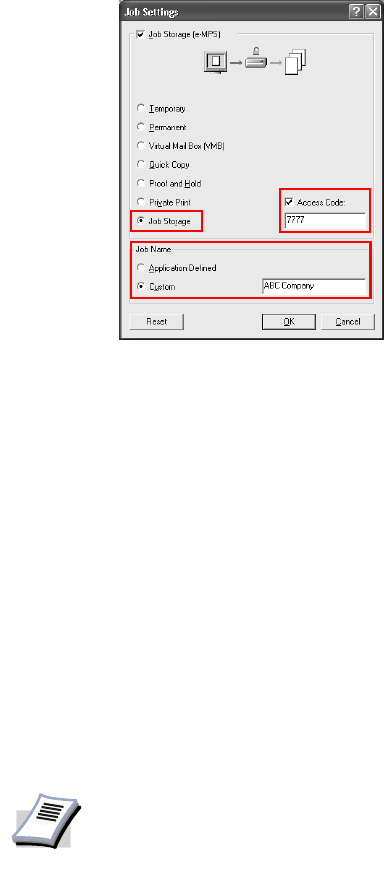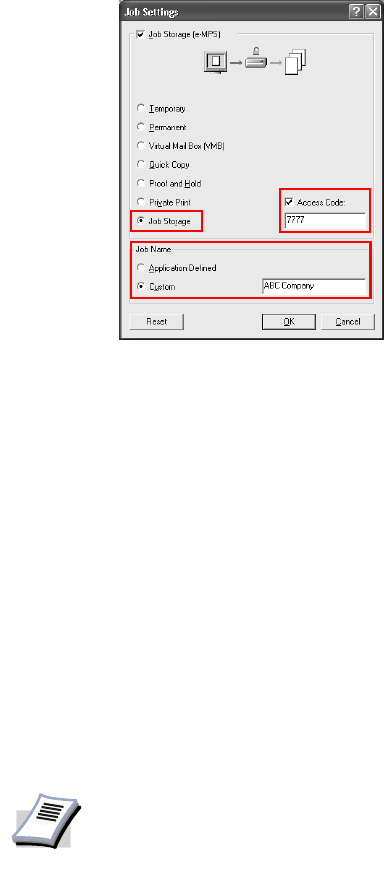
Using Optional Equipment
113
1 Access the Job Settings dialog box as indicated in the instructions for Quick Copy on page
109. Select
Job Storage.
2 Select the
Access Code check box and enter the desired four-digit access code using
numbers between 0 and 9. When you want to print the saved jobs, enter the access code on
the print operator panel.
3 You can name the job for future reference when printing from the print operator panel.
• If you select Application Defined in the Job Name field, the application automatically
names the document.
• In Job Name, select Custom to enter the name of your choice. The name can be up to
31 characters in length.
4Click
OK. When you select print, the job will be saved to the hard disk without printing.
Printing Jobs
Saved Using Job
Storage
To print forms and other documents saved using Job Storage, follow the same steps as for
Printing Private Print Jobs on page 112.
The stored jobs will remain saved even after the printer is switched off. To delete them
manually, follow the same steps as for Deleting Quick Copy Jobs on page 110. When deleting
jobs, you must enter the same access code as saved in the
Job Storage procedure.
Virtual Mailbox
With the Virtual Mailbox feature, mailboxes created on the hard disk are assigned to multiple
users. Jobs posted to a virtual mailbox can be printed later from the printer operator panel. Jobs
saved in virtual mailboxes are automatically deleted after printing and jobs that have not been
printed are saved if the printer is switched off. You must create and setup your virtual
mailboxes prior to utilizing this feature.
NOTE
The Virtual Mailbox feature is available when the printer is set to emulate HP PCL
5e, PCL XL, or PCL 5c. For information on emulation settings, refer to Page
Description Language (PDL) Settings on page 36.