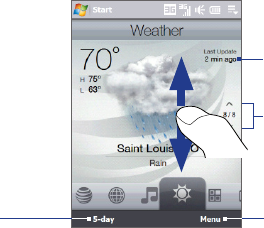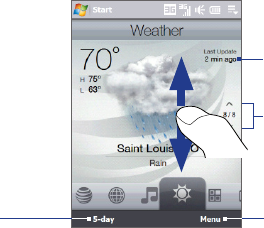
TouchFLO™ 3D 83
On the Weather tab, touch Menu > Add Location.
The Select Country screen then appears. Flick your finger on the screen or use
the Quick Scroll bar on the right of the screen to choose the country. You can
also slowly scroll through the country list by dragging your finger upward on
the screen. Touch the desired country to select it.
The Select City screen then appears. Flick your finger on the screen or use
the Quick Scroll bar on the right of the screen to choose the city. You can
also slowly scroll through the city list by dragging your finger upward on the
screen. Touch the desired city to select it.
To view weather information
Your device automatically connects to the Internet via the 3G/GPRS/EDGE data
connection or Wi-Fi to download and display weather information. The current
temperature, temperature range, type of weather (sunny, cloudy, showers, or
others), and the time of day (daytime or nighttime) are shown on the Weather tab.
To see the weather information for the next five days of the week, touch 5-day at
the bottom-left side of the screen.
Touch to see the
weather information
for the next five days
of the week.
Touch Menu to add or
delete a city, change the
temperature to Celsius
or Fahrenheit, and more.
Shows the last weather
update. Touch this item
to download the latest
weather information.
To switch between cities,
swipe your finger upward/
downward, touch the Up/
Down arrow on the screen,
or press NAVIGATION
Up/Down.
1.
2.
3.