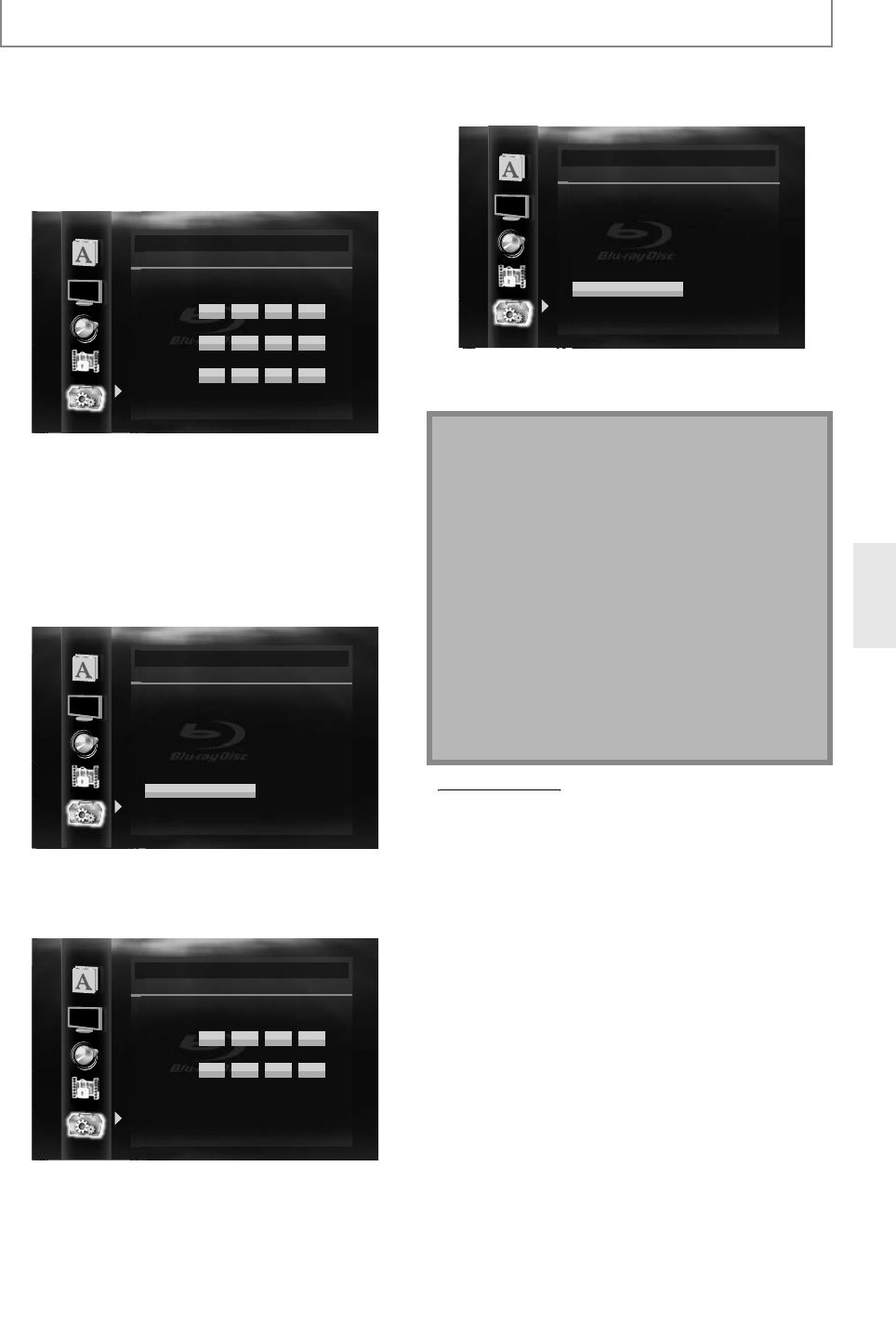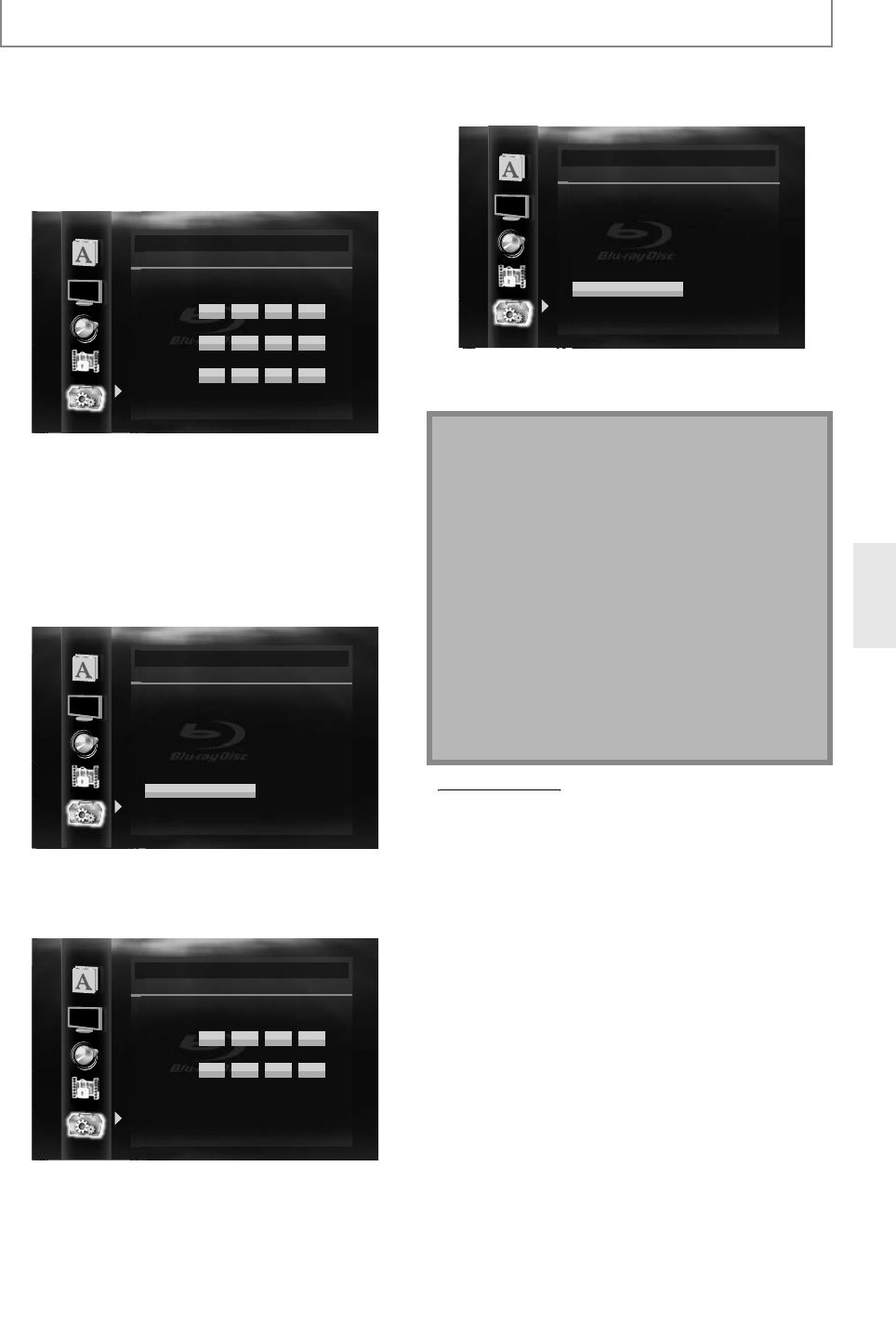
E
FUNCTION SETUP
ou select “Manual”,
ollow the
ollowing
n
tr
cti
n t
et t
e IP
re
n
DNS
3-a
Use
to se
ect “IP A
ress”
“Su
net Mas
” or
“De
ault Gatewa
”, then press
Enter
IP
r
ettin
screen will appear. Enter IP address, subnet
mask and default gatewa
with cursor buttons and
num
er
uttons.
Others
IP Address
Subnet Mask
Default Gateway
then press ‘ENTER’.
xxx xxx
xxx
xxx
xxx
xxx
xxx
xxx
xxx
xxx
xxx
xxx
xxx xxx xxx
xxx xxx xxx xxx
xxx xxx xxx xxx
. . .
. . .
. . .
IP Address Setting
•
nter the IP address number after checkin
the
specifications of
our router.
•
f the IP address number is unknown
check the IP
address number of other devices. (e.
. PC
connected via LAN cable) and assi
n a different
n
m
r fr
m
h
f
h
r
vi
3-b) After
ou enter all correctl
, press
Enter
Confirmation message will appear. Select “Yes” to
comp
ete t
e settin
s.
Others
Is Setting OK?
IP Address
Subnet Mask
Default Gateway
No
Yes
xxx . xxx . xxx . xxx
xxx . xxx . xxx . xxx
xxx . xxx . xxx . xxx
IP Address Setting
3-c
Use
to select “Primar
DNS” or “Secondar
NS”, then
ress
Enter
DNS settin
screen will
appear. Enter primar
DNS and secondar
DNS with
r
r
n
n
n
m
r
n
Others
Primary DNS
Secondary DNS
then press ‘ENTER’.
xxx xxx
xxx
xxx
xxx
xxx
xxx
xxx
xxx xxx xxx
xxx xxx xxx xxx
. . .
. . .
DNS Setting
nter t
e num
ers instructe
our Internet
provi
er.
the number is unknown
check the number o
ot
er
evices (e.
. PC connecte
via LAN ca
e) an
assign t
e same num
er.
3-d) A
ter
ou enter all correctl
, press
Enter
Con
irmation messa
e will appear. Select “Yes” to
comp
ete t
e settings.
Others
DNS Setting
Is Setting OK?
Primary DNS
Secondary DNS
No
Yes
xxx . xxx . xxx . xxx
xxx . xxx . xxx . xxx
ress
et
r
to
o back to the previous
creen
r
ress
etu
to
it
he range o
input numbers is between 0 and 255.
•
ou enter a number larger than 255, the number will
utomatica
e 255.
he manually entered number will be saved even i
ou c
ange t
e setting to “Auto(DHCP)”.
•
hen
ou enter a wrong number, press
Clear
ancel.
the number will be back to “0”.
ou want to enter 1 or 2 digit number in one cell,
m
v
n
n
x
the entered IP address or the de
ault gateway or
rimary DNS number is same as the de
ault setting, IP
ress setting wi
e set to “Auto(DHCP)”. (T
e
anua
y entere
num
er wi
e save
.)
•
hen IP address settin
is set to “Manual”, the settin
f DNS setting will automaticall
be “Manual” and
when IP address setting is set to “Auto(DHCP)”,
ou
an set either “Auto
DHCP
” or “Manual” for DNS
ettin
.
llow ste
s 1 to 4 in “Connection Test”
n pa
e
2
e
to
elect “Enable(Custom)”
h
n
ress
nter
.
e
to
elect “Prox
Setting”, then
ress [
nter] repeatedl
to select the
esired settin
.
For default settin
s, select “Do Not Use”.
If
ou need to change the prox
setting as instructed
our Internet service provi
er to set t
e
esignate
prox
a
ress an
port, se
ect “Use”.
you select “Use”,
ollow the
ollowing
nstruct
ons
set t
e proxy a
ress an
roxy por