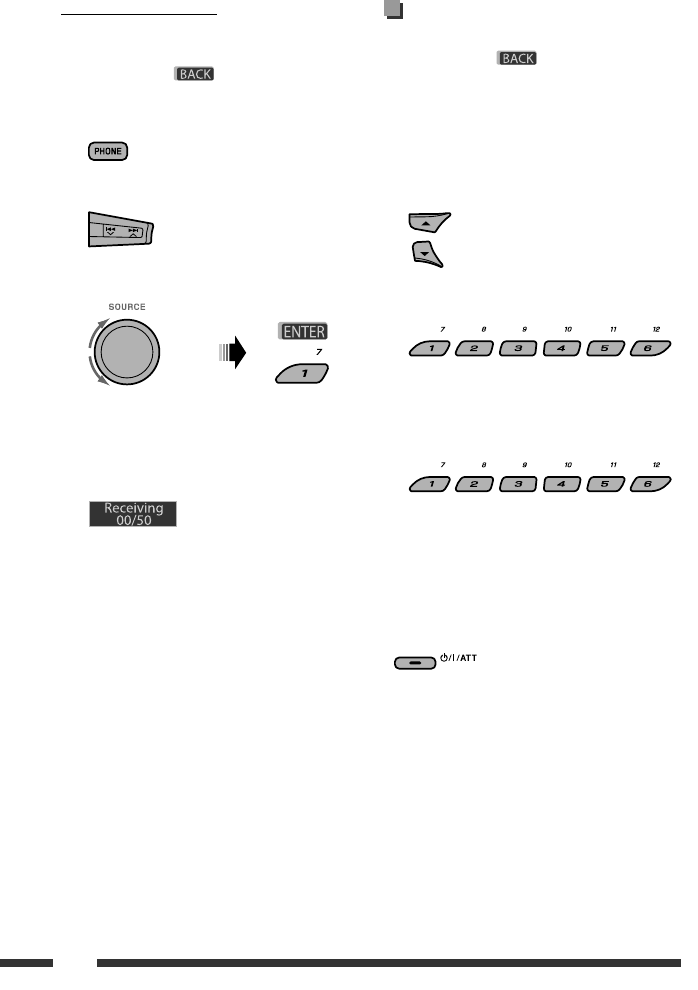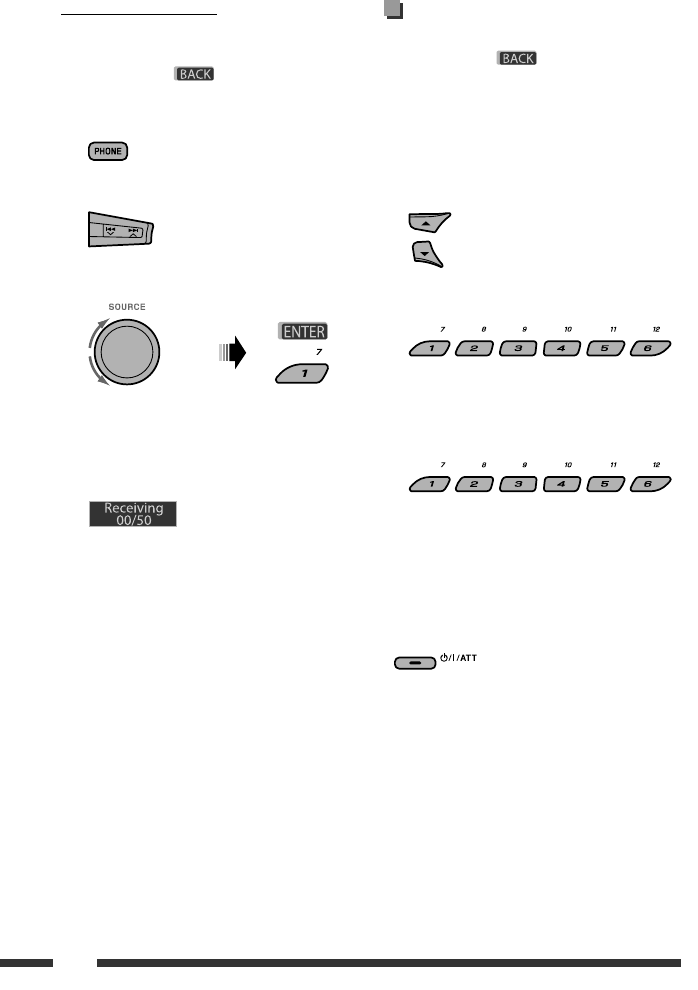
ENGLISH
20
Presetting the phone number
You can preset up to six phone numbers.
• When is shown on the display, you can
move back to the previous screen by pressing number
button 3.
1 Display the phone number you want to
preset by using one of the “Call” items.
2 Select a phone number.
You can also enter a new phone
number (see also “How to enter
phone number” on page 19) to store.
3 Select a preset number to store.
To call a preset number
While in Bluetooth audio....
• You can also call a preset number using “Preset” of
the “Call” items (see page 18).
Switching conversation media (the unit/
cellular phone)
During a phone call conversation....
Then, continue your conversation
using the other media.
• Operations may be different according to the
connected Bluetooth device.
How to copy phone book
You can copy the phone book memory of a cellular
phone into the unit.
• When is shown on the display, you can
move back to the previous screen by pressing number
button 3.
1
2 Select “Settings.”
3 Select “PhoneBook.”
4 Enter the PIN code both for this unit and
Bluetooth phone.
• See step 4 of page 17.
5
Operate the target cellular phone. (While
“Receiving 00/50” appears on the display.) Enter
the same PIN code (as entered in step 4) on the
cellular phone, then transfer the phone book
memory to the unit. (Refer to the Instructions
manual supplied with your cellular phone.)
Copierea agendei telefonice
Puteţi copia memoria agendei telefonice a unui telefon celular
în aparat.
• Când pe aşaj apare
ENGLISH
9OPERATIONS
FM station automatic presetting
— SSM (Strong-station Sequential
Memory)
You can preset up to six stations for each band.
1 While listening to an FM station...
2
3
Local FM stations with the strongest signals are
searched and stored automatically in the selected
FM band.
Manual presetting
Ex.: Storing FM station of 92.5 MHz into preset number
4 of the FM1 band.
Using the number buttons
1
2
3
Using the Preset Station list
• When is shown on the display, you can
move back to the previous screen by pressing number
button 3.
1
Follow steps 1 and 2 of “Using the number
buttons” on the left column.
• By holding
5 / ∞, the Preset Station List will
also appear (go to step 4).
2
3
Display the Preset Station List.
4 Select the preset number you want to store
into.
• You can move to the lists of the other FM bands
by pressing number button 5 ( ) or
6 ( ) repeatedly.
5 Store the station.
Preset number flashes for a while.
Continued on the next page
, puteţi reveni la meniul
anterior dacă apăsaţi tasta numerică 3.
Selectaţi opţiunea „Settings” (Setări).
Selectaţi „PhoneBook” (Agendă telefonică).
Introduceţi codul PIN, atât pentru acest
aparat, cât şi pentru telefonul cu Bluetooth.
• Vezi etapa 4 de la pagina 17.
[Rotiţi]
Deschideţi telefonul celular de destinaţie. (În
acest pe aşaj apare mesajul „Receiving 00/50”.)
Introduceţi acelaşi cod PIN (precum cel introdus
la pasul 4) în telefonul celular, apoi transferaţi
memoria agendei telefonice către aparat. (Consultaţi
manualul de instrucţiuni oferit împreună cu
telefonul mobil.)
Presetarea numerelor de telefon
Puteţi preseta până la şase numere de telefon.
• Când pe aşaj apare
ENGLISH
9OPERATIONS
FM station automatic presetting
— SSM (Strong-station Sequential
Memory)
You can preset up to six stations for each band.
1 While listening to an FM station...
2
3
Local FM stations with the strongest signals are
searched and stored automatically in the selected
FM band.
Manual presetting
Ex.: Storing FM station of 92.5 MHz into preset number
4 of the FM1 band.
Using the number buttons
1
2
3
Using the Preset Station list
• When is shown on the display, you can
move back to the previous screen by pressing number
button 3.
1 Follow steps 1 and 2 of “Using the number
buttons” on the left column.
• By holding
5 / ∞, the Preset Station List will
also appear (go to step 4).
2
3
Display the Preset Station List.
4 Select the preset number you want to store
into.
• You can move to the lists of the other FM bands
by pressing number button 5 ( ) or
6 ( ) repeatedly.
5 Store the station.
Preset number flashes for a while.
Continued on the next page
, puteţi reveni la meniul
anterior dacă apăsaţi tasta numerică 3.
Aşaţi numărul de telefon pe care doriţi să-l
presetaţi prin folosirea unei opţiuni „Call”.
Selectaţi un număr de telefon.
Puteţi, de asemenea, memora un
nou număr (vezi şi secţiunea „Cum să
introduceţi un număr de telefon” de la
pagina 19).
Selectaţi un număr de telefon pe care doriţi să îl
memoraţi.
Pentru apelarea unui număr presetat
În timpul utilizării dispozitivului Bluetooth…
[Ţineţi apăsat]
• Puteţi iniţia un apel către un număr presetat folosind
funcţia „Preset” din opţiunile „Call” (vezi pagina 18).
Schimbarea dispozitivului de comunicare (aparatul/
telefonul mobil)
În timpul unei conversaţii telefonice…
Apoi, continuaţi conversaţia folosind
celălalt dispozitiv.
• Aceste operaţii pot varia în funcţie de dispozitivul
Bluetooth conectat.