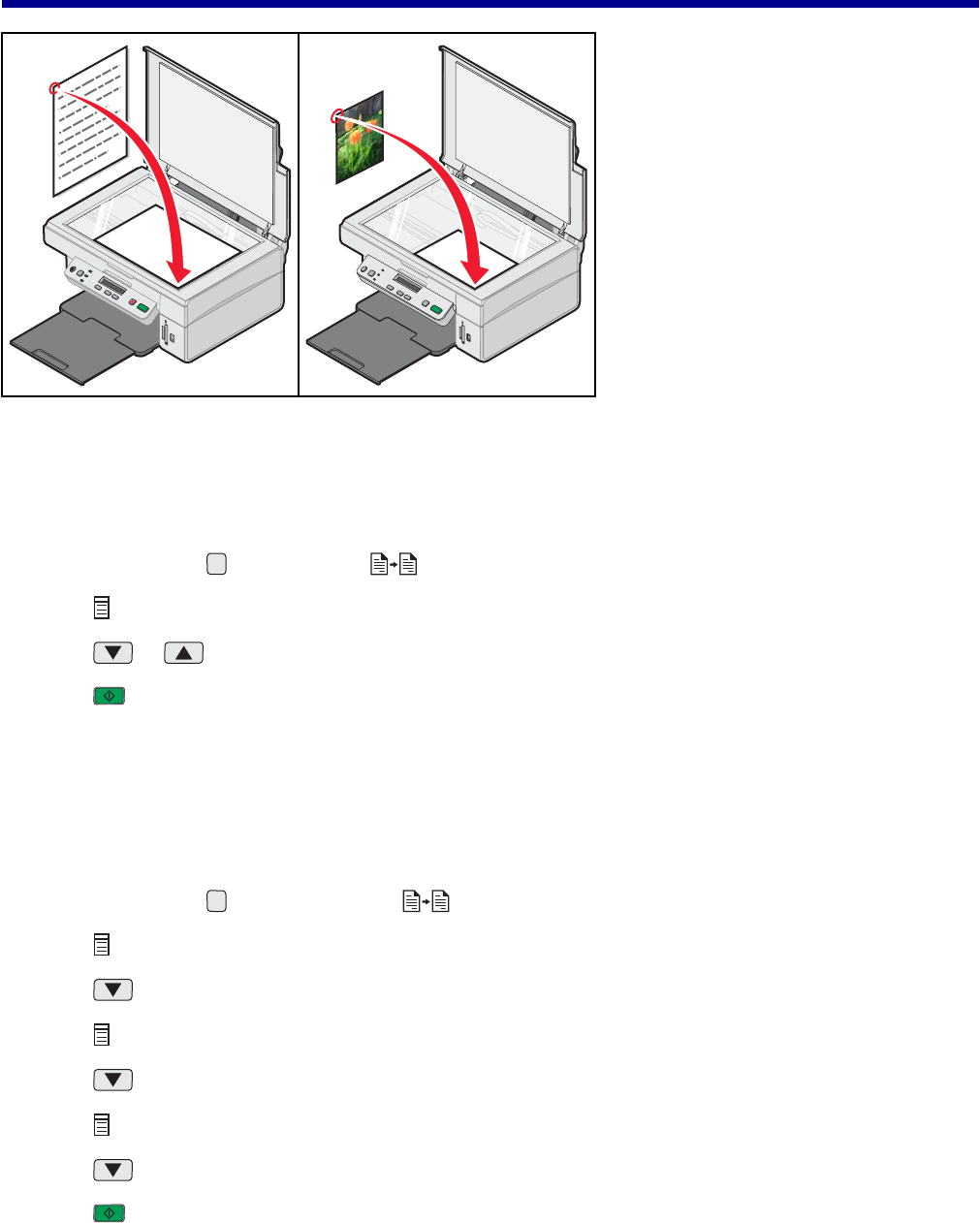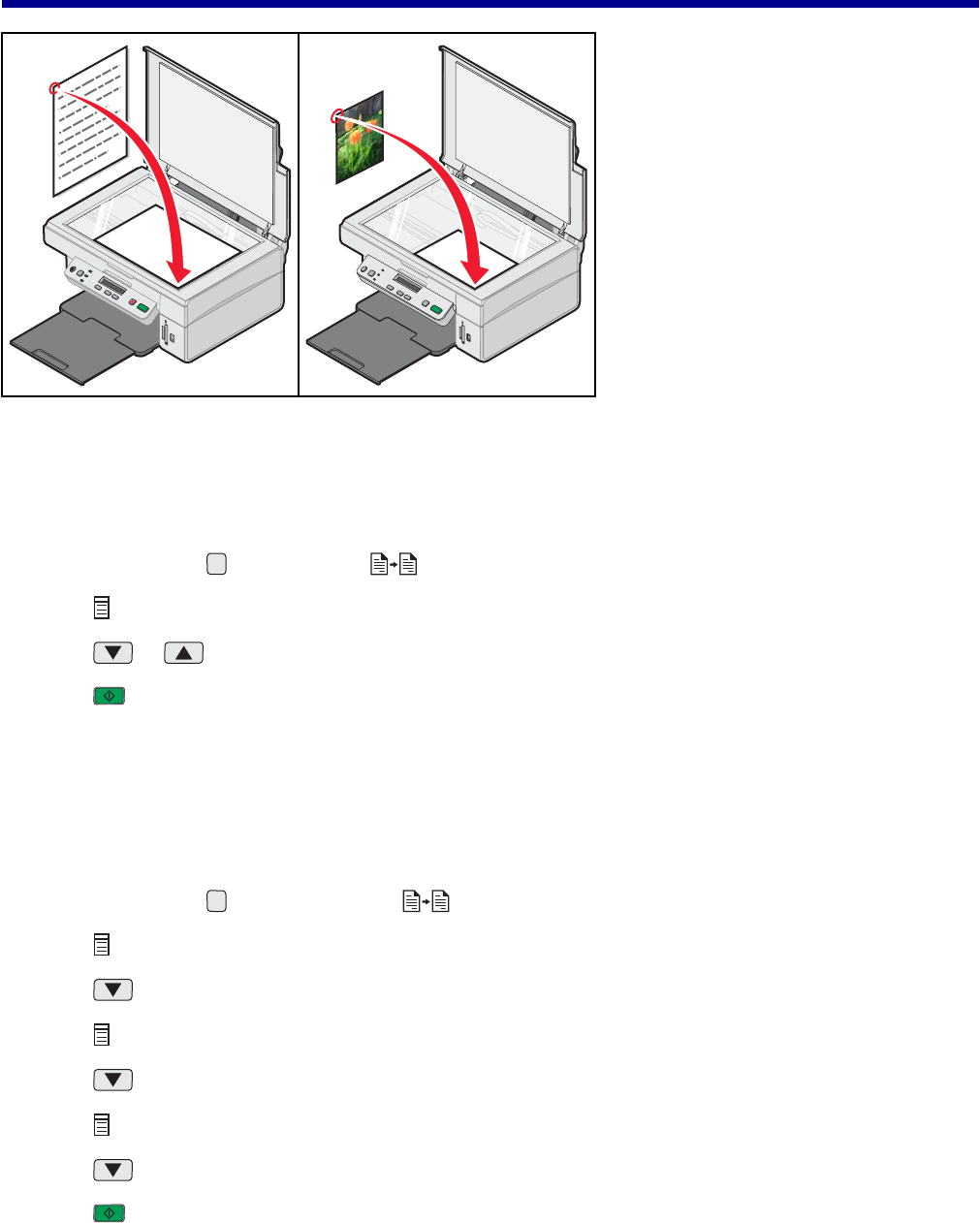
Copying
Making a copy
1 Load paper.
2 Load an original document facedown on the scanner glass.
3 If necessary, press repeatedly until light is on.
4 Press repeatedly until Color appears on the display.
5 Press or to select Color Copy or Black Copy.
6 Press to begin copying.
Copying 4 x 6 photos
1 Load photo paper vertically with the glossy side facing you.
2 Place a 4 x 6 photo facedown on the scanner glass. For more information, see “Loading original documents on
the scanner glass” on page 30.
3 If necessary, press repeatedly until the light is on.
4 Press repeatedly until Print Quality appears on the display.
5 Press repeatedly until Quality:Photo appears.
6 Press repeatedly until Paper Size appears.
7 Press repeatedly until Paper:4x6 appears.
8 Press repeatedly until Paper Type appears.
9 Press repeatedly until Photo appears.
10 Press .
42