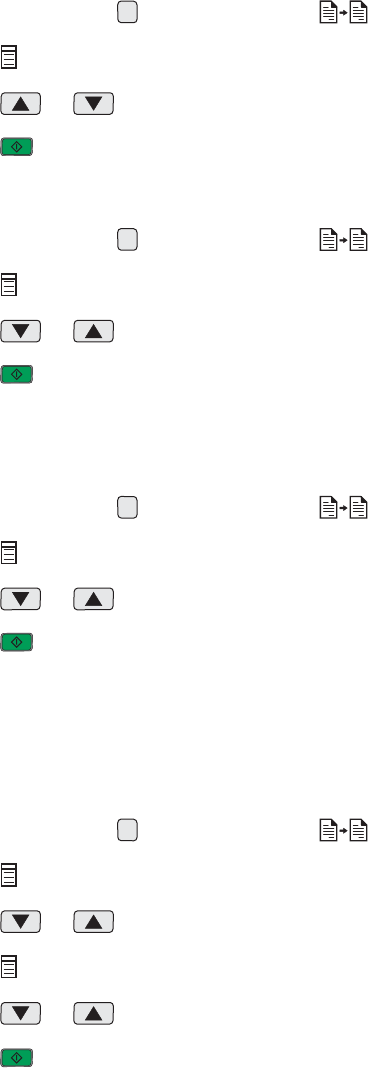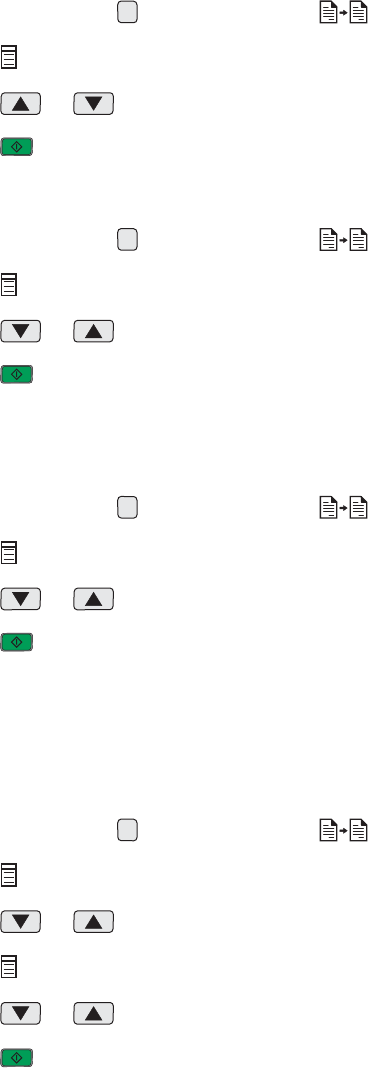
Customizing copy settings
You can make one or more selections before copying a document or photo.
Specifying the size of paper loaded
1 If necessary, press repeatedly until the light is on.
2 Press repeatedly until Paper Size appears on the display.
3 Press or to select the blank paper size that matches the size of the paper loaded in the printer.
4 Press to copy the item.
Setting the copy quality
1 If necessary, press repeatedly until the light is on.
2 Press repeatedly until Print Quality appears on the display.
3 Press or to select the copy quality you want.
4 Press to copy the item.
Making a copy lighter or darker
1 Load an original document facedown on the scanner glass.
2 If necessary, press repeatedly until the light is on.
3 Press repeatedly until Darkness appears on the display.
4 Press or repeatedly to lighten or darken the copy.
5 Press to copy the item.
Enlarging or reducing an image
1 Load paper.
2 Load an original document facedown on the scanner glass.
3 If necessary, press repeatedly until the light is on.
4 Press repeatedly until Resize appears.
5 Press or to select the resizing option you want.
6 Press again until Color appears.
7 Press or to select Color Copy or Black Copy.
8 Press to copy the item.
43