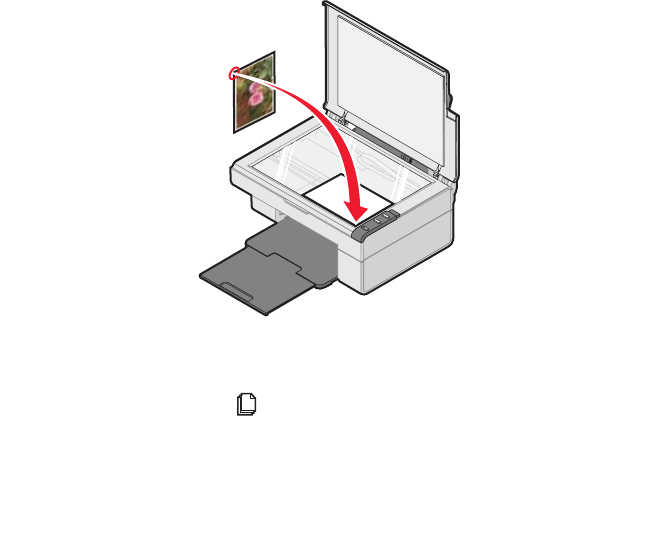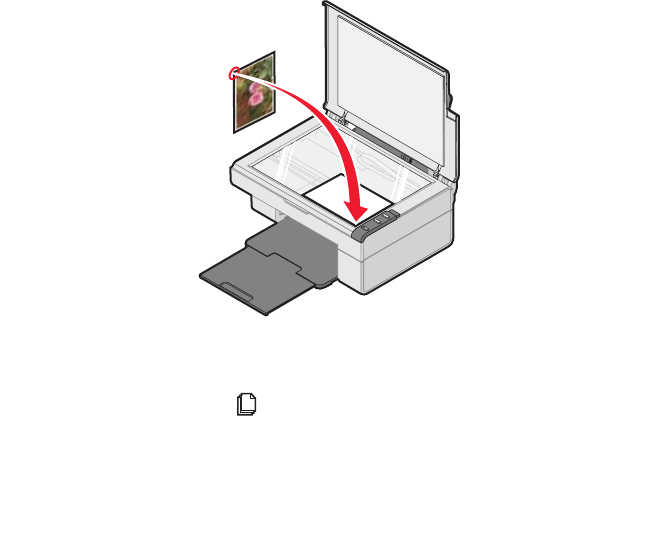
46
3
Open the Lexmark All-In-One Center. For more information, see
“Using the Lexmark All-In-One Center” on page 15.
4 From the Scanning & Copying tab, click Preview Now.
5 Adjust the dotted lines to fit around the part of the image you want
to print.
6 From the Copy area, select Photo.
7 Select a copy quantity and color.
8 To further customize the photo, click See More Copy Settings.
9 When you are finished customizing the settings, click Copy Now.
Copying 4x6 photos
1 Place the 4x6 photo face down on the scanner glass. For more
information, see “Placing documents on the scanner glass” on
page 32.
2 Load photo paper with the print side facing you. For more
information, see “Loading specialty media” on page 28.
3 Press and hold the button for three seconds.
The All-In-One prints a 4x6 copy of your photo.