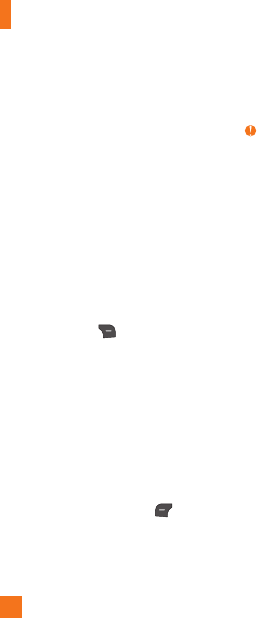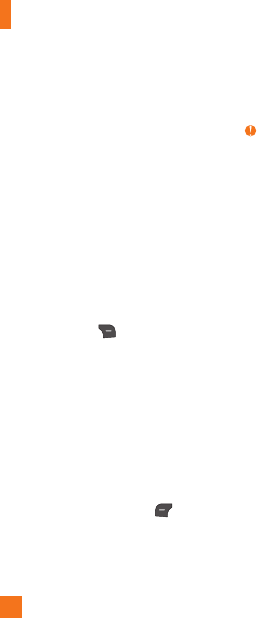
76
Messaging
This option allows you to configure the
Messaging options. For more information, see
page 36.
Browser
This menu allows you to configure the Browser
settings.
Accounts
This includes the network information used to
connect the Browser to the Internet. Select the
desired account by highlighting it and pressing
the Right Soft Key Activate. This will
activate the account that will be used for future
connections.
ŹActivate: Select the account among the
list of accounts, so it can be used for future
connections.
ŹView: Allows you to see the specific
account information.
The following options will be available when
you press on the Left Soft Key
Options:
ŹEdit: Allows you to change the account
information. This option is not available for
the default Account.
ŹDelete: Allows you to delete the account.
ŹNew: Allows you to create new account.
Note
tYou cannot edit and delete pre-installed
accounts.
tIn order to create a new account, please fill in
the network information.
1. Account Name: Name associated with new
account.
2. Homepage: Homepage URL.
3. Internet Profile: You can choose one from the
Internet profiles.
tAT&T has provided default settings regarding
account information.
tCreating or editing an account requires
caution. The Browser cannot connect to the
Internet if the account information is incorrect.
Appearance
You can choose the settings of the Browser
appearance (Text Size, Character Encoding,
Show Image, JavaScript).
Settings