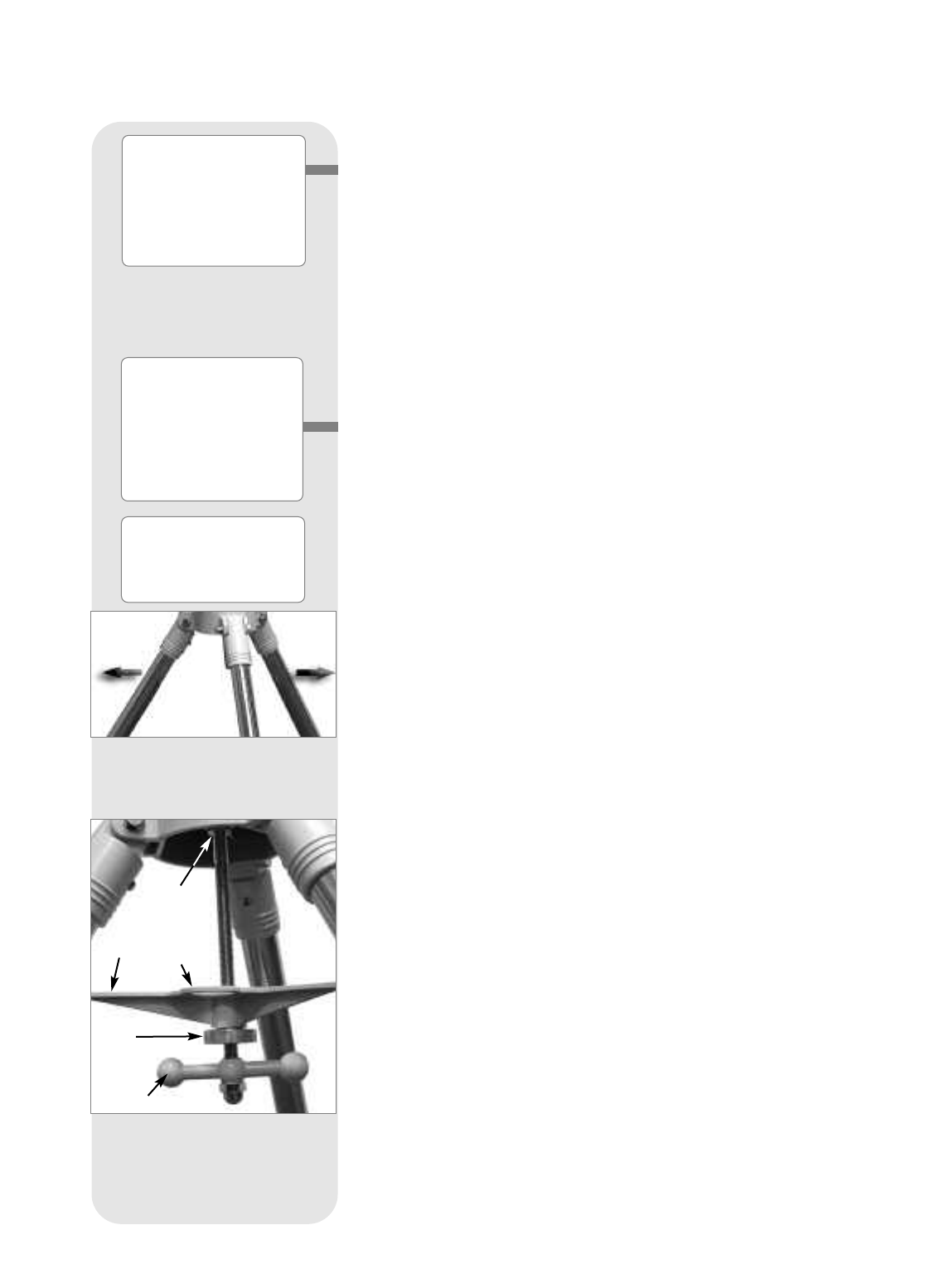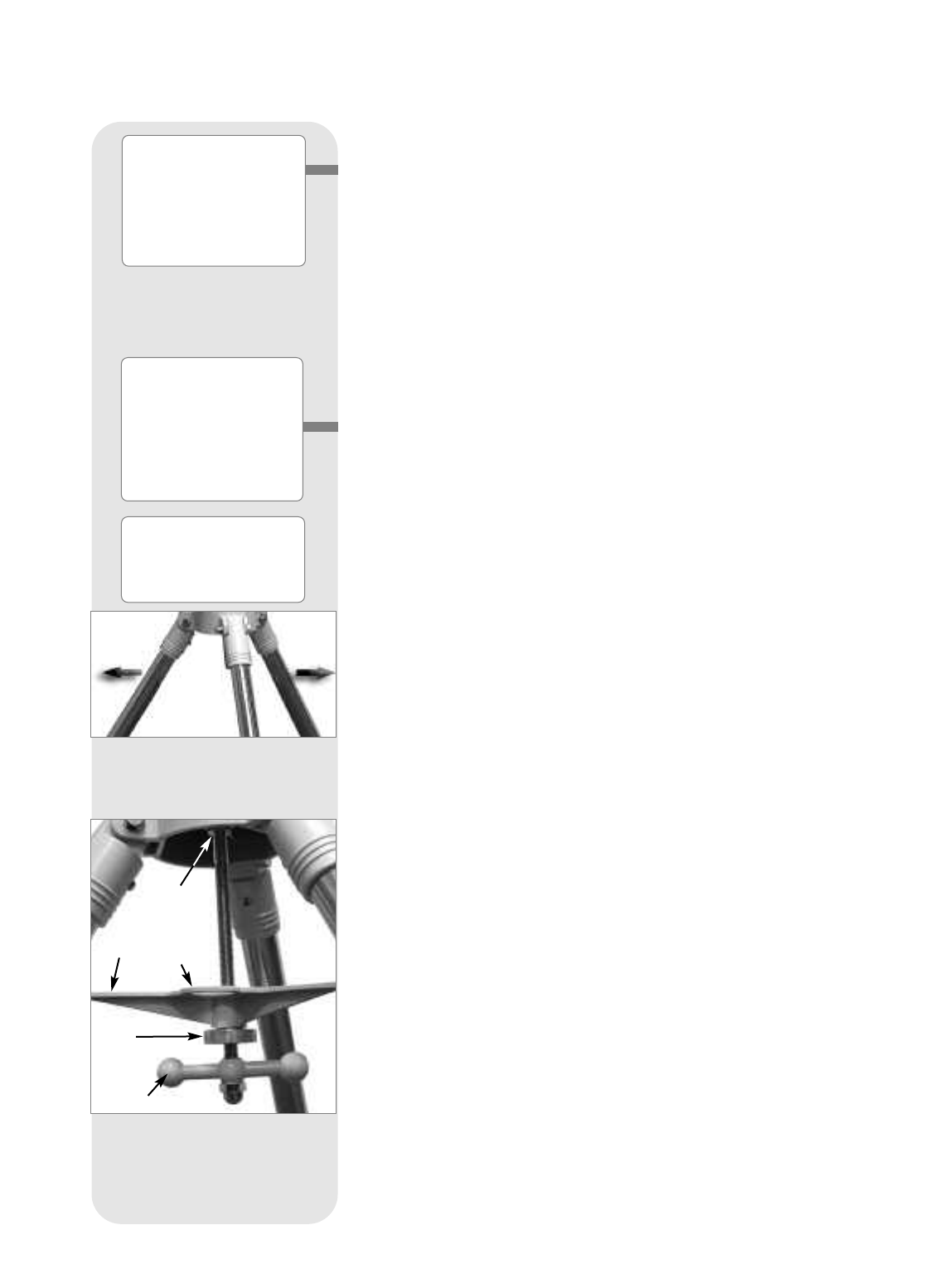
10
Note: If ENTER is pressed for two seconds or more and then released,
Autostar emits a beep and “ENTER to Sync” is displayed. "ENTER to
Sync" may be used only after your telescope has been aligned and is
pointing at an object. See page 30 for more details.
ᕣ MODE Key: Press to return to the previous menu level. The top menu level is
“Select Item." The MODE key is similar to the ESCAPE key on a computer.
Note: Pressing MODE repeatedly while in the “Select Item” level moves
Autostar to the topmost screen: “Select Item: Object.”
Note: If MODE is pressed and held for two seconds or more, information
about the telescope's status displays. When the status displays, press the
Scroll keys (
7, Fig. 2) to display the following information and more:
■
Right Ascension and Declination (astronomical) coordinates
■ Altitude (vertical) and Azimuth (horizontal) coordinates
■ Local Time and Local Sidereal Time (LST)
■ Timer and Alarm Status
Press MODE again to return to the previous menu.
E GO TO Key: Press to slew (move) the telescope to the coordinates of the cur-
rently selected object. While the telescope is slewing, the operation may be
aborted at any time by pressing any key except GO TO. Pressing GO TO again
resumes the slew to the object. Also, press GO TO after a slew is completed to
activate a "spiral search."
F Arrow Keys: Press to slew the telescope in a specific direction (up, down, left,
and right), at any one of nine different speeds. See
SLEW SPEEDS, page 16.
G Number Keys: Press to input digits 0 to 9. When data is not being entered, the
Number keys can be used to change the slew speed. To operate, just press a
number key (1 is the slowest speed, 9 is the highest speed). Press the Number
key "0" to turn on and off the red utility light on the top of the handbox.
H Scroll Keys: Press to access options within a selected menu. The menu is dis-
played on the first line of the screen. Options in that menu are displayed, one at
a time, on the second line. Press the Scroll keys to move through the options.
Press and hold a Scroll key to move quickly through the options.
I ? Key: Press to access the "Help" function. Help provides on-screen information
on how to accomplish whatever task is currently active.
Hold down the ? key and then follow the prompts on the display to access details
of Autostar functions in the Help feature. The Help system is essentially an on-
screen instruction manual.
If you have a question about an Autostar operation,
e.g., INITIALIZATION,
ALIGNMENT,
etc., hold down the ? key and follow the directions that scroll on the
second line. When satisfied with the Help provided, press MODE to return to the
original screen and continue with the chosen procedure.
J Coil Cord Port: Plug one end of the Autostar coil cord (see 1)) into this port
located at the bottom of the Autostar handbox and the other end into the HBX
port of the computer control panel (
A, Fig. 1e).
1) Coil Cord: Plug one end of the Autostar coil cord into the HBX port (A, Fig. 1e)
of the computer control panel of the telescope and the other end into the Autostar
coil cord port (See
J).
1! RS232 Port: Plug in RS232 connections for downloading and connecting to com-
puter. Useful for downloading the latest satellite data and software revisions
directly from the Meade website (
www.meade.com) Requires optional #505
AstroFinder™ Software and Cable Connector Kit. See
OPTIONAL ACCESSORIES,
page 38.
1@ Utility Light: Use this built-in red light to illuminate star charts and accessories
without disturbing your eye's adaptation to darkness. Press "0" to turn the light
on and off.
E Want to learn more
about using the
GO TO
function? See page
21.
Want to learn how to
perform a
spiral
search? See page 21.
Fig. 4: Thread T-handle shaft into
base. (See next page.)
Fig. 3: Spread out the tripod legs.
(See next page.)
Thread shaft
through the
mounting base
Spreader
Bar
Braces
Tension
Knob
T-Handle
Definitions:
"Slew" means to move the
telescope's optical tube to
a selected object.
Tip:
If the "ENTER to Sync"
feature is accessed by
mistake, press MODE
to return to the previous
screen.