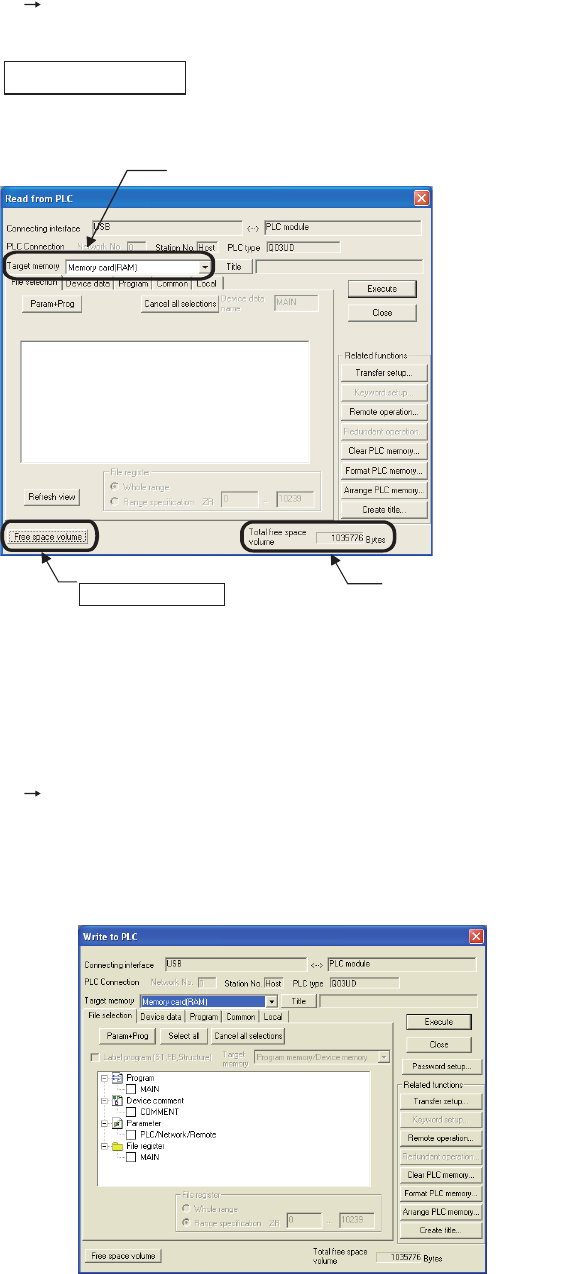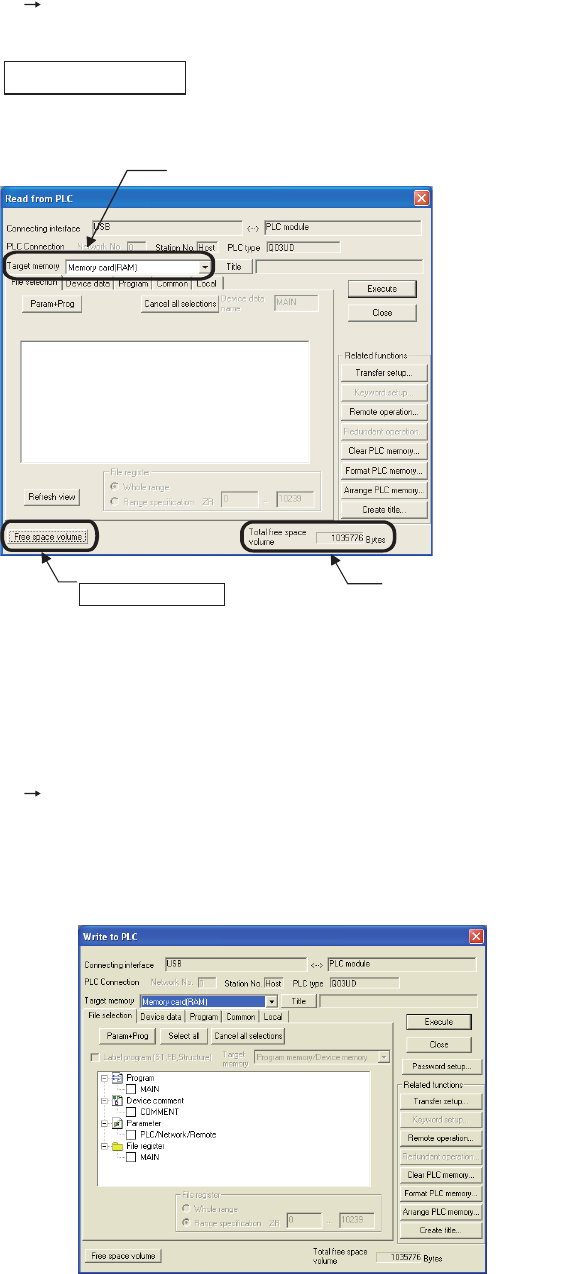
5 - 16
(b) Checking the memory capacity after formatting
Select [Online] [Read from PLC] in GX Developer.
1) Select "Memory card (RAM)" or "Memory card (ROM)" in “Target memory” on the Read from PLC screen.
2) Click the button.
3) The memory capacity appears in “Total free space volume”.
(3) Writing to the memory card
The following describes the operations before writing and the methods for writing.
(a) Writing to the SRAM card or the ATA card
Select [Online] [Write to PLC] in GX Developer.
• When writing data to the SRAM card, select "Memory card (RAM)" in “Target memory” on the Write to PLC
screen.
• When writing data to the ATA card, select "Memory card (ROM)" in “Target memory” on the Write to PLC
screen.
Figure 5.13 Procedure for checking the memory capacity
Figure 5.14 Write to PLC screen
Free space volume
1) Select the target memory.
2) Click the
Free space volume button.
3) The memory capacity
value is shown.