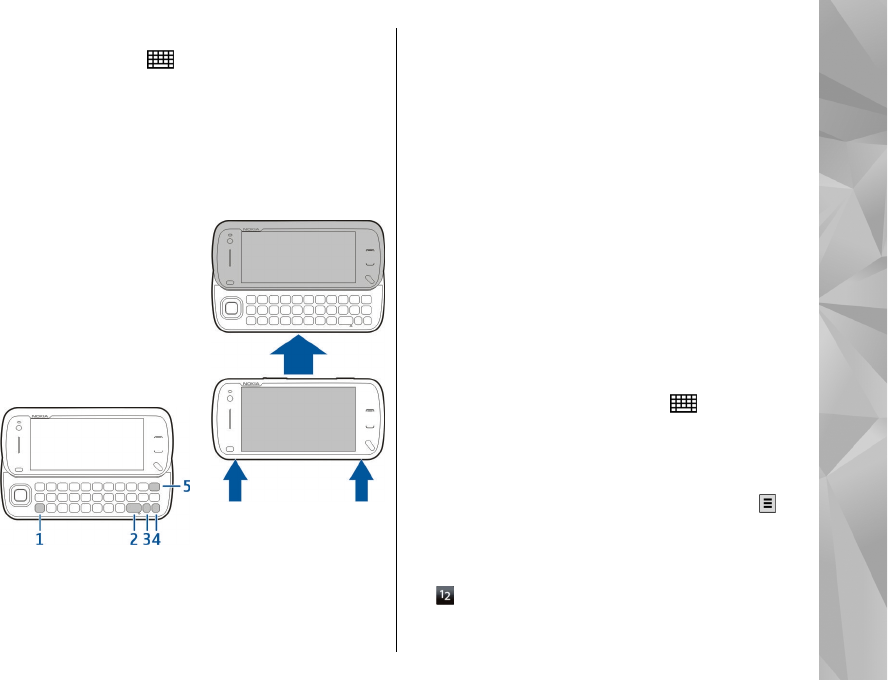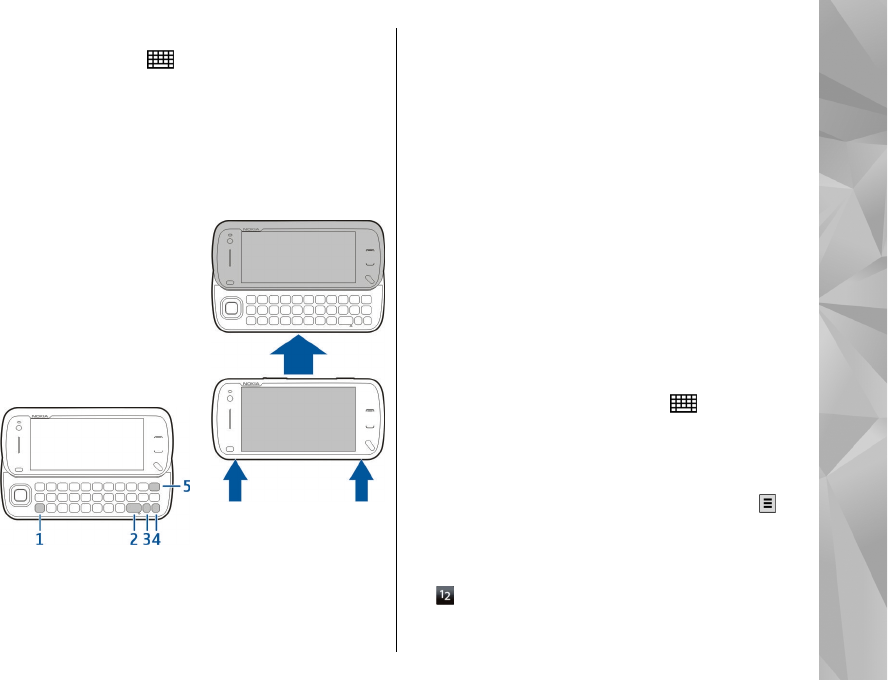
In the text input view, to switch between the available
text input modes, tap
, and select the desired input
mode.
The input methods and languages supported by the
handwriting recognition vary by region.
Keyboard input
Keyboard
Your device has a full
keyboard. To open the
keyboard, push the touch
screen up. In all applications,
the screen rotates
automatically from portrait to
landscape when you open the
keyboard.
1 — Shift key. To switch between the different
character cases, press the shift key. To enter only
uppercase or lowercase letters, press the shift key
twice quickly.
2 — Space key
3 — Sym key. When writing text, press the sym key to
insert characters not shown on the keyboard.
4 — Function key. To insert digits or characters
printed at the top of keys, press and hold the function
key and press the corresponding key, or press and hold
the corresponding key only. To enter only the
characters printed at the top of keys, press the function
key twice quickly. To return to normal mode, press the
function key again.
5 — Backspace key. To erase a character, press the
backspace key. To erase several characters, press and
hold the backspace key.
Touch input
Handwriting
To activate handwriting mode, tap and
Handwriting.
Write legible, upright characters on the text input area,
and leave a space between each character.
To teach the device your handwriting style, tap
and
Handwriting training.
To enter letters and numbers (default mode), write
words as you would normally. To select number mode,
tap
in the right pane of the input area. To enter non-
25
Get started