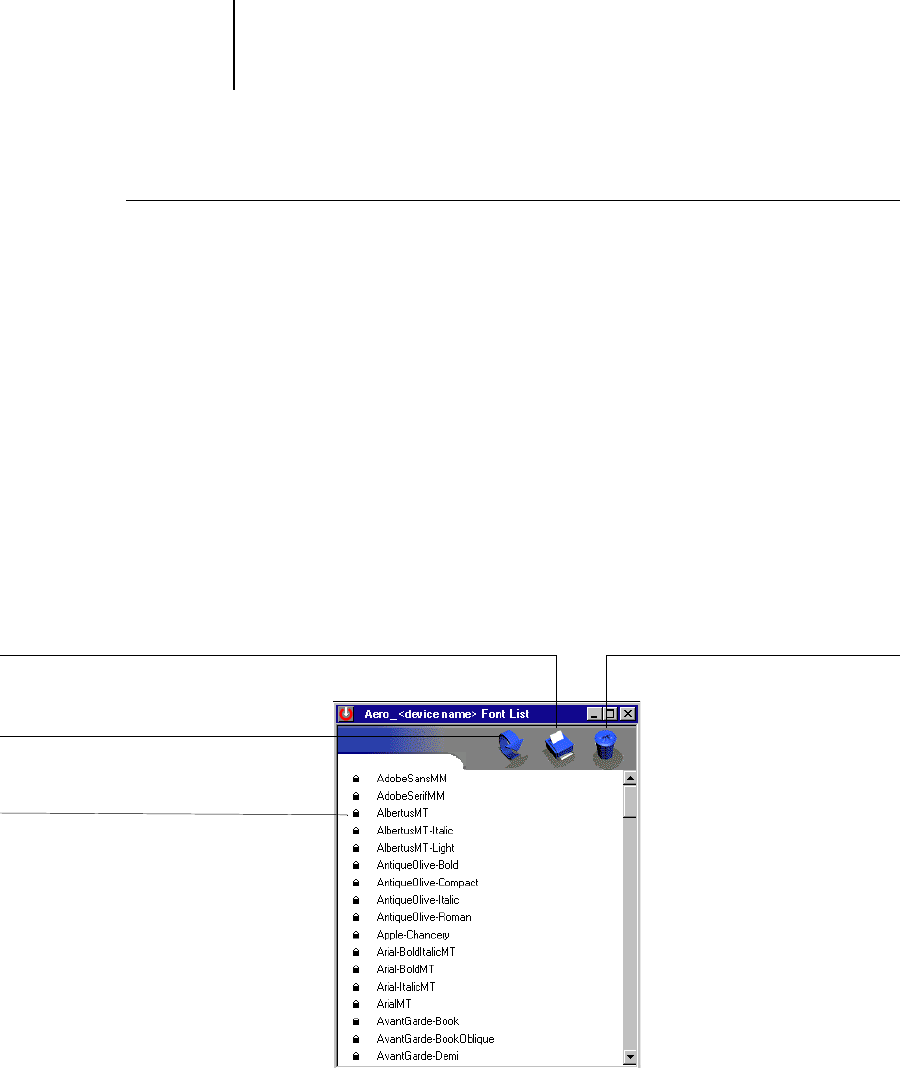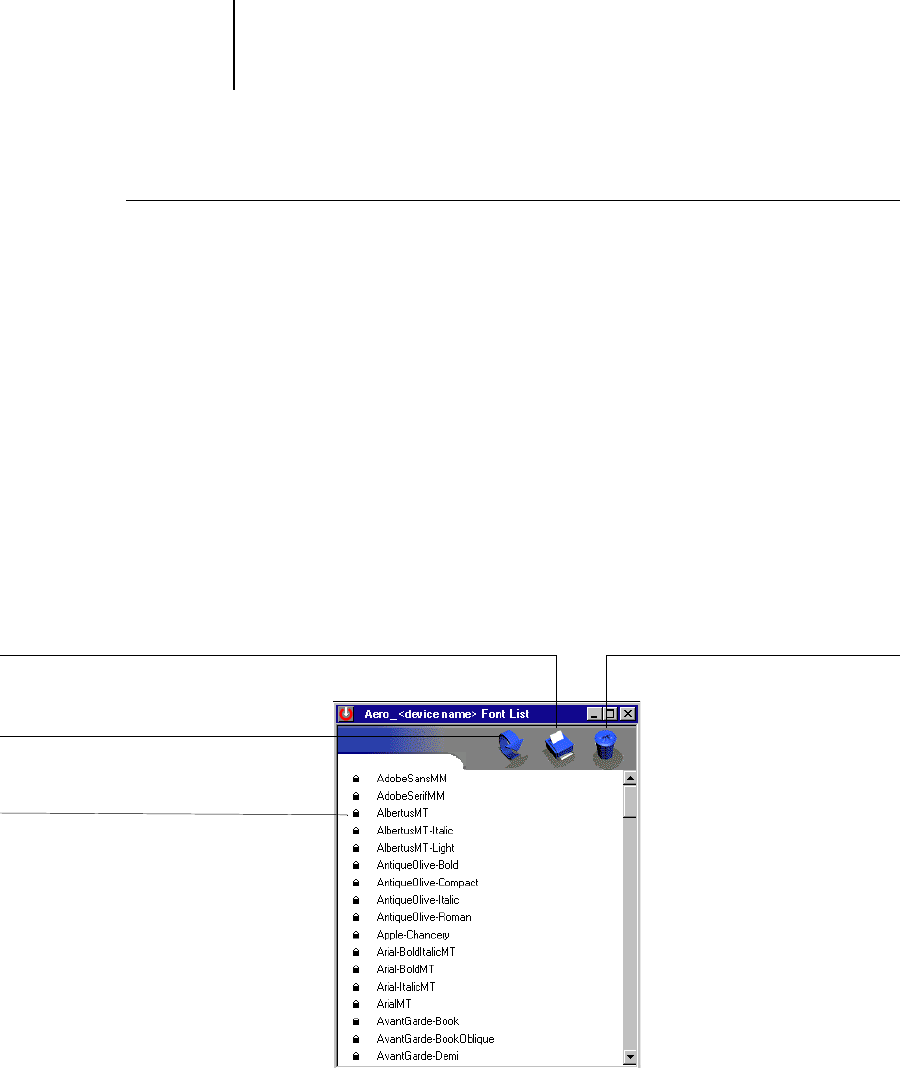
4
4-69 Using Fiery Downloader or Fiery WebDownloader
ES3640e MFP EFI Printing Guide - 69
To view font information, update,
print, and delete fonts
• Choose Font List from the File menu, or click the Font List button.
Note:
If the Direct connection is not published, you cannot view
the Font List or perform any of the tasks described in this
procedure. For information on how to publish the Direct
connection, see Chapter 3 of the Configuration Guide or consult
your administrator.
The Font List window includes Update, Print, and Delete buttons.
The printer fonts included with the Fiery (resident fonts) are
locked. Locked fonts appear with a Lock icon next to the name
and cannot be deleted.
Click to update the information in
the Font List window
Click to print the Font List to the Print queue
Lock icon
Select a font and click
here to delete it