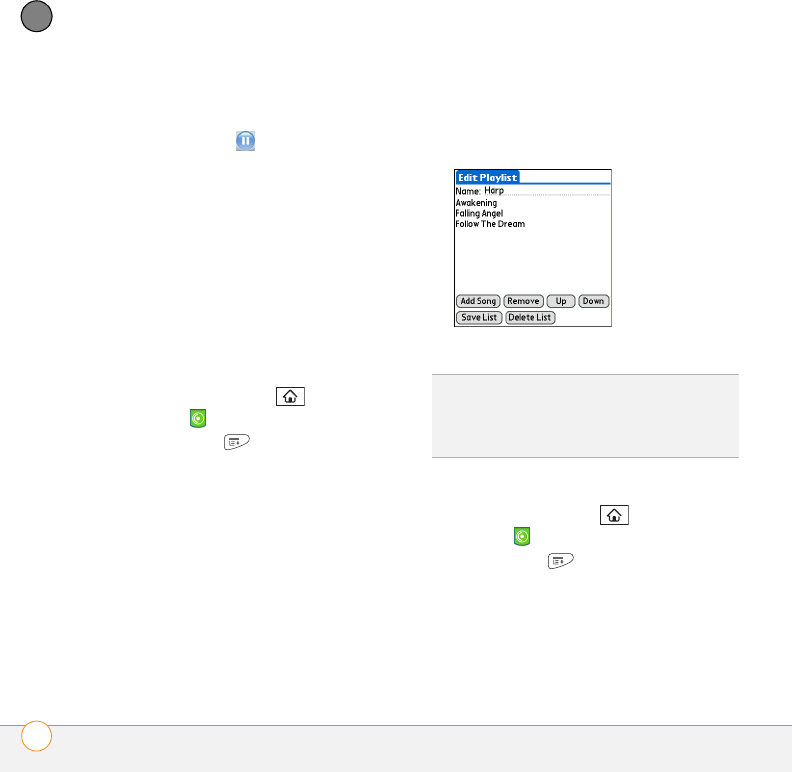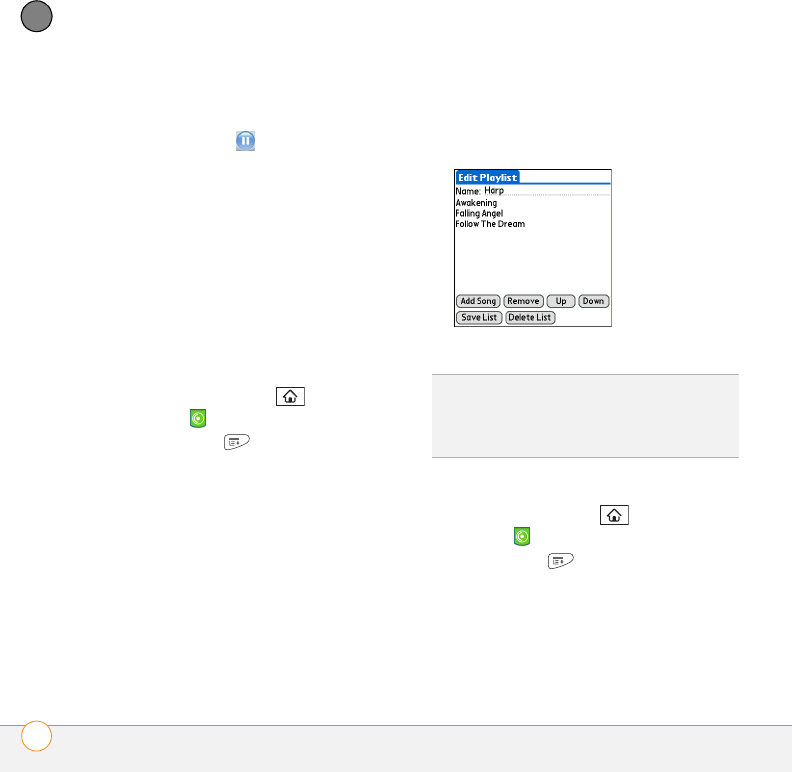
YOUR PHOTOS, VIDEOS, AND MUSIC
POCKET TUNES
TM
DELUXE
132
7
CHAPTER
Pocket Tunes Deluxe continues playing
until it reaches the end of your list or until
you select Pause . Music continues to
play even if you switch to another
application or turn off your screen. If you
want to stop playing music when you exit
Pocket Tunes Deluxe, open the Prefs
menu, select Background Prefs, uncheck
the Enable background play box, and
then select OK.
Creating a playlist
If you want to play a group of songs in a
particular order, you can create a playlist.
1 Press Applications and select
pTunes .
2 Press Menu .
3 Select Actions and then select Manage
Playlists.
4 Select New and then enter a name for
the playlist.
5 Select a category that contains the song
you want to add to your playlist, then
find the particular song.
6 Select OK to add the song to the
playlist.
7 To add more songs, select Add Song.
Select the songs you want to include on
the playlist and then select OK.
8 Select Save List.
Editing a playlist
1 Press Applications and select
pTunes .
2 Press Menu .
3 Select Actions and then select Manage
Playlists.
4 Highlight a playlist and then select Edit.
TIP
To play songs from a playlist, open Pocket
Tu n es, select the Choose Songs icon, and
then select Playlists. Select the playlist you
want to play, and then select All.
Gandalf_VZW_UG.book Page 132 Monday, February 25, 2008 10:50 PM