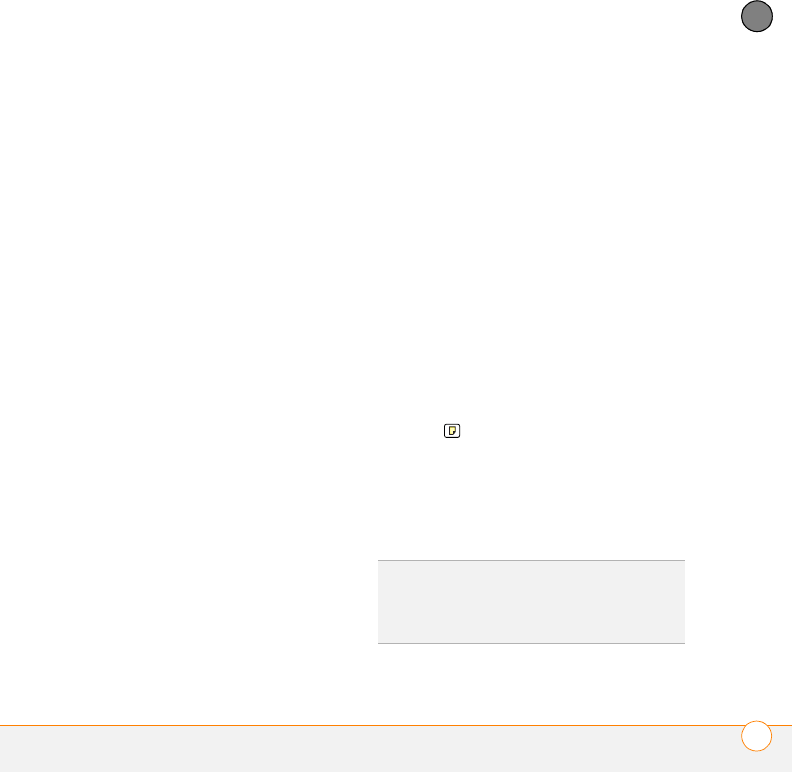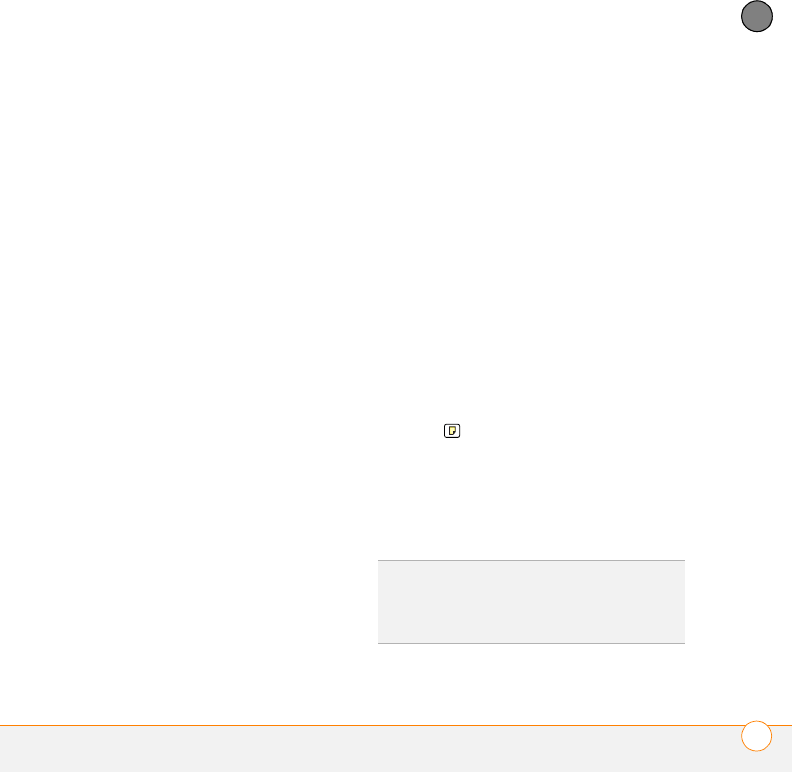
YOUR PERSONAL INFORMATION ORGANIZER
CALENDAR
141
8
CHAPTER
Color-coding your schedule
Use color-coding to quickly spot various
types of events. For example, make
appointments with family green,
co-workers blue, and friends red. Follow
these steps to create a category and
assign it a color code.
1 In Day View, select an event description
or select an empty time slot.
2 Select Details.
3 Select the Category pick list and select
Edit Categories.
4 Do one of the following:
• To create a new category, select New
and then enter a category name.
• To add a color to an existing category,
select a category and select Edit.
5 Select the color you want to give this
category, and then select OK.
6 (Optional) Repeat steps 4 and 5 to add
or edit more categories.
7 Select OK two more times.
Now that the categories are set up with
colors, you can assign categories to
your events to color-code them. See the
next section for details.
Changing or deleting an event
1 Select the event you want to edit or
delete.
2 Select Details.
3 In addition to the settings covered
earlier in this chapter, you can also
change any of the following settings:
Date and Time: Displays when the
event takes place. Change these
settings to reschedule the event.
Location: Provides a description of
where the event takes place.
Category: Sets the color-coded
category for this event.
Note : Provides space for you to
enter additional text.
Delete: Removes the event from your
calendar.
4 Select OK.
TIP
To save memory, you can purge your old
events. Open the Record menu and select
Purge. Select the Delete events older than
pick list and select a time frame. Select OK.
Gandalf_VZW_UG.book Page 141 Monday, February 25, 2008 10:50 PM