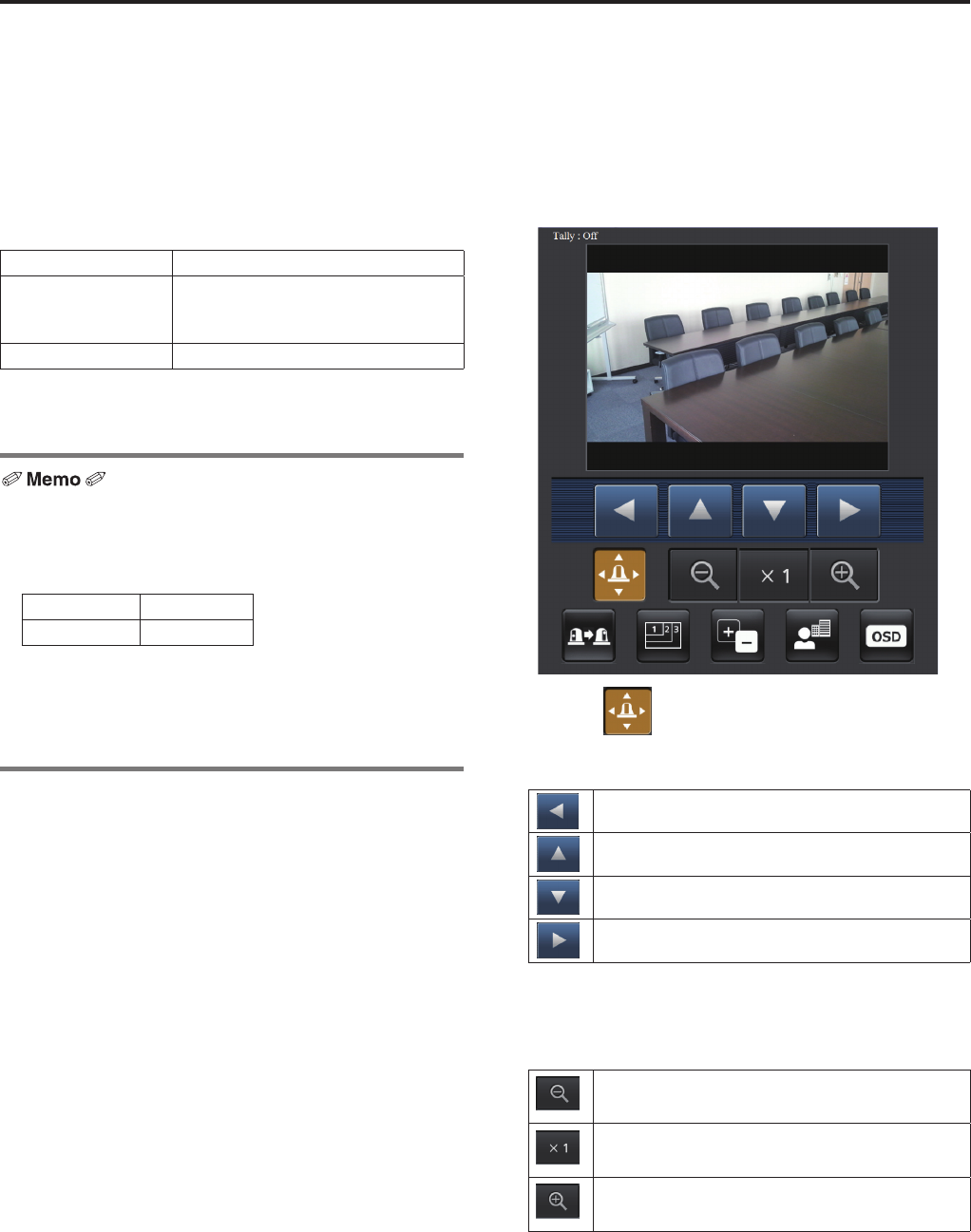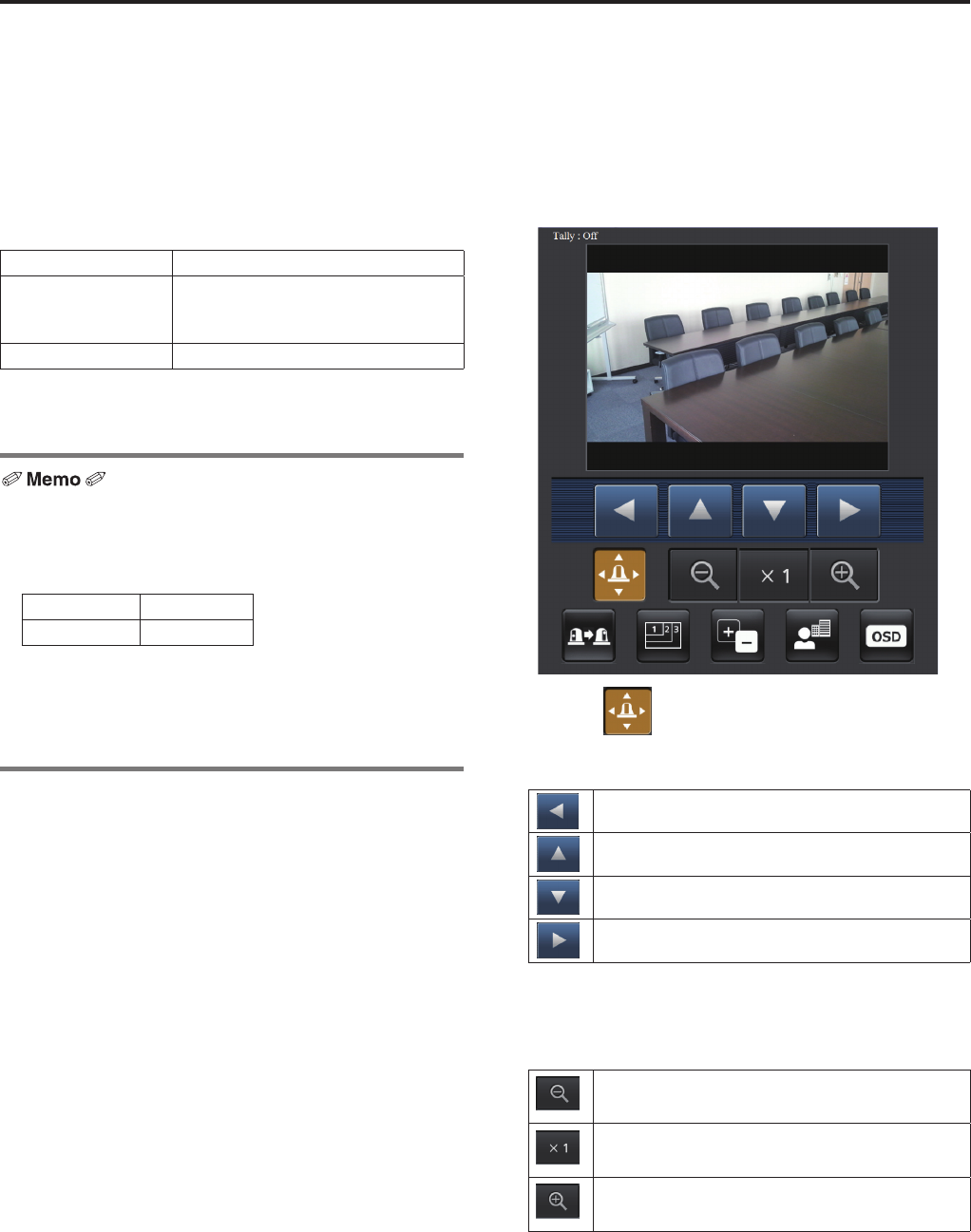
96
Controls and settings from web screen
(continued)
pw Displaying the web screen
using a mobile terminal
Connect the mobile terminal to the unit, and display the unit’s
images (MJPEG format only). Refreshing to the latest images
takes place automatically.
Operations such as panning, tilting and zooming can also be
performed from the mobile terminal.
The following models are supported as mobile terminals (as
of xxx 2012).
Mobile terminal Specifications
iPad
iPhone
iPod touch
iOS 5.0 + Sarari 5.1 or later
Android™ terminals Panasonic TOUGHPAD FZ-A1
p Use a standard browser with an Android terminal.
p Images are displayed only in the JPEG format when using the
standard browser of an Android terminal.
p Input the user name and password if the authorization
dialog box is displayed.
The initial settings for the user name and password are
given below.
User name admin
Password 12345
In order to ensure security, the password for the user
name of “admin” must be changed without fail.
(see page 84)
p If the mobile terminal does not support the character code
UTF-8, the characters cannot be displayed properly.
1 Input “http://IP address/mobile/ ” *
1
using the
mobile terminal, and press the enter button.
The unit’s images will now be displayed.
*1: This IP address is the global IP address for the WAN of
the router that enables internet access.
However, it is the local IP address if the unit in the same
LAN is to be accessed using a mobile terminal which
supports a wireless connection.
Pan/Tilt
When this button is pressed, the buttons for performing
the pan/tilt operations are displayed on the screen.
The camera is panned toward the left.
The camera is tilted upward.
The camera is tilted downward.
The camera is panned toward the right.
Zoom
The unit’s zooming operations are performed using these
buttons.
Use this to adjust the zoom (magnification) in
the Wide direction.
Use this to adjust the zoom (magnification) to
1.0.
Use this to adjust the zoom (magnification) in
the Tele direction.