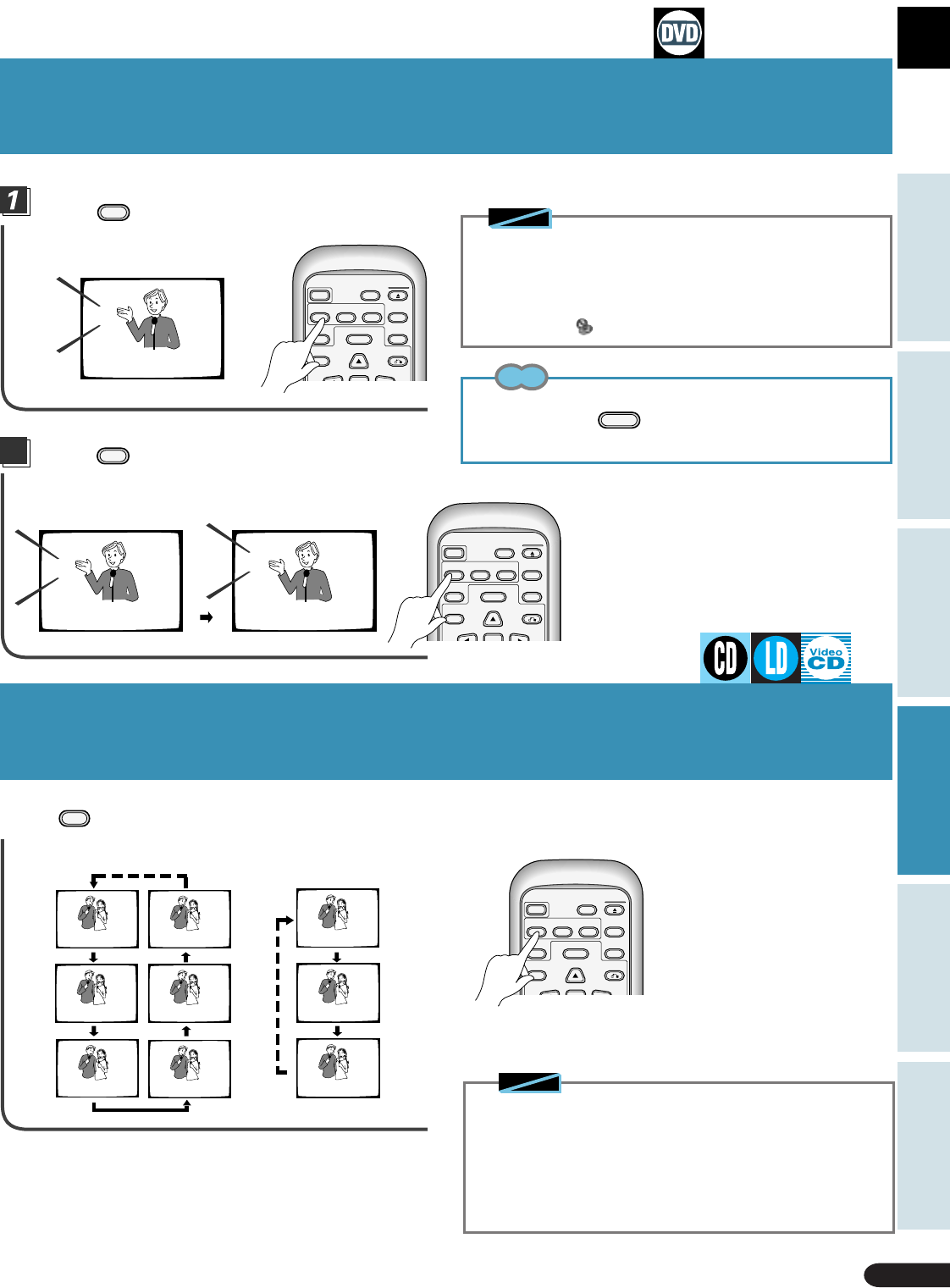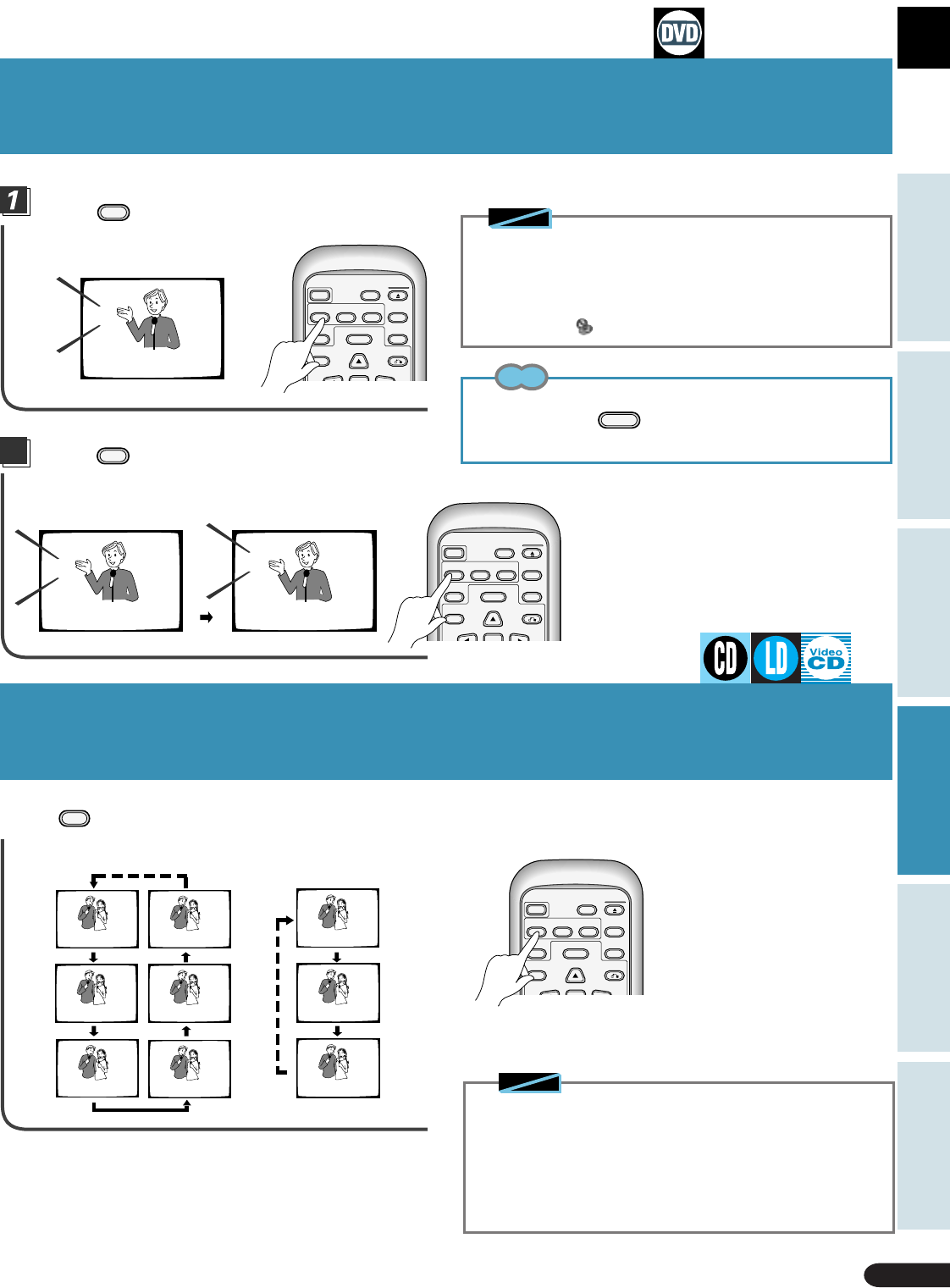
49
Karaoke OperationDetailed Operation Setting Set Up Other Information
Basic Operation
MENU
A / B
OPEN/
CLOSE
POWER
AUDIO
SUBTITLE
ANGLE
DISPLAY
RETURN
LAST
MEMORY
TITLE
PLAYBACK
CONTROL
DISC SIDE
MENU
A / B
OPEN/
CLOSE
POWER
AUDIO
SUBTITLE
ANGLE
DISPLAY
RETURN
LAST
MEMORY
TITLE
PLAYBACK
CONTROL
DISC SIDE
Press
AUDIO
during playback.
2
Press
AUDIO
to select the desired
language.
¶ Audio type changes each time you press the button.
Dolby Digital, PCM, and other audio data is recorded on
DVDs in a number of languages, letting you choose the
desired language.
HELLO
HOLA
AUDIO : 1 English AUDIO : 2 Spanish
HELLO
AUDIO : 1 English
ANALOG STEREO DIGITAL STEREO
DIGITAL STEREO
DIGITAL 1/L
DIGITAL 1/L
DIGITAL 2/R DIGITAL 2/R
ANALOG 1/L
ANALOG 2/R
Selecting Languages
(Multi-Language)
Changing Audio Type
Press
AUDIO
during playback.
Selecting Languages (Multi-Language)
Changing Audio Type
◆ You cannot switch languages if there is only one language
recorded on the disc.
◆ Language number and setting differ with each disc, so refer to
the disc's instructions.
◆ Some titles may not enable switching between languages. If this
happens, the mark is displayed.
Tip
¶
Depending on the title, you can also make a selection using a menu. To
do this, press the
MENU
when indications are displayed to call up a
menu, and select the desired title.
◆ You cannot select digital audio if digital audio data is not recorded
on the LD.
◆ You cannot switch audio type when using digital output of Video
CD output (optical, coaxial) (∂ RF output).
◆ With the NORMAL MODE only, you can change audio type.
◆ With LDs, switching to the CX System is possible with some
discs. In this case, you can perform switching with this operation.
Notes
Notes
LD CD, Video CD
MENU
A / B
OPEN/
CLOSE
POWER
AUDIO
SUBTITLE
ANGLE
DISPLAY
RETURN
LAST
MEMORY
TITLE
PLAYBACK
CONTROL
DISC SIDE