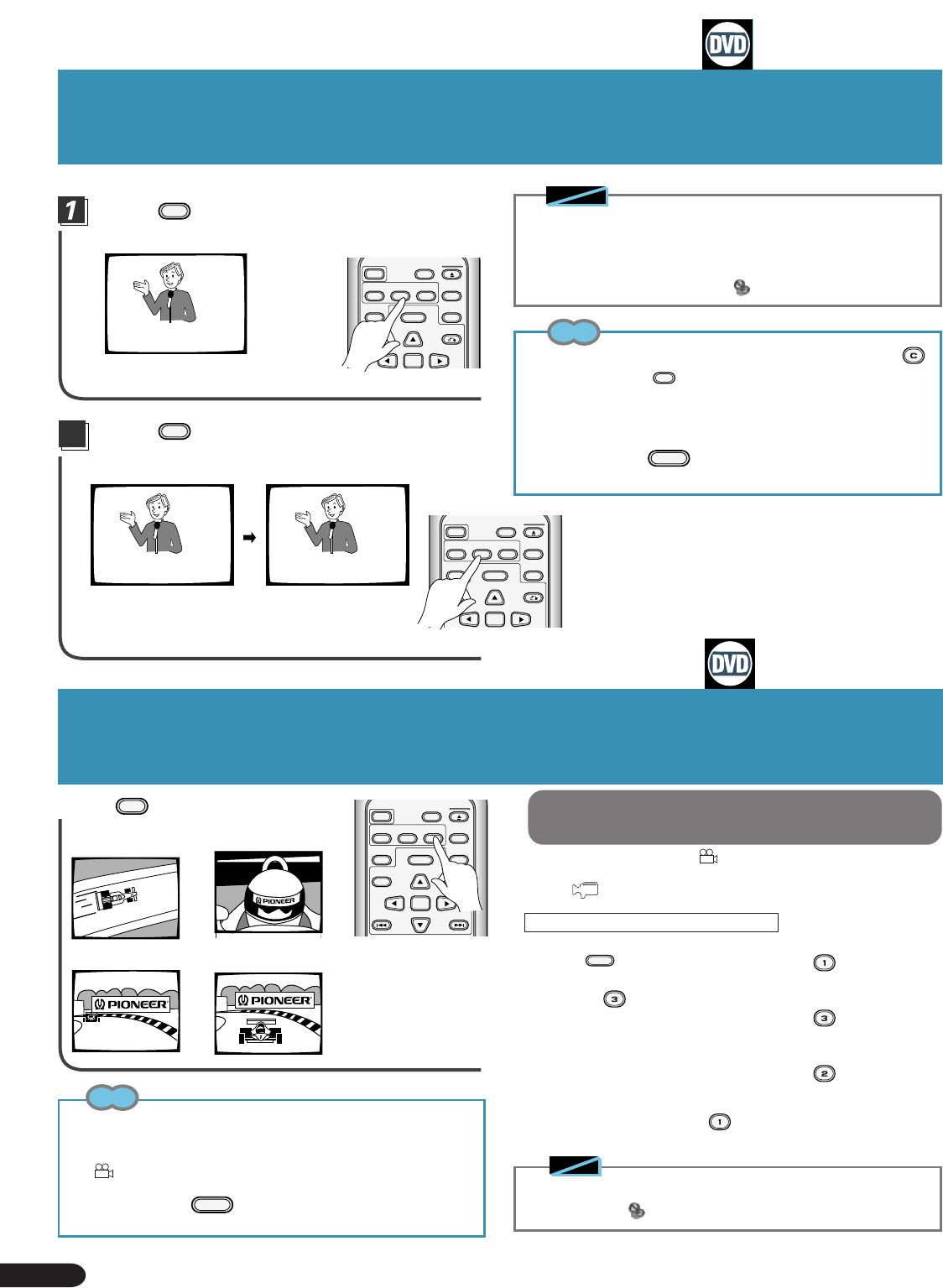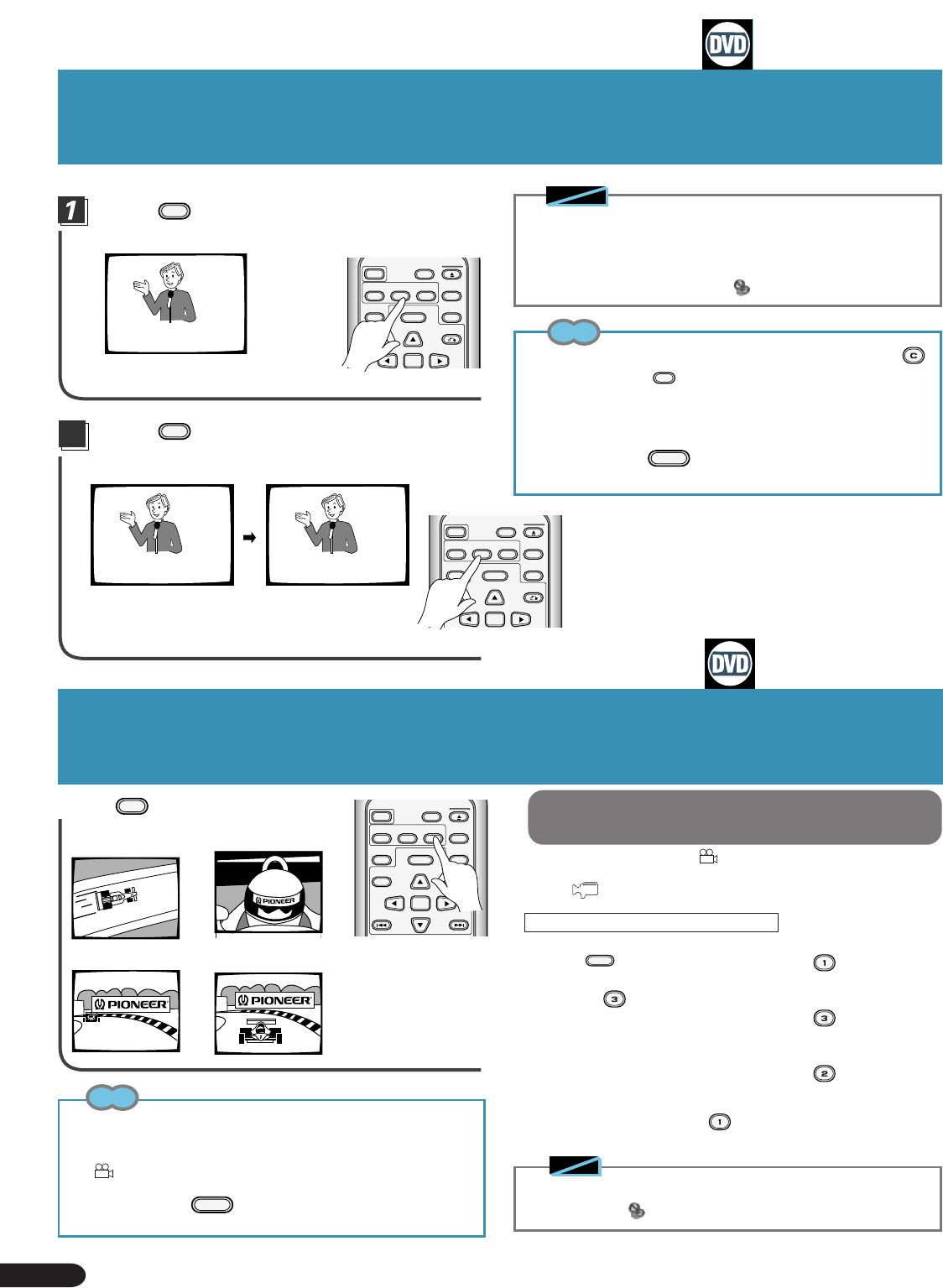
50
Viewing from a Desired
Camera Angle (Multi-Angle)
With DVDs featuring recordings of images shot from
different angles, you can choose a desired viewing angle.
Selecting Subtitle Language
(Multi-Language Subtitles)
You can select a desired subtitle language with DVDs that
have subtitle data in multiple languages recorded on them.
To confirm whether multi-angle
information is recorded on a disc
The disc jacket bears the
4
mark. When a disc played on this
player has sections that include multi-angle information, display
of the
is also possible.
MENU
ENTER
A / B
OPEN/
CLOSE
POWER
AUDIO
SUBTITLE
ANGLE
DISPLAY
RETURN
LAST
MEMORY
TITLE
PLAYBACK
CONTROL
DISC SIDE
HELLO!
SUBTITLE : 1 English
Press
SUBTITLE
during playback.
Selecting Subtitle Language
Viewing from a Desired Camera Angle
◆ You cannot switch subtitle languages with discs that do not have
subtitle data recorded on them, or discs that feature subtitle data
in only one language.
◆ Some titles may not enable switching between subtitles
languages. If this happens, the mark is displayed.
Tips
¶
To clear subtitles during playback, when there's a display press
CLEAR
after first pressing
SUBTITLE
. You can also clear subtitles by selecting OFF
in the subtitle menu display.
¶ If the basic subtitle is set to “OFF” in the initial setting menu,
you can cancel subtitles.
¶
Depending on the title, you can also make a selection using a menu. To
do this, press the
MENU
when indications are displayed to call up a
menu, and select the desired title.
2
Press
SUBTITLE
to select the desired
language.
HELLO!
SUBTITLE : 1 English SUBTITLE : 2 Spanish
HOLA!
¶
You can also make your selection from a menu.
MENU
ENTER
A / B
OPEN/
CLOSE
POWER
AUDIO
SUBTITLE
ANGLE
DISPLAY
RETURN
LAST
MEMORY
TITLE
PLAYBACK
CONTROL
DISC SIDE
Press
ANGLE
during playback.
ANGLE : 1
\
ANGLE : 2
R
ANGLE : 4
R
ANGLE : 3
\
¶ The camera angle
changes each time you
press the button.
¶ You can also make
your selection from a
menu.
\
\
MENU
ENTER
A / B
OPEN/
CLOSE
POWER
AUDIO
SUBTITLE
ANGLE
DISPLAY
RETURN
LAST
MEMORY
TITLE
PREV NEXT
PLAYBACK
CONTROL
DISC SIDE
Tips
¶ Y
ou can use the Multi-Angle function only with discs featuring recordings
of images shot from different camera angles.
¶
During Multi-Angle playback, the Angle indicator on the player lights.
¶
4
:
This mark indicates the disc provides scenes shot from four angles.
¶
Depending on the title, you can also make a selection using a menu. To
do this, press the
MENU
when indications are displayed to call up a
menu, and select the desired title.
Note
◆ Some titles may not enable switching between angles. If this
happens, the mark is displayed.
(When DVD is in the STOP mode.)
1. Press
MENU
.
2.Select the "INITIAL"
setting ( ) by pressing
the digit button.
¶ The initial setting menu
is displayed.
Setting without displaying angle mark
You can turn the displayed logo mark ON by selecting Angle
ON at step 5 above.(Press
button.)
3. Press the button.
¶ The OSD setting menu is
displayed.
4. Press the button.
¶ The angle mark menu is
displayed.
5. Press the button.
Notes