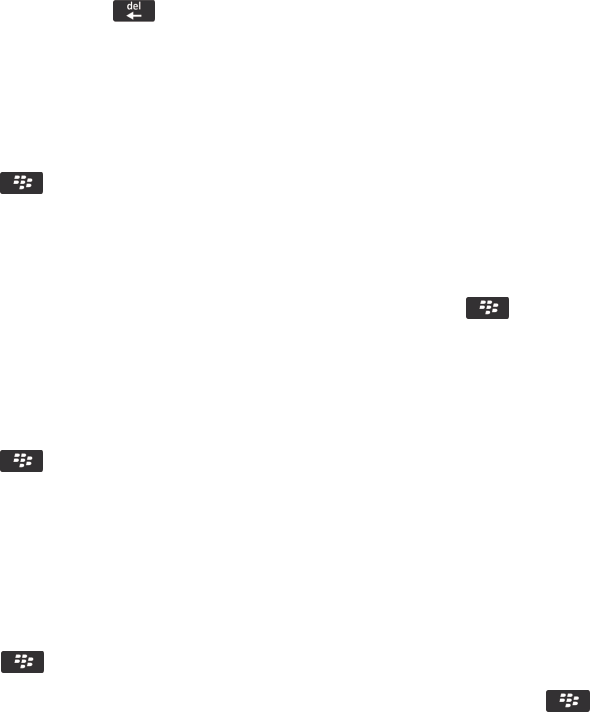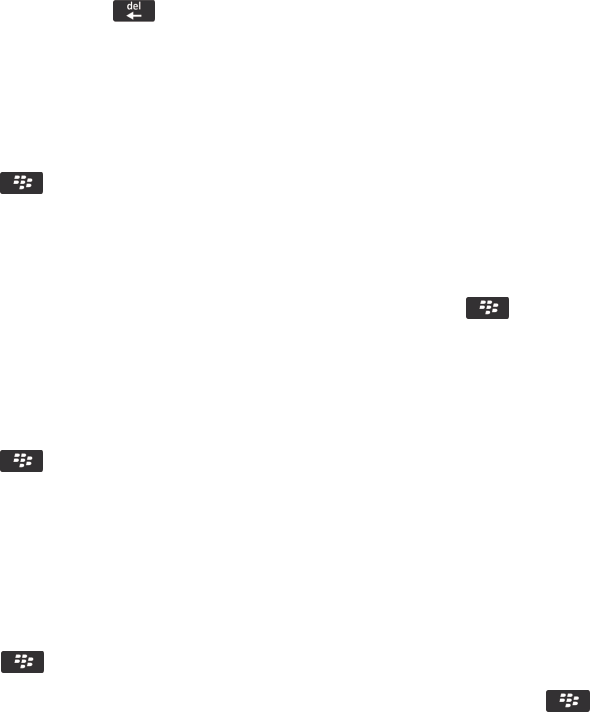
Related information
Change or delete a word substitution entry, 218
Create a word substitution entry, 218
Undo a word substitution change
If the word substitution feature changes a word that you don't want to change, you can undo the change.
When you're typing, press the key twice.
Create a word substitution entry
1. On the home screen or in a folder, click the Options icon.
2. Click Typing and Language > Word Substitution.
3.
Press the key > New.
4. In the Replace field, type the text to replace.
5. In the With field, do one of the following:
• Type replacement text.
• To insert a macro (for example, the current date or time), press the key > Insert Macro.
6. Do one of the following:
• To capitalize the entry exactly as you typed it, change the Using field to Specified Case.
• To capitalize the entry according to the context, change the Using field to SmartCase.
7. In the Language field, change the language.
8.
Press the key > Save.
Change or delete a word substitution entry
1. On the home screen or in a folder, click the Options icon.
2. Click Typing and Language > Word Substitution.
3. Highlight a word substitution entry.
4.
Press the key.
• To change the word substitution entry, click Edit. Change the entry. Press the key > Save.
• To delete the word substitution entry, click Delete.
Turn off word substitution
1. On the home screen or in a folder, click the Options icon.
User Guide Typing
218