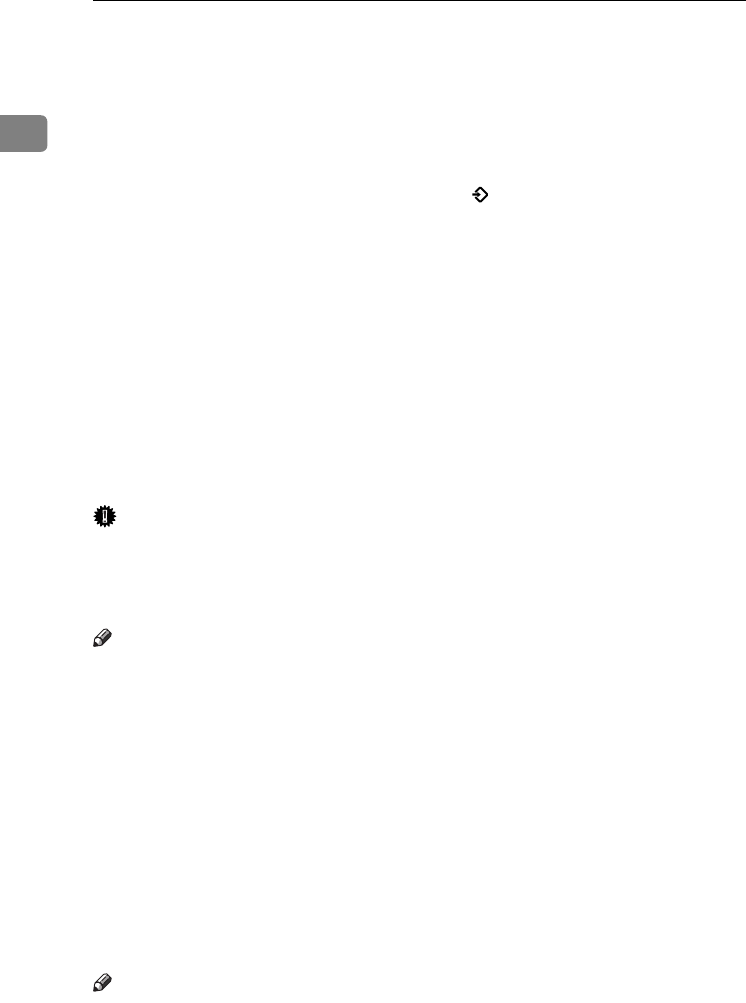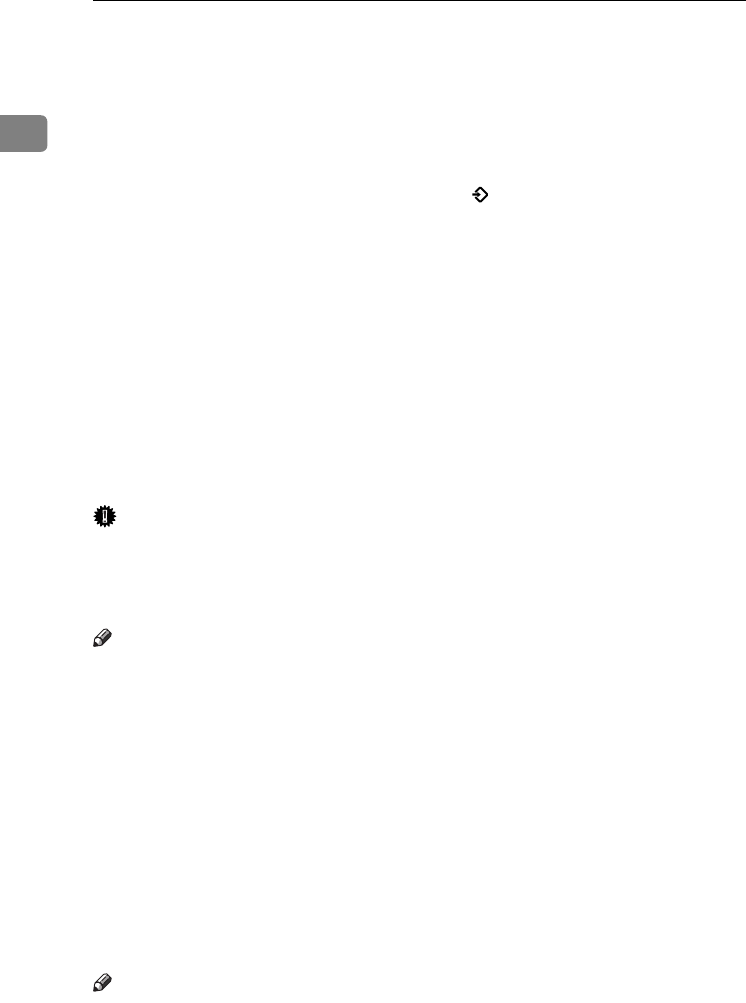
Getting Started
6
1
6.
Display Panel
This guides you through tasks and dis-
plays the machine status. Messages ap-
pear here. p.7 “Reading the Display”
7. {
{{
{Check Modes}
}}
} key
Press before pressing the {
{{
{Start}
}}
} key to
check the settings selected for the fax
about to be sent. See p.22 “Checking the
transmission settings”
8.
{
{{
{Program}
}}
} key
Enables you to program frequently used
settings and recall previously pro-
grammed settings. See p.129 “Pro-
grams”, Facsimile Reference <Advanced
Features> .
9.
{
{{
{Clear Modes}
}}
} key
Press to cancel the current settings.
10.
On indicator
This indicator lights when the operation
switch is turned on.
Important
❒ Do not turn off the main power
switch while the On indicator stays
lighted or is blinking. Neglecting
this may damage the hard disk.
Note
❒ If the main power switch is on even
when the On indicator is off, the ma-
chine will receive a fax message.
11.
Main Power indicator
This indicator lights when the main pow-
er switch is turned on. See “Turning On
the Power”, General Settings Guide.
12.
Operation switch
Press to turn the power on (the On indi-
cator lights). To turn the power off, press
this switch again (the On indicator goes
off). See p.198 “Turning Off the Main
Power / When a Power Failure Occurs”,
Facsimile Reference <Advanced Features> .
Note
❒ The Operation switch does not func-
tion when the [User Tools/Counter/Inqui-
ry] display is shown.
13.
Function status indicators
• When lit green, the corresponding
function is active.
• When lit red, the corresponding func-
tion is interrupted. Press the respec-
tive key and then follow the
instructions that appear on the screen.
14.
Data In indicator
Blinks when transmission, printing, stor-
ing to Document Server are performed
with using the LAN-Fax Driver.
15.
Function keys
Press the {
{{
{Copy}
}}
}, {
{{
{Document Server}
}}
}, {
{{
{Fac-
simile}
}}
}, {
{{
{Printer}
}}
}, or {
{{
{Scanner}
}}
} key to acti-
vate the respective function. The display
content changes accordingly.
The indicator for the selected function
lights up.
16.
{
{{
{Start Manual RX}
}}
} key
Press when Manual Reception is set. See
p.51 “Receiving a Fax in Manual Recep-
tion Mode”.
17.
{
{{
{On Hook Dial}
}}
} key
Press when you want to dial while hear-
ing tone from the internal speaker. See
p.56 “On Hook Dial”, Facsimile Reference
<Advanced Features> .
18.
{
{{
{Pause/Redial}
}}
} key
Pause:
Inserts a pause when you are dialing or
storing a fax number. A pause cannot be
inserted as the first digit. See p.35
“Pause”.
Redial:
Press to redial one of the last ten num-
bers. See p.47 “Redial”, Facsimile Refer-
ence <Advanced Features> .
19.
{
{{
{Tone}
}}
} key
Press to send tonal signals down a pulse
dialing line. See p.36 “Tone”.
20.
Number keys
Use to dial fax numbers, or enter the
number of copies.
21. {
{{
{#}
}}
} key (Enter key)
Registers entered contents or settings.
JupterC2_Fax_EN-F_FM.book Page 6 Tuesday, November 30, 2004 2:47 PM