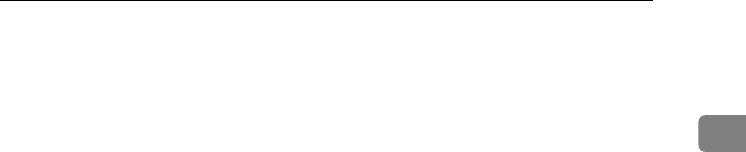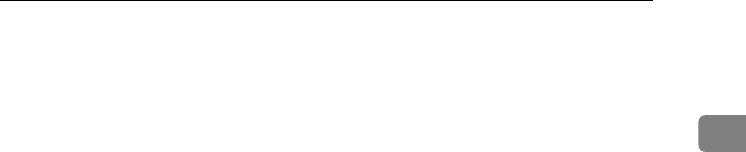
Control Panel
9
1
4.
Displays messages and the ma-
chine status.
5.
Displays the entered number of a
destination. When adding destina-
tions using the number keys, press
[
Add
].
6.
Press to display various informa-
tion about transmission.
7.
Switches transmission mode be-
tween Memory Transmission and
Immediate Transmission. See p.18
“Switching between Memory Trans-
mission and Immediate Transmis-
sion”
8.
Displays Quick Operation keys
set for frequently used functions. [TX
File Status] and [RX File Status] are pre-
set. See p.144 “General Settings/Ad-
justment”,
Facsimile Reference
<Advanced Features>
.
9.
Displays various sending func-
tions. See p.18 “Transmission
Modes”, p.61,
Facsimile Reference
<Advanced Features> , p.134 “Stor-
ing a Document”,
Facsimile Refer-
ence <Advanced Features> .
10.
Title word keys appear. Allows
you to switch from one page (dis-
play) to another on the destination
list. See p.41 “Switching the titles of
destination lists”.
11.
Allows you to search for a desti-
nation by destination name, fax
number, e-mail address or registra-
tion number.
12.
Appears on Quick Dial keys
programmed as a transfer station.
13.
Appears on Quick Dial keys
programmed with a group of desti-
nations. See “Registering Names to a
Group”, General Settings Guide.
❖
❖❖
❖ To return to standby mode, do one of the following:
• If you have placed the original in the optional Auto Document Feeder
(ADF) and have not pressed the {
{{
{Start}
}}
} key, remove the original.
• If you have not placed an original, press the {
{{
{Clear Modes}
}}
} key.
• If you are in User Tools mode, press the {
{{
{User Tools/Counter}
}}
} key.
JupterC2_Fax_EN-F_FM.book Page 9 Tuesday, November 30, 2004 2:47 PM