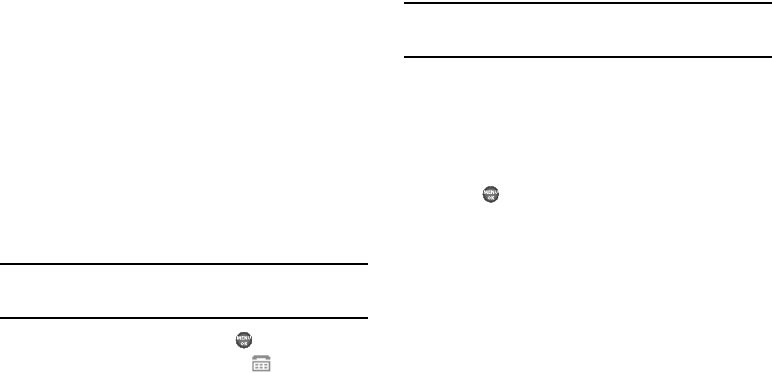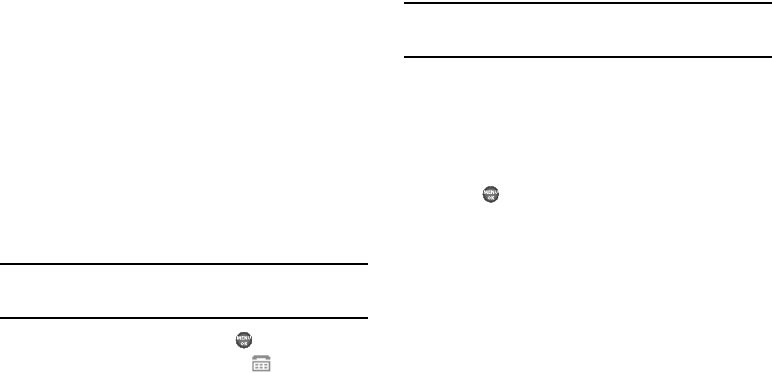
Settings 100
A message pops-up warning of possible headset and non-
TTY accessory performance impairment when in TTY mode
and prompting you to confirm that you want to enable/
disable TTY Mode.
•
Press
Yes
to change the TTY Mode setting.
•
Press
No
to keep the current TTY Mode setting.
If you press
Yes
, the following options appear in the
display:
• TTY Full
— Enables TTY mode while letting you hear and speak
with the other party.
• TTY + Talk
— Enables TTY mode while letting you speak with the
other party.
• TTY + Hear
— Enables TTY mode while letting you hear the other
party.
• TTY Off
— Disables TTY mode.
Note:
The
TTY Mode
option has no effect on the phone’s earpiece,
microphone, or speaker. When you select
TTY Full
, all currently
enabled sound functions remain enabled.
2. Highlight your selection and press . You’re returned to
the previous menu and the TTY icon ( ) appears in the
top of the display.
Voice Privacy
Voice Privacy lets you choose what level of voice security
(Standard or Enhanced) your phone will use.
Tip:
You can change your Voice Privacy setting during a call by using the
In-
Use Menu
options. (For more information, refer to “In-Use Menu” on
page 23.)
1. From the
Settings
menu, select
Call Settings
➔
Voice
Privacy
. The following options appear in the display:
•Standard
• Enhanced
2. Highlight the Voice Privacy option of your choice, then
press .
Data Settings
Use the Data Settings sub-menu to set your phone to detect
data connections automatically.
1. From the
Settings
menu, select
Call Settings
➔
Data
Settings
.
The following options appear in the display:
• Data Off
— Your phone ignores data connections.
• Data For Next Call
— Your phone accepts data connection for the
next call.