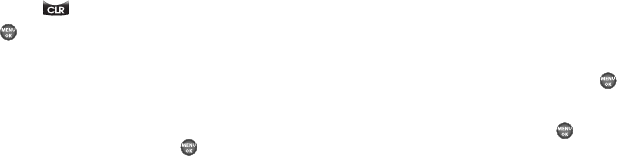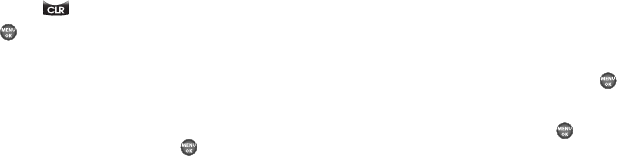
Settings 96
If you select
Personal
, the
Banner
screen appears in the
display with the
Enter Text
field highlighted.
•
Enter a word or short phrase to appear in your phone’s display while
in standby mode (Up to 12 characters). (For more information, refer
to
“Entering Text”
on page 28.)
•
Press and hold to erase an existing banner, if necessary.
•
Press to save your changes.
If you select
ERI Banner
, the following options appear in the
display:
•On
•Off
Highlight the desired option, then press .
Backlight
You can set the backlight for your display or keypad to remain on
for a specified period of time or remain on as long as the folder is
open.
Prolonged backlight use drains your battery faster.
1. From the
Settings
menu, select
Display Settings
➔
Backlight
.
The following sub-menus appear in the display:
•Main Display
— Sets the time the internal display backlight
remains on after a period of inactivity. Optional settings are:
10
seconds
,
15 seconds,
30 seconds
,
Always On
, and
Always Off
.
•Keypad
— Sets the amount of time the keypad backlight remains
on after a period of inactivity. Optional settings are:
10 seconds
,
15
seconds,
30 seconds
,
Always On
, and
Always Off
.
• Brightness
— Use the Left/Right navigation keys to select
between any of 5 optional settings.
2. Highlight the desired sub-menu and press .
3. Use the Navigation keys to change settings as desired in
the selected sub-menu, and press to save your
selection.
Front Contrast
Front Contrast lets you adjust the image contrast in the Front
Display to any of 101 settings between
-50
,
0
, and
+50
.
1. From the
Settings
menu, select
Display Settings
➔
Front
Contrast
.
2. Use the Left/Right navigation keys to select the contrast
level between
-50
–
0
–
+50
.
3. Press
OK
to save your new contrast setting.