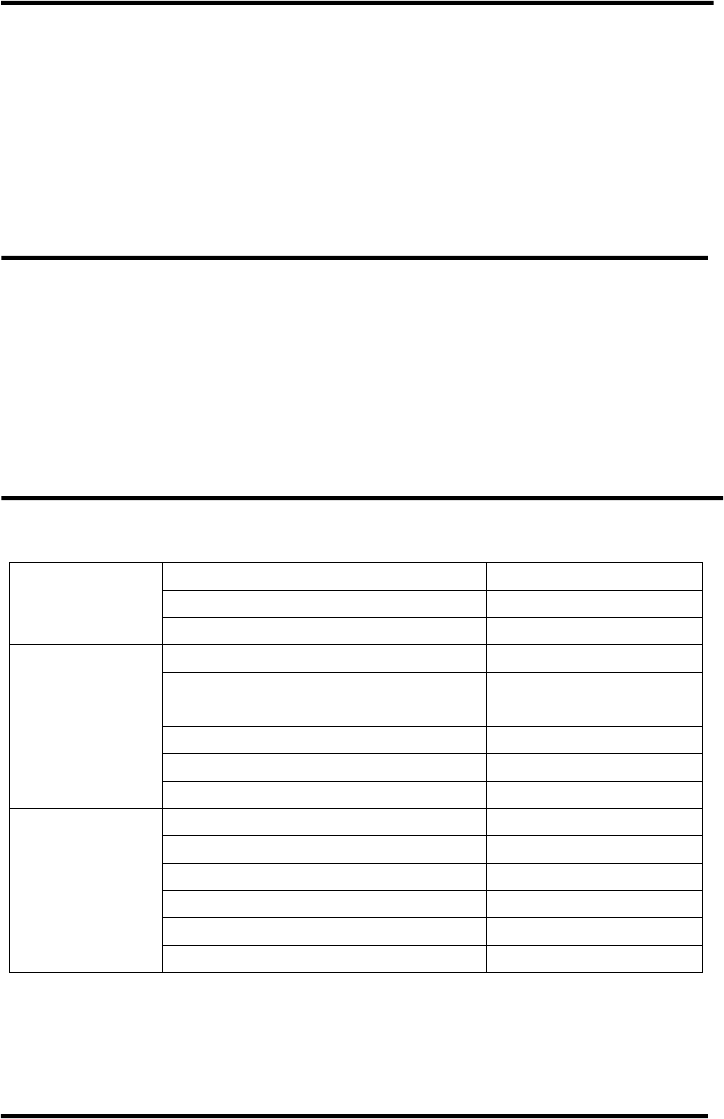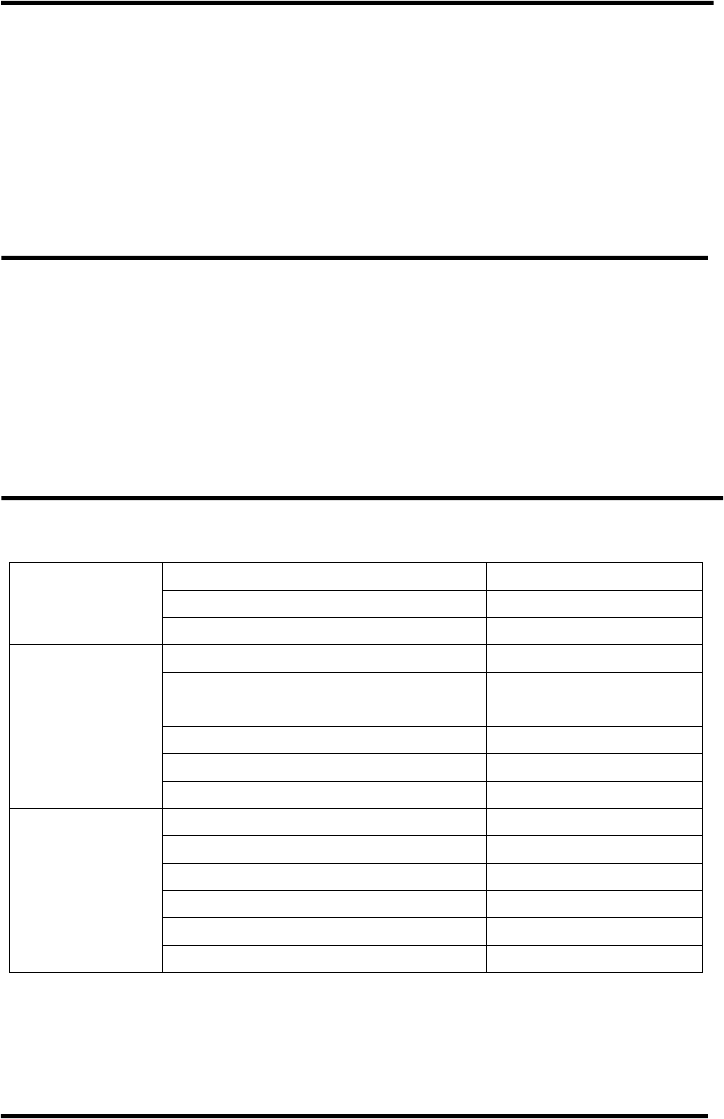
ENFORCER DR-1 Series DVR Quick Setup Guide
2 SECO-LARM U.S.A., Inc
Table of Contents:
Parts List ....................................................... 2
Searching .....................................................8-9
Using the Mouse ........................................... 2
Remote Viewing .........................................9-10
Front Panel ................................................... 3
Mobile Viewing .............................................. 10
Rear Panel .................................................... 4
Playback ........................................................ 11
Getting Started ........................................... 5-6
Exporting Video ............................................. 11
Connecting a PTZ Camera ........................... 7
Shutting Down the DVR ................................ 11
Viewing ...................................................... 7-8
Pin Connection for Alarm I/O & RS-485 and
Recording ...................................................... 8
Audio In ...................................................... 12
Parts List:
DR-1 Series H.264 DVR ............................. x1
User’s Manual* .............................................. x1
Power Adapter ............................................ x1
SATA Cable................................................... x1
Quick Setup Guide* .................................... x1
CD with CMS Software Suite ........................ x1
IR Remote ................................................... x1
D-Sub Connector (DR-104Q) ....................... x1
Warranty Card ............................................. x1
D-Sub Connector (DR-108Q, DR-116Q) ...... x2
Power Cord ................................................. x1
*
Soft copy also provided on CMS Software CD.
Using the Mouse:
Left click fullscreen image
Select menu item / setting
Cancel without saving (when item is
selected)
Go back / exit (when navigating a menu)
1
If scroll wheel is not available, please use the up/down arrows on the device front panel or remote control.
2
Playback must be paused to use this function.
3
For details see the Playback secion on page 11 of this guide.