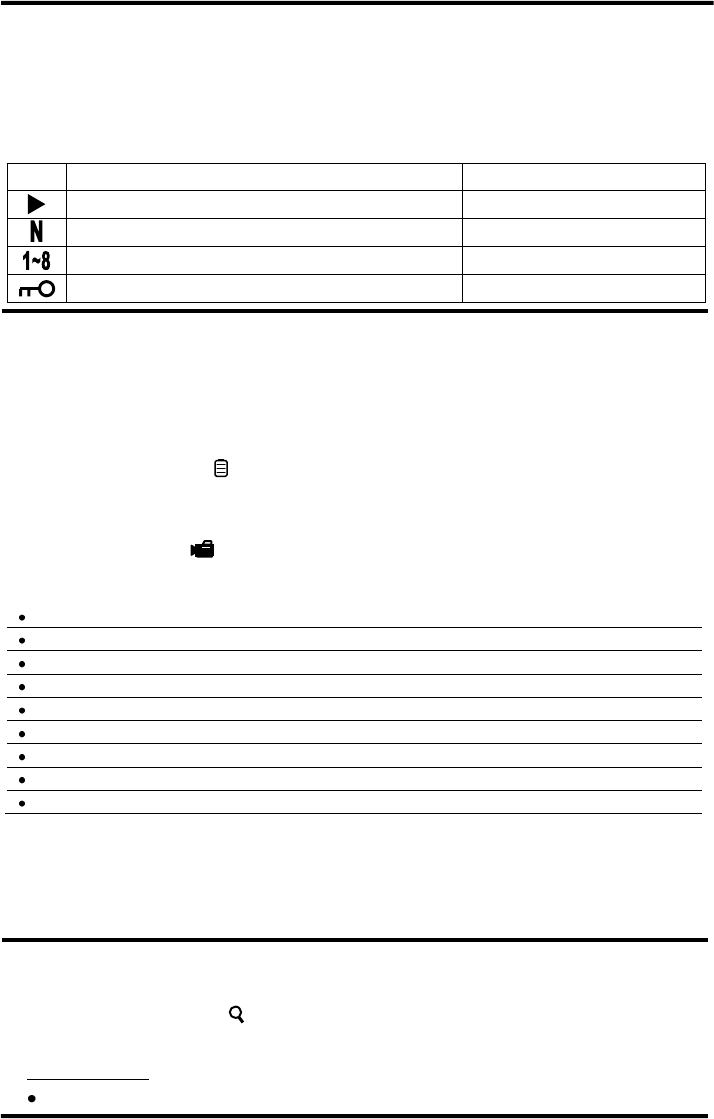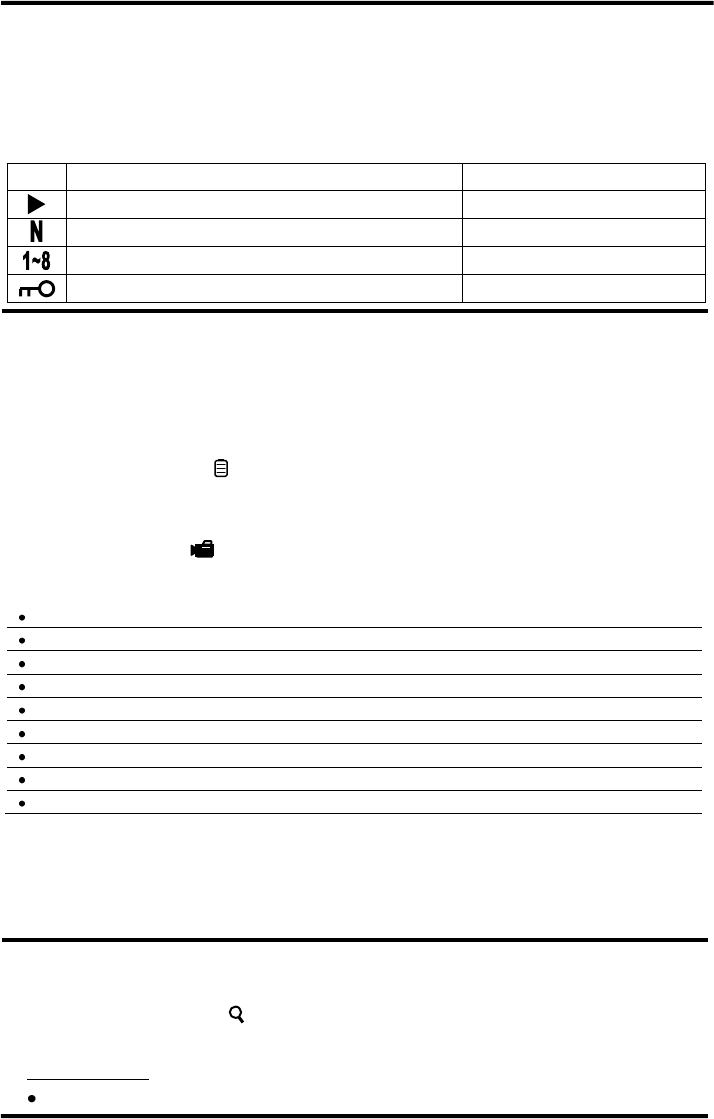
ENFORCER DR-1 Series DVR Quick Setup Guide
8 SECO-LARM U.S.A., Inc
b. For Full Screen mode, present channel will zoom. For other modes, the last selected
channel will zoom.
c. Pan up/down/left/right using the front panel/remote or onscreen (for mouse) arrow buttons.
4. Certain icons will appear on screen while in any display mode. Please refer to the following
chart for descriptions:
The DVR is in playback mode.
The number displayed is the user’s authority level.
Recording:
By default, the DVR will record any data received from cameras connected to it. The following
provides instructions for making basic adjustments to the record settings. See the User’s Manual
section 3.5 Record Schedule / Quality Settings for more details.
1. Enter the system menu by pressing MENU on the front panel/remote or by right clicking the
main screen and choosing . Enter a username and password if necessary. User account
must have sufficient system authority to adjust recording settings. See the User’s Manual
section 3.2.1 User Management for details on how to edit user accounts.
2. Choose Record Setup . The default setting is PresetBest Quality.
3. The recording options are:
720x480@30PPS
4
(6KB/P
5
), 720x240@60PPS
4
(4KB/P
5
), 360x240@120PPS
4
(2KB/P
5
)
720x480@30PPS
4
(22KB/P
5
), 720x240@60PPS
4
(12KB/P
5
), 360x240@120PPS
4
(6KB/P
5
)
720x480@30PPS
4
(14KB/P
5
), 720x240@60PPS
4
(8KB/P
5
), 360x240@120PPS
4
(4KB/P
5
)
Activates ezRecord function and ezRecord menu (Record Setup option 5)
Activates event-only recording. DVR will record only when an event is detected.
Disables presets. Use this setting when Per Camera Config is required.
4
Pictures Per Second
5
Picture
4. To configure recording on a per camera basis, set Preset Config to OFF. Each channel can
be configured to record at a certain quality for certain time periods or events. For detailed
information please see the User’s Manual section 3.5.4 Per Camera Configuration.
Searching
1. To search playback data, press the SEARCH button on the front panel or remote, or right click
the main screen and choose .
2. There are three different search modes from which to choose:
Search by Time
Select From: to start playing from earliest recorded video.