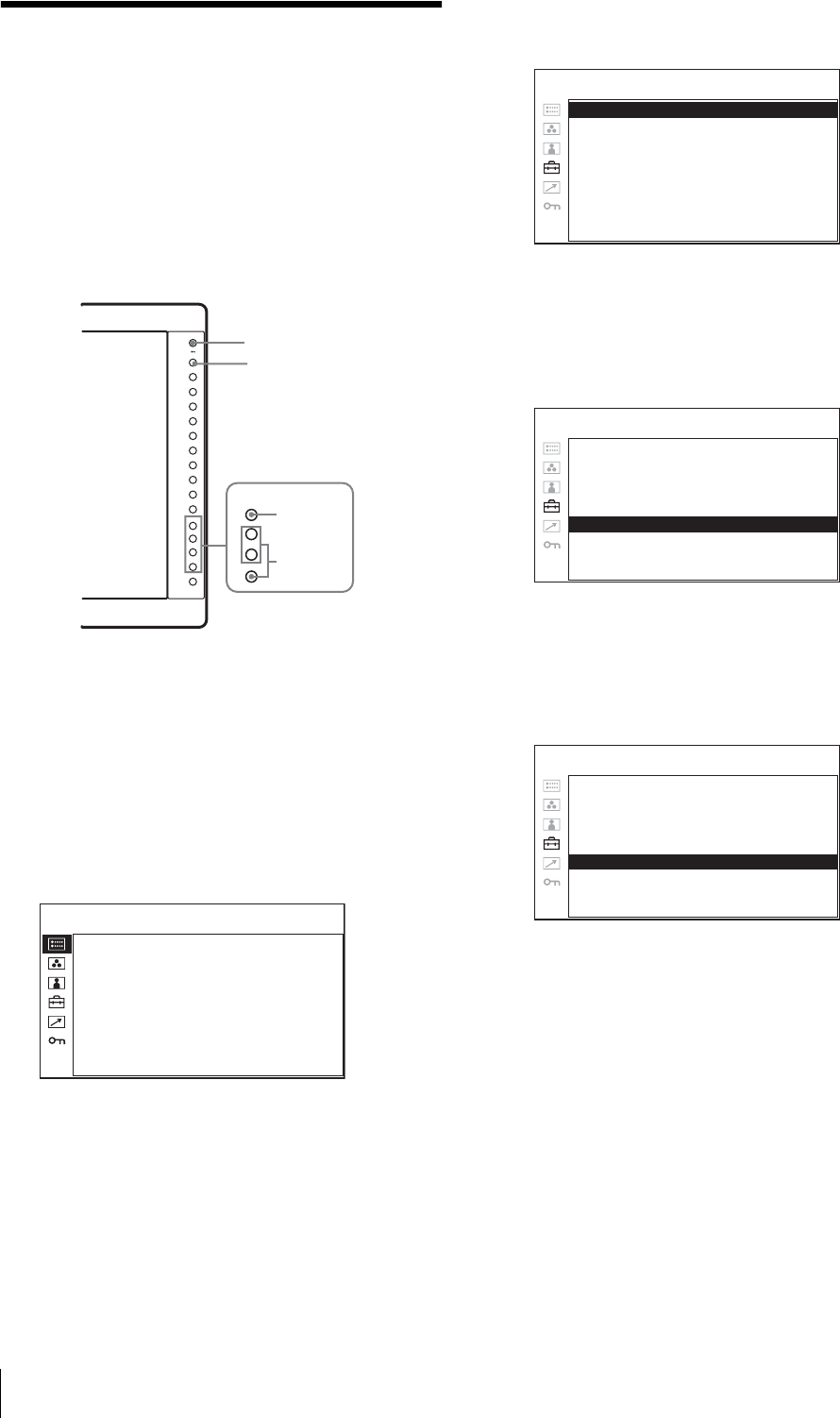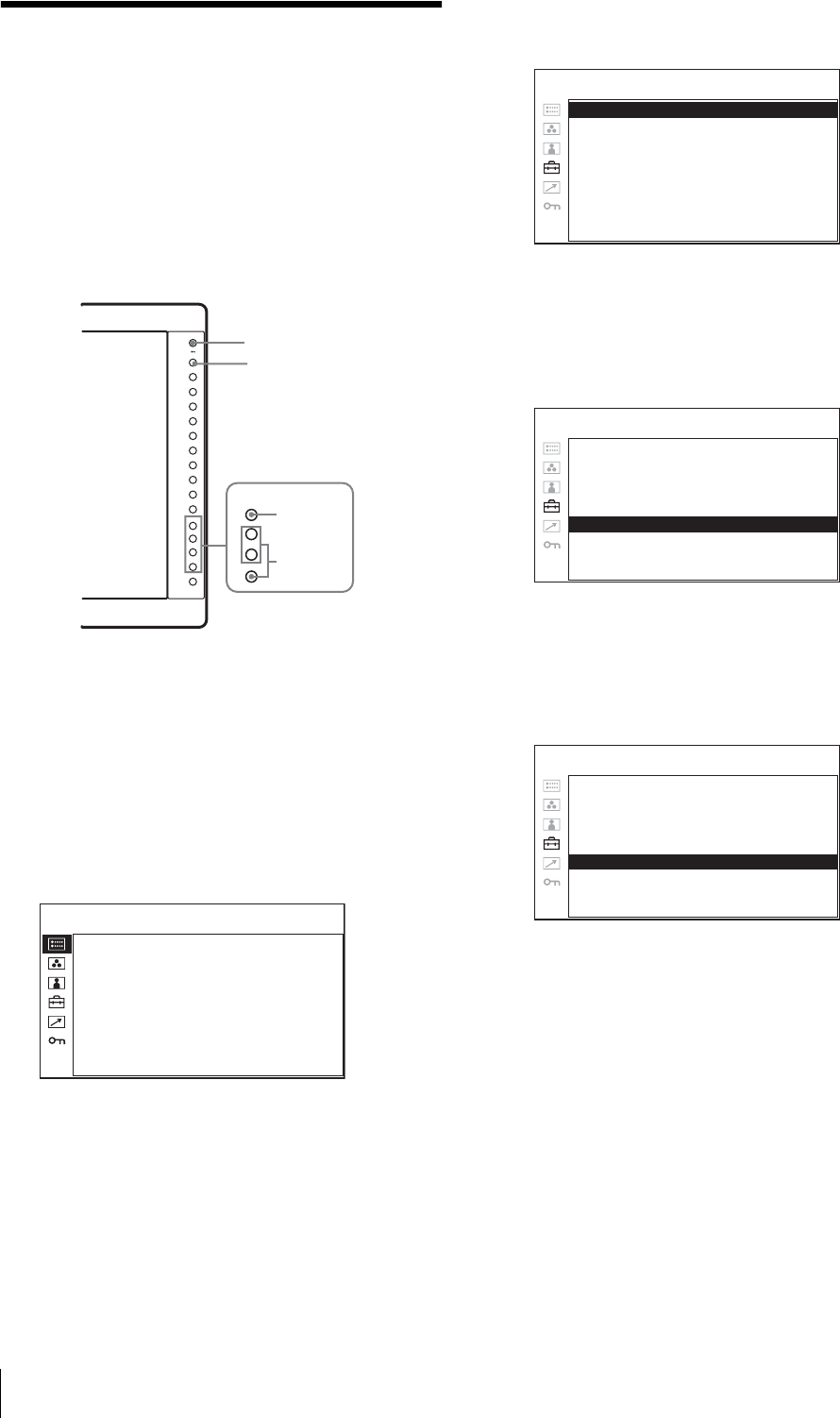
Selecting the Menu Language
18
Selecting the Menu
Language
You can select one of seven languages (English, French,
German, Spanish, Italian, Japanese, Chinese) for
displaying the menu and other on-screen displays.
“ENGLISH (English)” is selected in the default setting.
The current settings are displayed in place of the x
marks on the illustrations of the menu screen.
1
Turn on the unit.
2
Press the CONTROL button.
The operation buttons are displayed.
3
Press the MENU button.
The menu appears.
The menu presently selected is shown in yellow.
4
Press the + or – button to select SYSTEM
SETTING of the USER CONFIG (User
Configuration) menu, then press the ENTER
button.
The setting items (icons) in the selected menu are
displayed in yellow.
5
Press the + or – button to select “LANGUAGE,”
then press the ENTER button.
The selected item is displayed in yellow.
6
Press the + or – button to select a language, then
press the ENTER button.
The menu changes to the selected language.
To clear the menu
Press the MENU button.
The menu disappears automatically if a button is not
pressed for one minute.
–
+
–
+
–
+
–
+
–
+
–
+
–
+
1
4~6
3
2
FORMAT xxxxxxxxx
xxxxxxxx
COLOR TEMP xxx
COMPONENT LEVEL xxxxx
NTSC SETUP xxxxxxxxx
SCAN MODE xxxxxxxx
POWER SAVING xx
STATUS 1/2
MATRIX: xxx
COMPONENT LEVEL: xxxx
NTSC SETUP: x
SCAN: xxxxx
FORMAT DISPLAY: xxxx
LANGUAGE: ENGLISH
POWER SAVING: xxx
PICTURE DELAY MIN: xxx
USER CONFIGtSYSTEM SETTING
MATRIX: xxx
COMPONENT LEVEL: xxxx
NTSC SETUP: x
SCAN: xxxxx
FORMAT DISPLAY: xxxx
LANGUAGE: ENGLISH
POWER SAVING: xxx
PICTURE DELAY MIN: xxx
USER CONFIGtSYSTEM SETTING
MATRIX: xxx
COMPONENT LEVEL: xxxxx
NTSC SETUP: x
SCAN: xxxxxx
FORMAT DISPLAY: xx
LANGUAGE: ENGLISH
POWER SAVING: xx
PICTURE DELAY MIN: x
USER CONFIGtSYSTEM SETTING