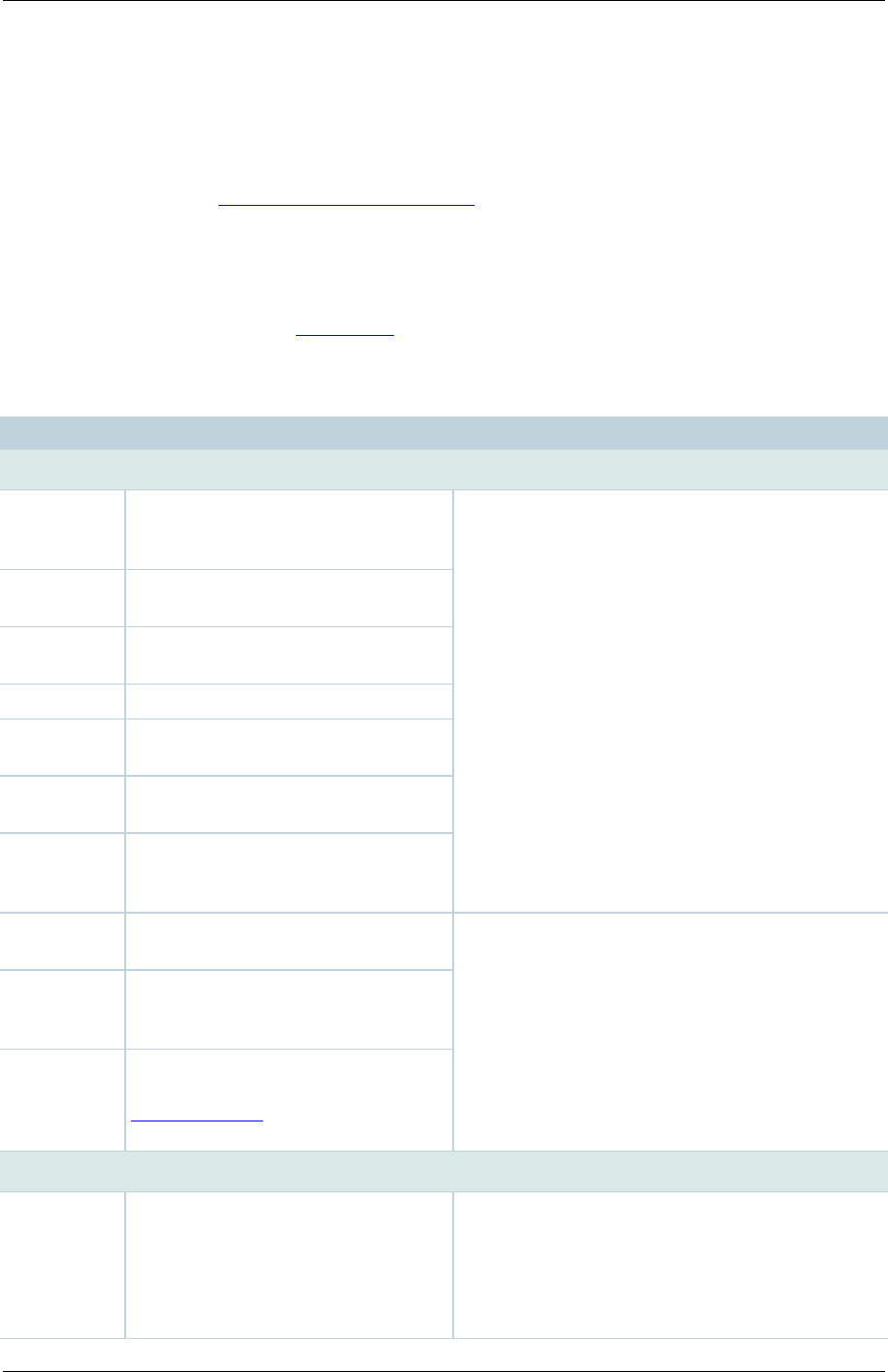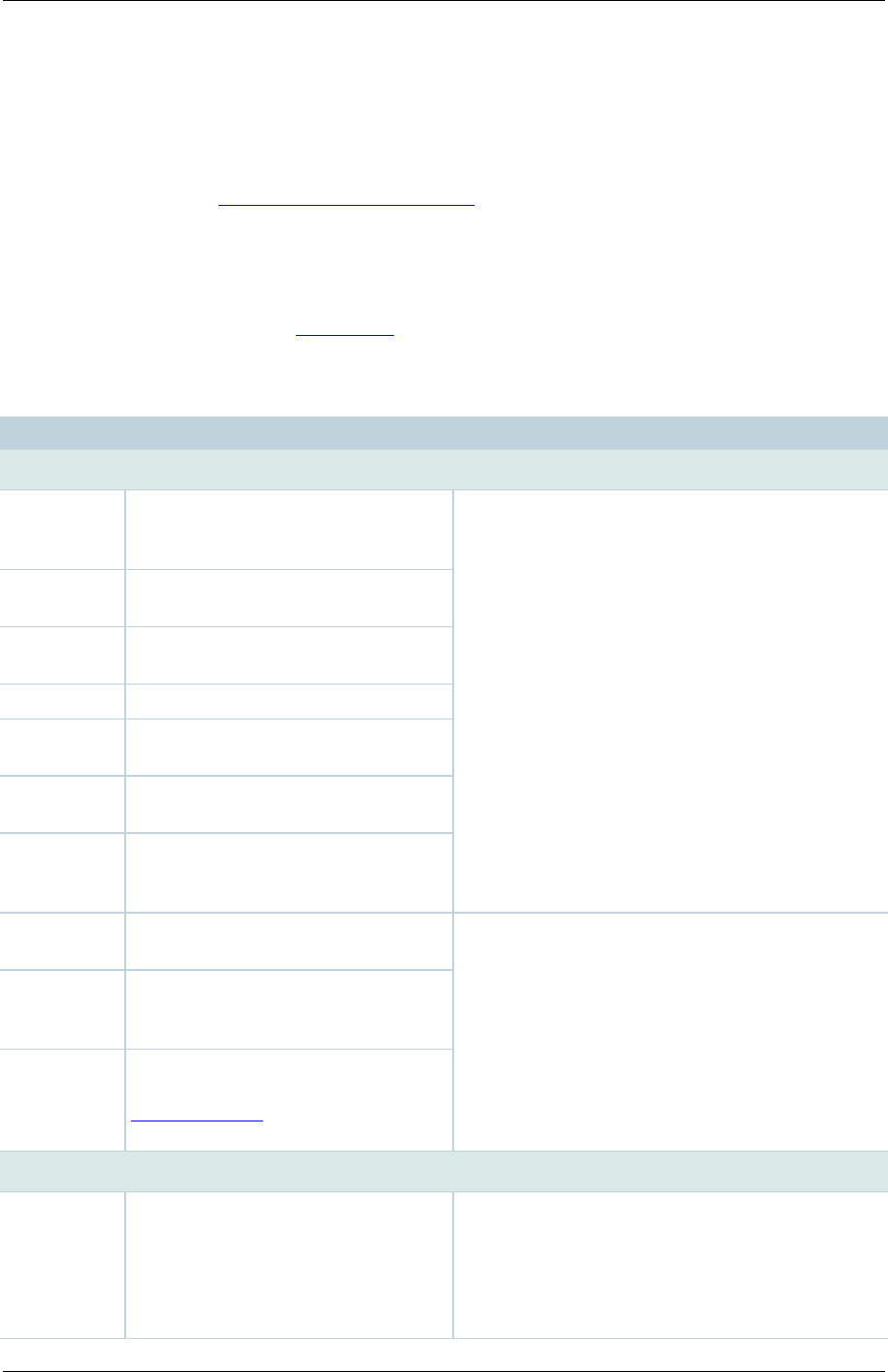
TANDBERG Content Server printable online help 25
Editing conference information & permissions
Conference editors can update the conference information and permissions of conferences that they
are editors of at any time. Site managers can do this for any conference. (To change, add or delete
conference outputs, see Managing conference outputs.)
To edit conference details:
1. Go to View Conferences > Recorded.
2. Click Edit and then Edit conference.
3. Update the fields using the table below.
4. Click Save.
The name for the conference to be
displayed in the View conferences
pages.
These optional fields can be used to help users
to search for the conference.
Details about the conference to be
displayed beneath the name.
Name(s) of the conference
speaker(s).
Where the conference took place.
Copyright information about the
conference.
Keywords that can be used to
search for the conference.
The Category that this conference
will be listed under in the View
conferences pages.
The date and time at which the
recording was started.
These fields are for information only; you cannot
edit these fields.
The length of the conference both
rounded to the nearest minute and
in HH:MM:SS format.
The link to the conference. Click
Play to watch the conference in the
Content Viewer and click Email to
send the link to another user.
Choose a thumbnail to represent the
conference on the Recorded
conference page. Then refresh the
page or restart the browser to see
the change in the Recorded
conference page.
A thumbnail is an image of the conference‘s
recorded video that helps users to identify the
conference. They are taken at 5 seconds, 1
minute, 5 minutes, 30 minutes, and 1 hour into
the conference. The 30 minute snapshot is the
default, or the last one for conferences shorter