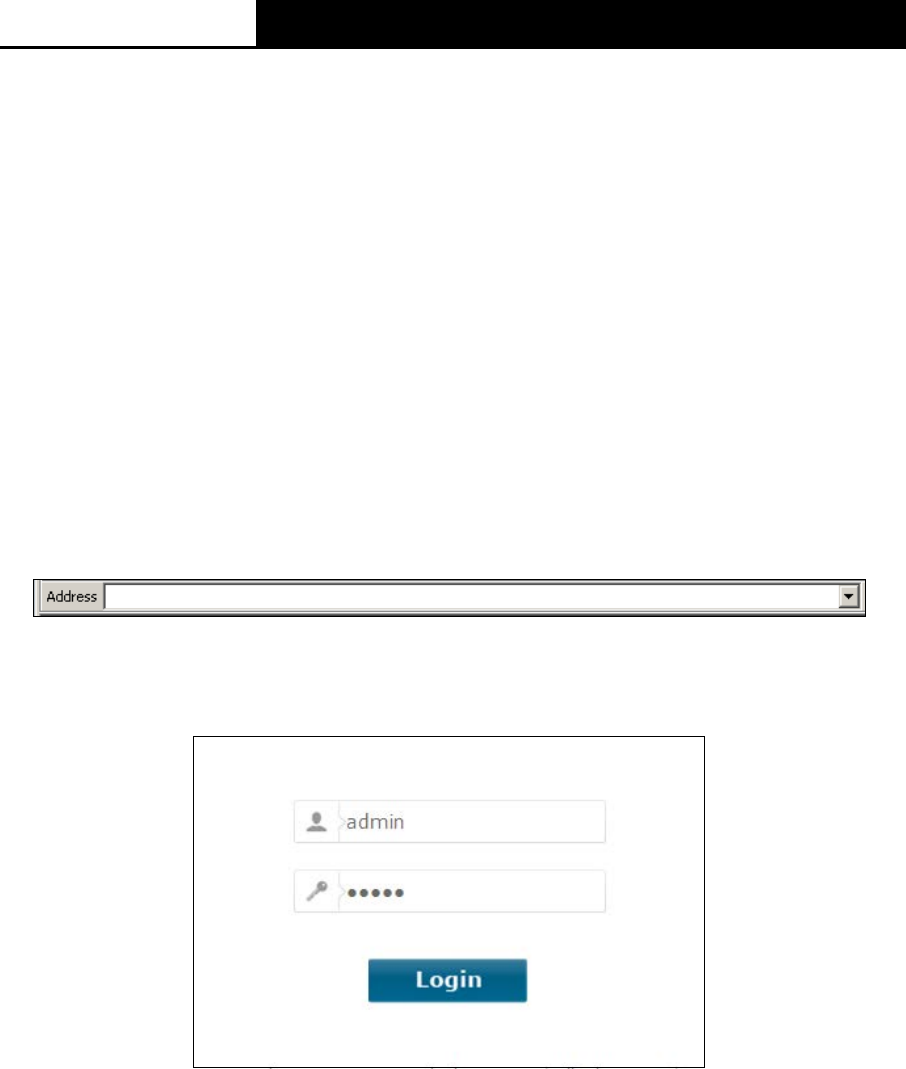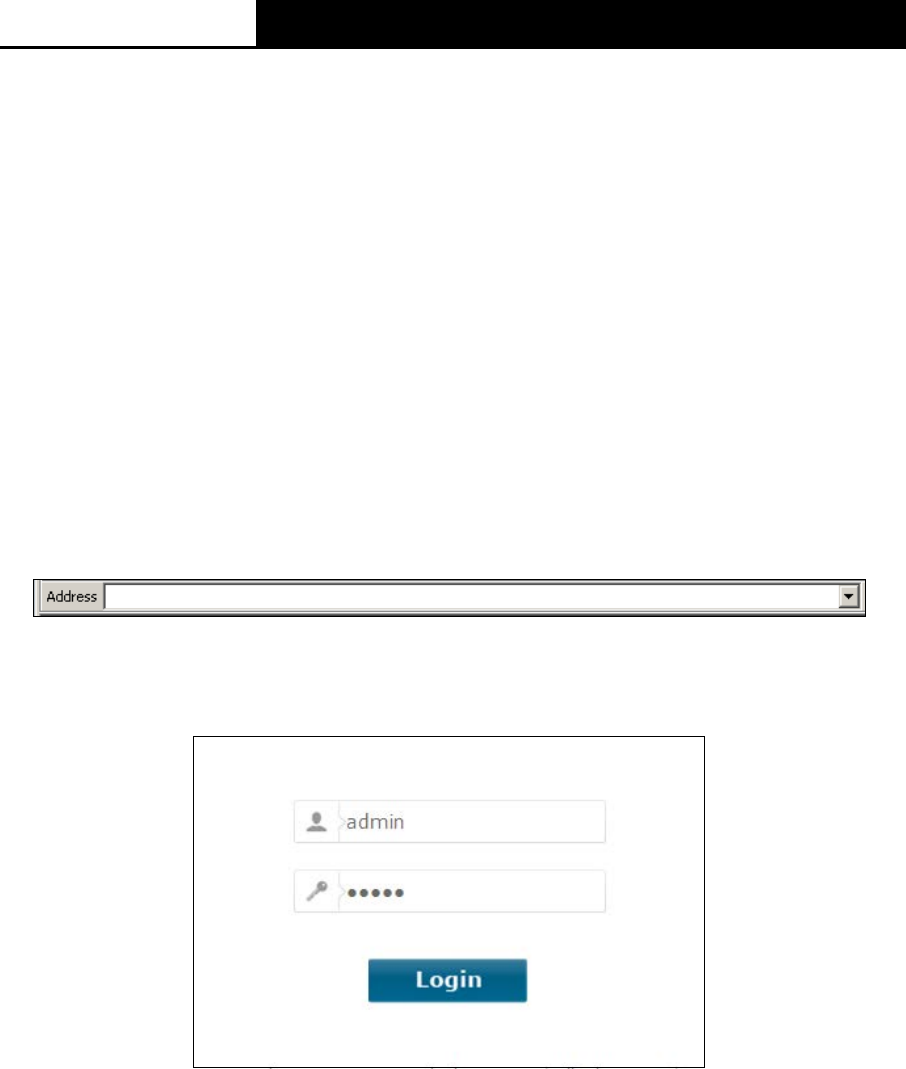
300Mbps Wireless N Gigabit ADSL2+ Modem Router User Guide
You can check it following the steps below:
1) Is the connection between your PC and the modem router correct?
The LEDs of LAN port which you link to the device and the LEDs on your PC's adapter should
be lit.
2) Is the TCP/IP configuration for your PC correct?
If the Router's IP address is 192.168.1.1, your PC's IP address must be within the range of
192.168.1.2 ~ 192.168.1.254.
3.2 Quick Installation Guide
With a Web-based utility, it is easy to configure and manage the TD-W8970 300Mbps Wireless N
Gigabit ADSL2+ Modem Router. The Web-based utility can be used on any Windows, Macintosh
or UNIX OS with a Web browser, such as Microsoft Internet Explorer, Mozilla Firefox or Apple
Safari.
1. To access the configuration utility, open a web-browser and enter http://tplinkmodem.net or
192.168.1.1 in the address field of the browser.
Figure 3-3
You will see the login screen as shown in Figure 3-4. Enter admin for the user name and
password, both in lower case letters. Then click the Login button or press the Enter key.
Figure 3-4
Note:
1) Do not mix up the user name and password with your ADSL account user name and password
which are needed for PPP connections.
2) The login screen will be locked for 10 minutes after five failed attempts to login.
3) If the login screen does not pop up, it means that your Web-browser has been set to a proxy.
Go to Tools menu→Internet Options→Connections→LAN Settings, in the screen that
appears, cancel the Using Proxy checkbox, and click OK to finish it.
2. After your successful login, you will see the screen as shown in Figure 3-5. Click Quick Setup
menu to access Quick Setup Wizard and then click Next.
11