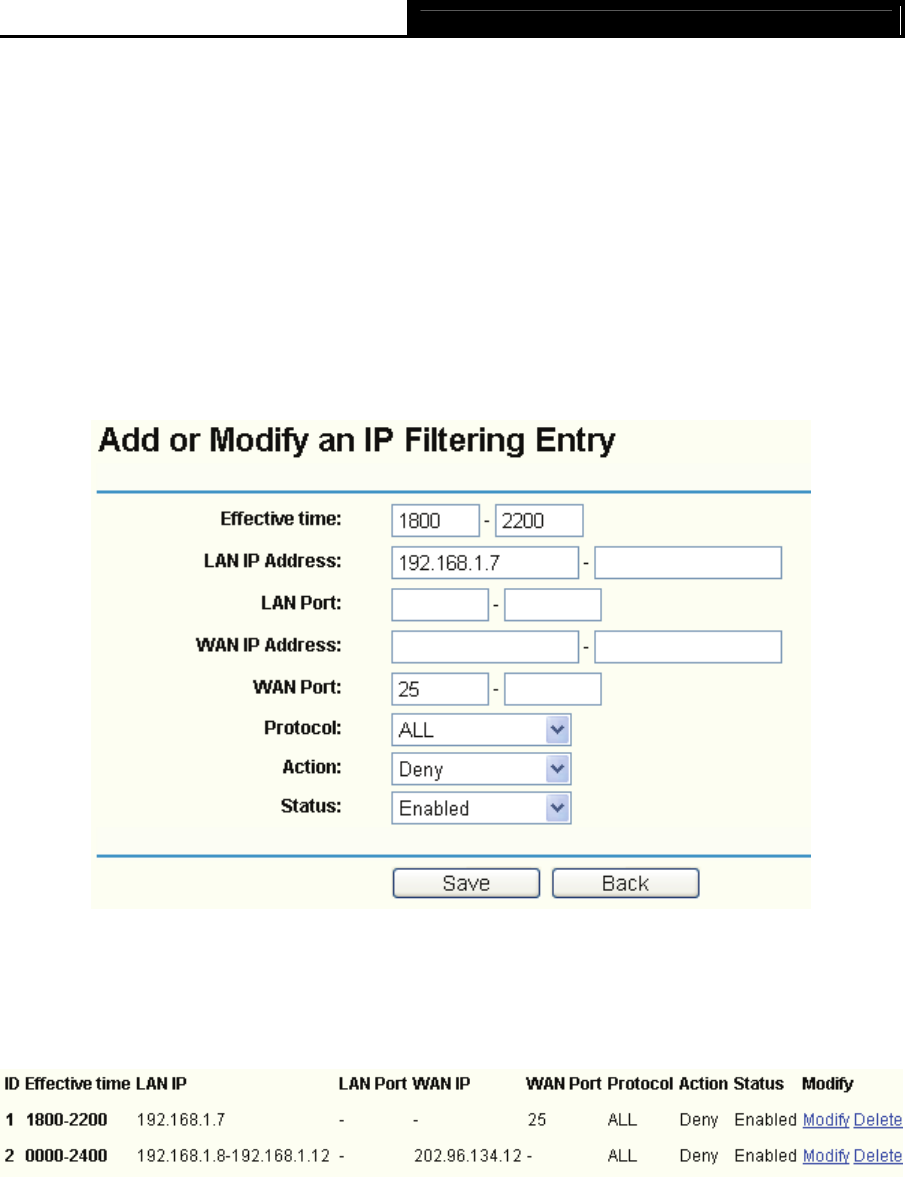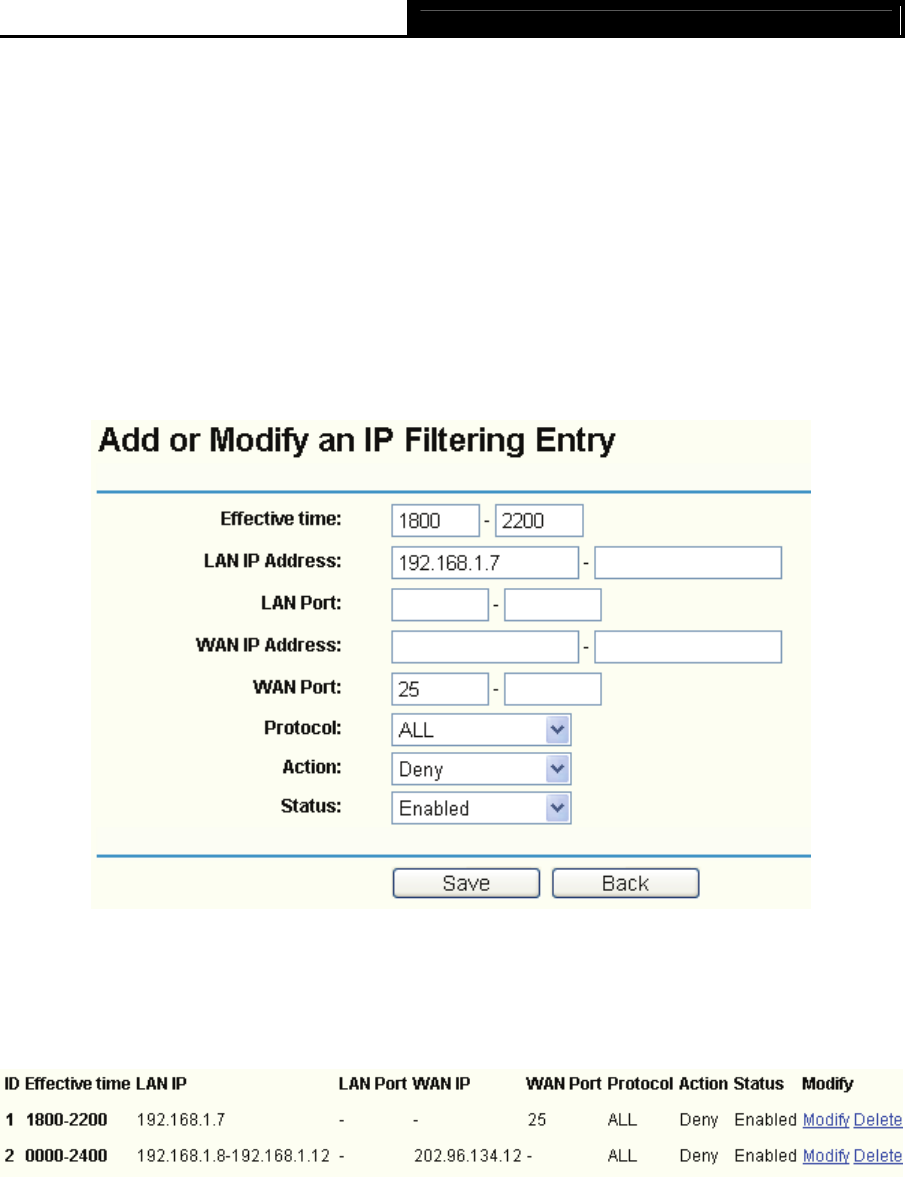
TL-R488T Load Balance Broadband Router User Guide
48
while other PCs have no limit. You can configure the rules as follows.
Step 1: Enable the “Firewall” and “IP Address Filtering” on the Firewall screen (show in Figure
4-30
), and then, you should select the Default IP Address Filtering Rule "Allow the
packets not specified by any filtering rules to pass through the router".
Step 2: Click Add New…/Modify shown in Figure 4-31, you will see a new screen shown in
Figure 4-32.
Step 3: Enter the “Effective time”
that the rule will take effect as shown in Figure 4-32.
Step 4: Enter the “LAN IP
Address”, “LAN Port”, “WAN IP Address” and “WAN Port” in the
corresponding field as shown in Figure 4-32.
Step 5: Select the “Protocol”, “Action” and “Status” for the rule as shown in the next screen.
Figure 4-32
Step 6: Click the Save button to save this entry.
Step 7: Go to Step 2 to complete the other rules continually.
After you finish the configurations, you will see the rules in the table below:
Figure 4-33
)
Note:
Before adding an IP Address Filtering entry, you should enable the Firewall and the IP Address
Filtering function first (shown in Figure 4-30).
Other configurations for the entries
as shown in Figure 4-31:
Click the Delete button to delete the entry.
Click the Enable All button to enable all the entries.