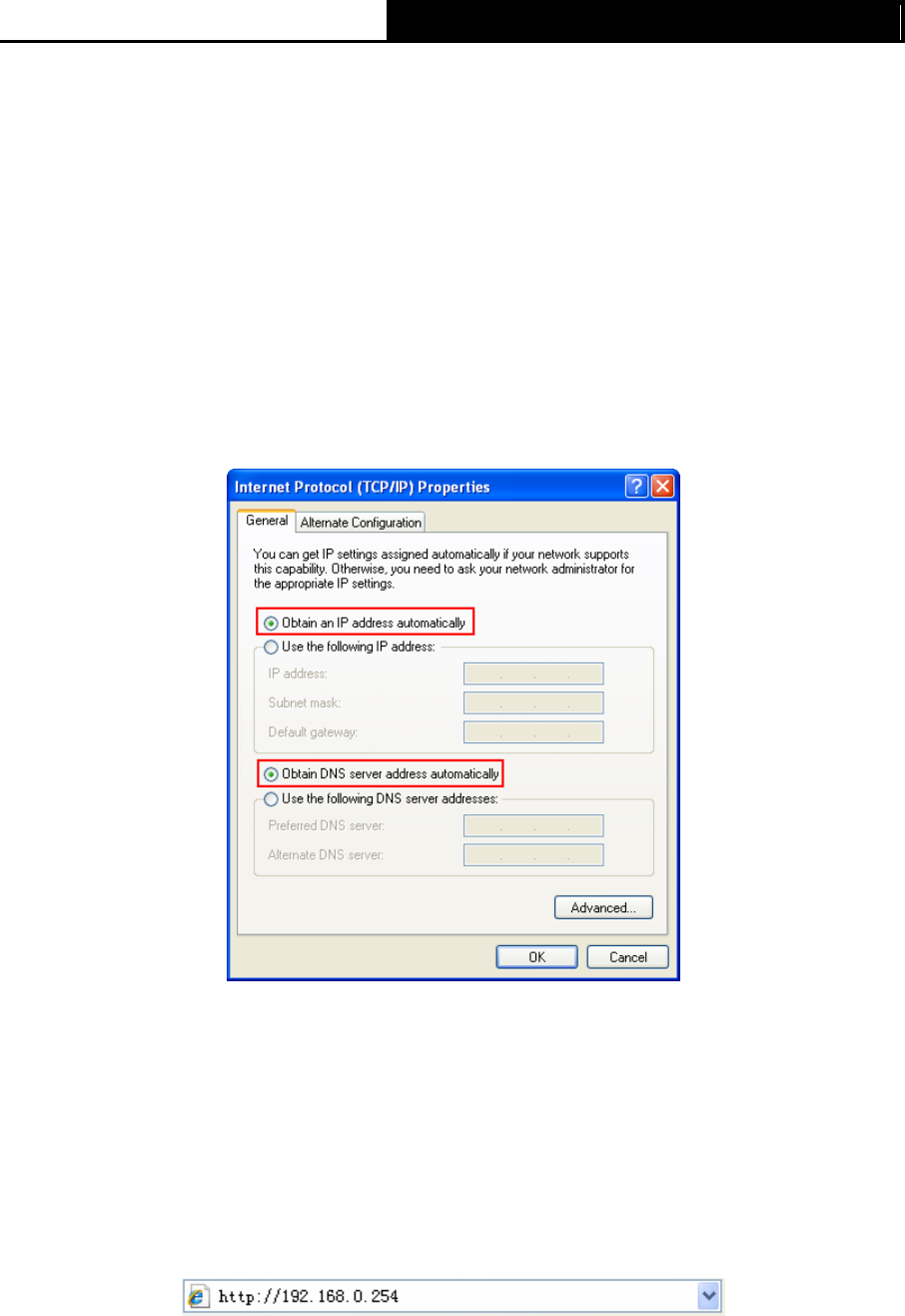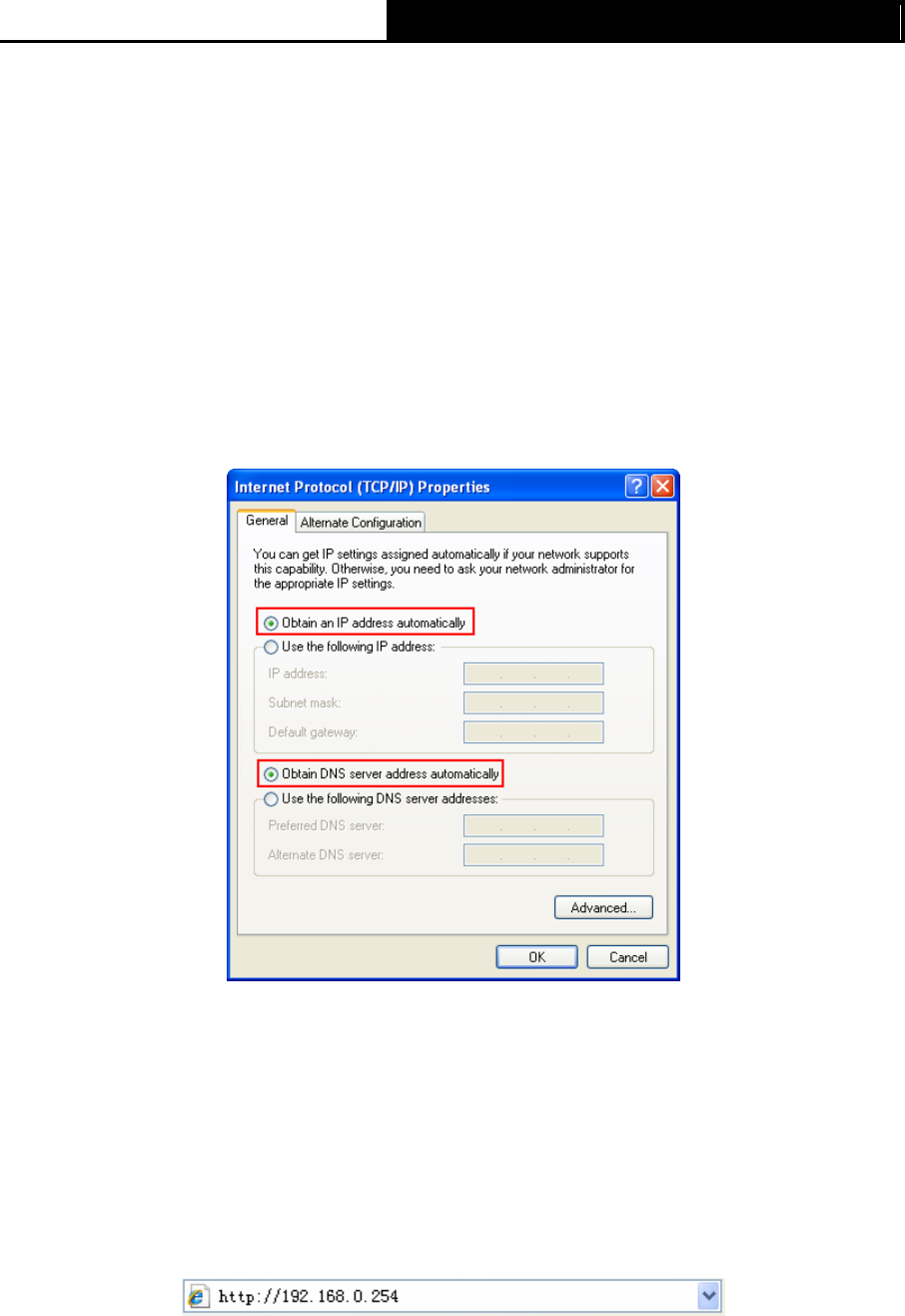
TL-WA730RE 150Mbps Wireless N Range Extender User Guide
Chapter 3 Quick Installation Guide
This chapter will guide you to configure your PC to communicate with the AP and to configure and
manage the TL-WA730RE 150Mbps Wireless N Range Extender easily with a Web-based utility.
3.1 Quick Setup
With a Web-based utility, it is easy to configure and manage the TL-WA730RE 150Mbps Wireless
N Range Extender. The Web-based utility can be used on any Windows, Macintosh or UNIX OS
with a Web browser, such as Microsoft Internet Explorer, Mozilla Firefox or Apple Safari.
)
Note:
1. When first configure the TL-WA730RE, we suggest that the Local Area Connection of your
computer is set as below.
2. If you cannot access the web-based configuration page, you can choose the two methods
listed below based on your need:
¾ To reconfigure the TL-WA730RE, please refer to T1 in Troubleshooting to reset the
product.
¾ To change only some certain settings of the TL-WA730RE, please refer to T3 in
Troubleshooting to assign a static IP address 192.168.0.100 for your computer.
1. To access the configuration utility, open a web-browser and type in the default address
http://192.168.0.254 in the address field of the browser.
Figure 3-1 Login to the AP
After a moment, a login window will appear, similar to the Figure 4-2. Enter admin for the
User Name and Password (both in lower case letters). Then click OK or press Enter.
8