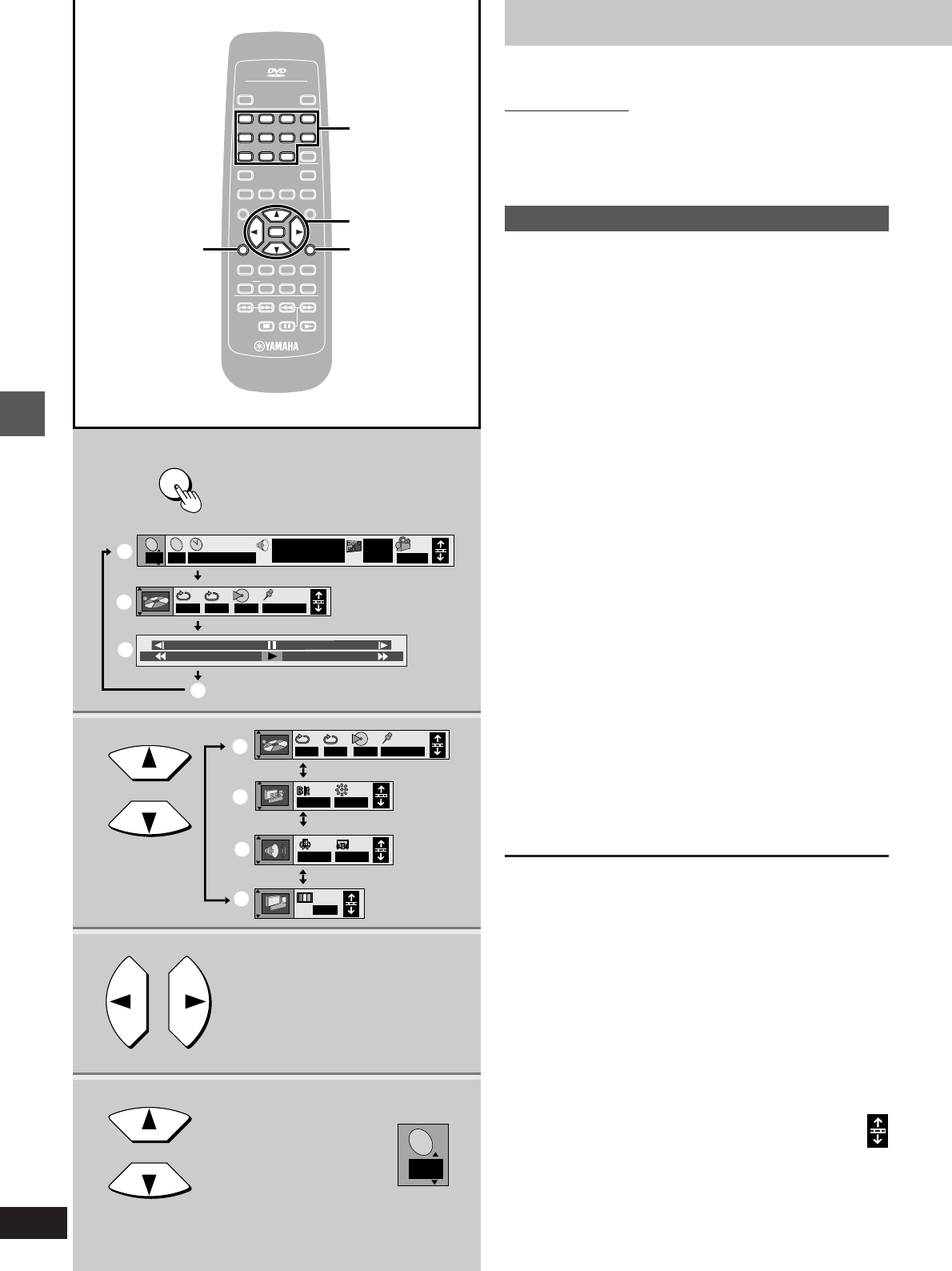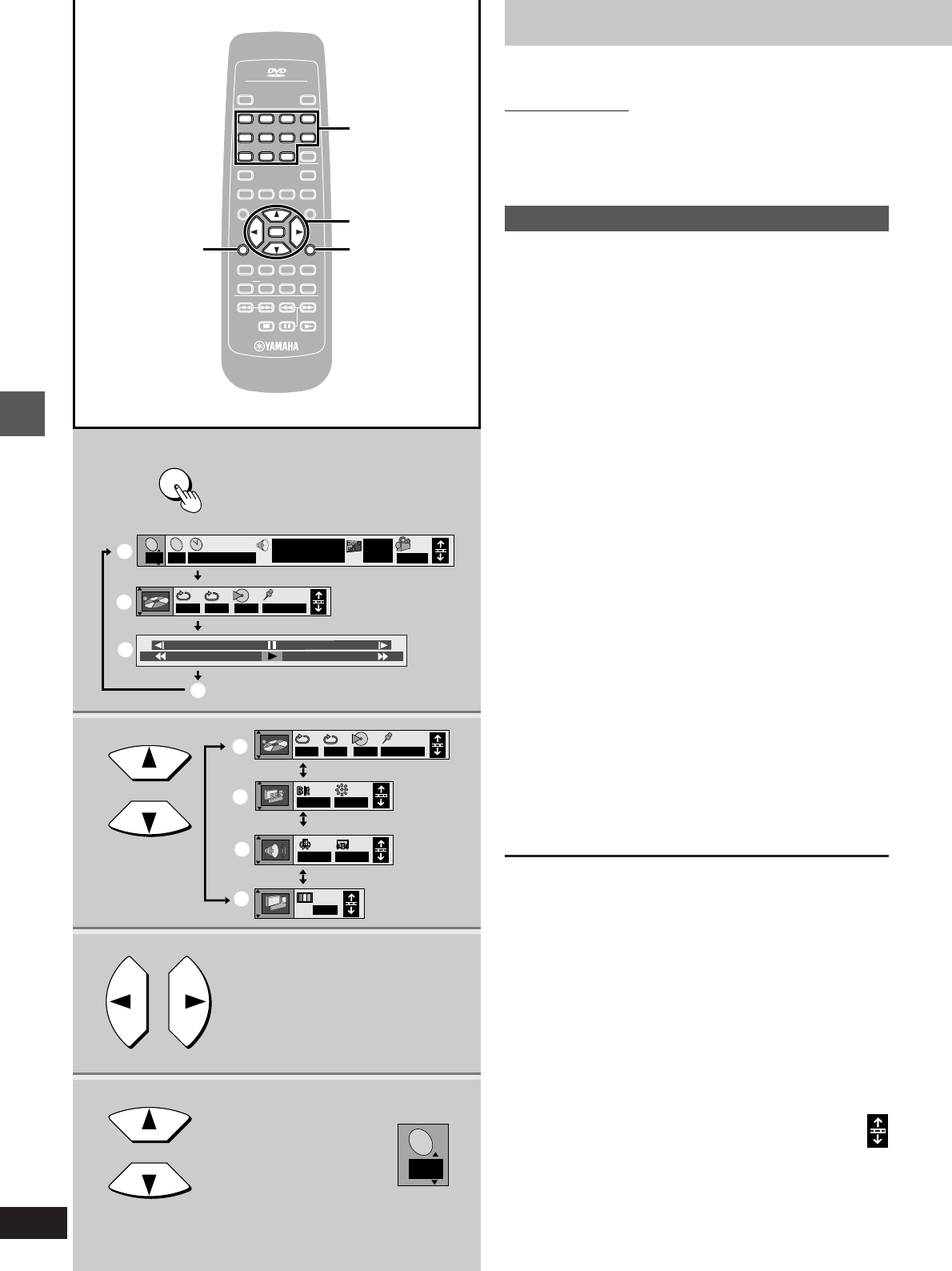
Advanced operations
24
2
1
3
4
r
100
j
100
a
b
c
d
e
f
g
h
AB
--- 1 2 3✱✱
OFF
N
AB
--- 1 2 3✱✱
OFF
2
T
2
C
2
1 : 46 : 50
1 ENG 3/2.1 ch
Digital
Î
ENG
ON
1
1
T
OFF BRIGHT
ON SCREEN
1234
5678
90
S
10
CANCEL
OPEN/CLOSE
POWER
MARKER
TEXTPAG EGROUP
ENTER
VIDEO OFF
PLAY MODE
SKIP
SLOW
/
SEARCH
SUBTITLE
DVD
V739700
AUDIO ANGLE
REPEAT
A
-
B
HP-V.S.S. SP-V.S.S.
TOP MENU
MENU
ON SCREEN RETURN
PLAY LISTDIRECT NAVI
SET UP
Í
/I
AUDIO
/
VIDEO
PLAYPAUSESTOP
RETURN
1 2 3 4
5 6 7 8
9 0
S
10
ENTER
ON SCREEN
2·3·4
1
RETURN
OFF
SP OFF
Using On-Screen Menu Icons
[RAM] [DVD-A] [DVD-V] [VCD] [CD]
Remote control only
On-Screen Menu Icons are menus that contain information about
the disc or unit. These menus allow you to perform operations by
changing this information.
Common procedures
1 Press [ON SCREEN].
Each time you press the button:
[>Icons for disc information (=)
l;
l>Icons for unit information (>)
l;
l>Shuttle screen (?)
l;
{=Original display (@)
³The screens depend on the disc contents.
2 [Icons\for\unit\information\only]
While the leftmost icon is highlighted
Press the cursor buttons [3, 4] to
select the menu.
Each time you press the button:
[>Play menu (A)
l;:
l>Display menu (B)
l;:
l>Audio menu (C)
l;:
{>Video menu (D)
3 Press the cursor buttons [2, 1] to
select the item.
4 Press the cursor buttons [3, 4] to
select the setting.
³Items with “3” or “4” above and below can be changed by
[3, 4].
³Press [ENTER] if the setting does not change after pressing
the cursor button [3, 4].
³Some items require different operations. Read the explana-
tions on the following pages.
For your reference
³Depending on the condition of the unit (playing, stopped, etc.) and
the type of disc you are playing, there are some items that you
cannot select or change.
³When numbers are displayed (e.g. title No.), the numeric buttons
are also effective for setting. When numbers are entered with the
numeric buttons, press [ENTER] to register the setting.
To clear the icons
Press [RETURN] until the menus disappear.
º To change the position of the icons
You can lower the position of the icons on the screen if they are cut
off for some reason. There are 5 positions to choose from.
1. Press the cursor buttons [2, 1] to select the rightmost icon.
2. Press the cursor buttons [3, 4] to move the icons.
Example: DVD-Video
Numeric
buttons