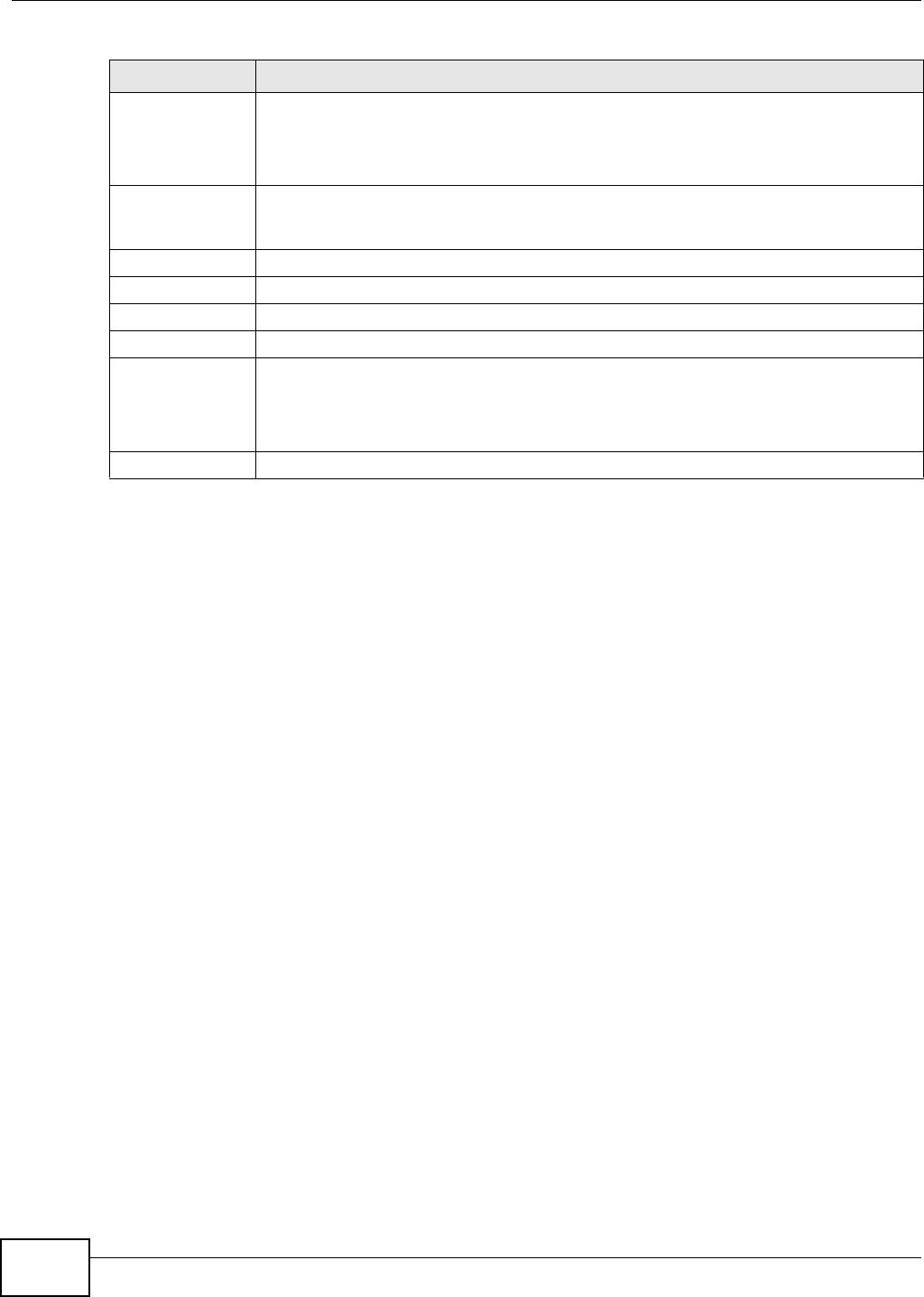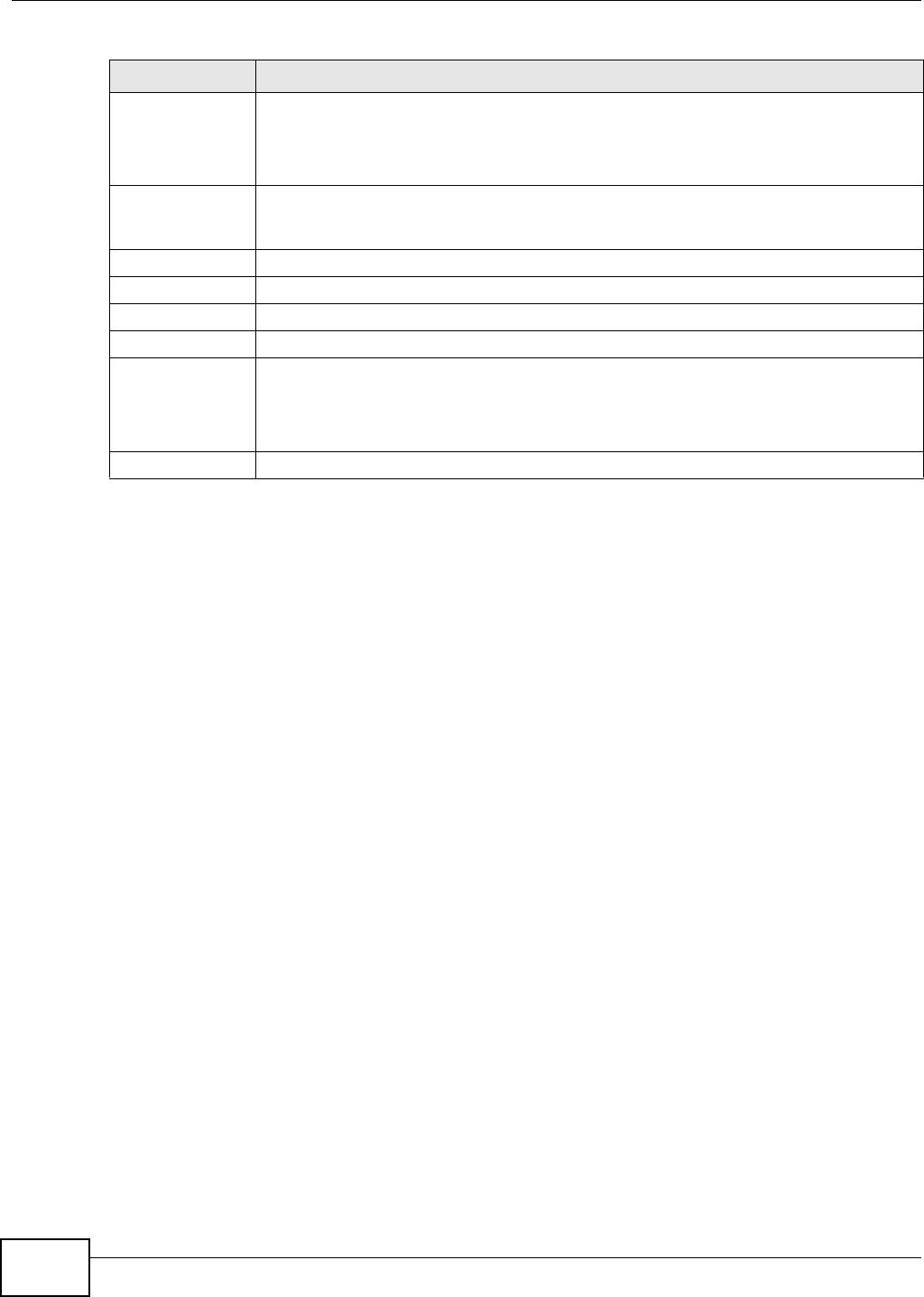
Chapter 23 Multicast
GS2200-8/24 User’s Guide
176
23.6 The MVR Screen
Use the MVR screen to create multicast VLANs and select the receiver port(s) and a source port for
each multicast VLAN. Click Advanced Applications > Multicast > Multicast Setting > MVR link
to display the screen as shown next.
Note: You can create up to three multicast VLANs and up to 256 multicast rules on the
Switch.
End Address Type the ending multicast IP address for a range of IP addresses that you want to belong
to the IGMP filter profile.
If you want to add a single multicast IP address, enter it in both the Start Address and
End Address fields.
Add Click Add to save the profile to the Switch’s run-time memory. The Switch loses these
changes if it is turned off or loses power, so use the Save link on the top navigation panel
to save your changes to the non-volatile memory when you are done configuring.
Clear Click Clear to clear the fields to the factory defaults.
Profile Name This field displays the descriptive name of the profile.
Start Address This field displays the start of the multicast address range.
End Address This field displays the end of the multicast address range.
Delete To delete the profile(s) and all the accompanying rules, select the profile(s) that you want
to remove in the Delete Profile column, then click the Delete button.
To delete a rule(s) from a profile, select the rule(s) that you want to remove in the Delete
Rule column, then click the Delete button.
Cancel Click Cancel to clear the Delete Profile/Delete Rule check boxes.
Table 58 Advanced Application > Multicast > Multicast Setting > IGMP Filtering Profile (continued)
LABEL DESCRIPTION