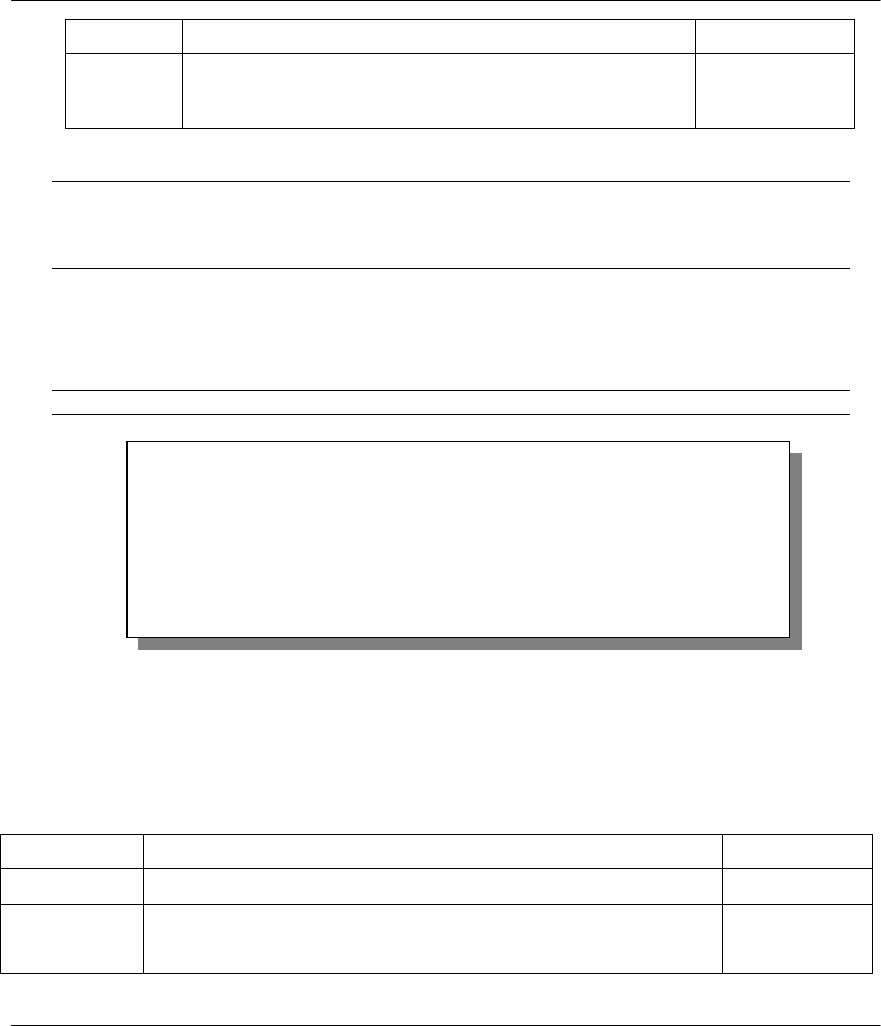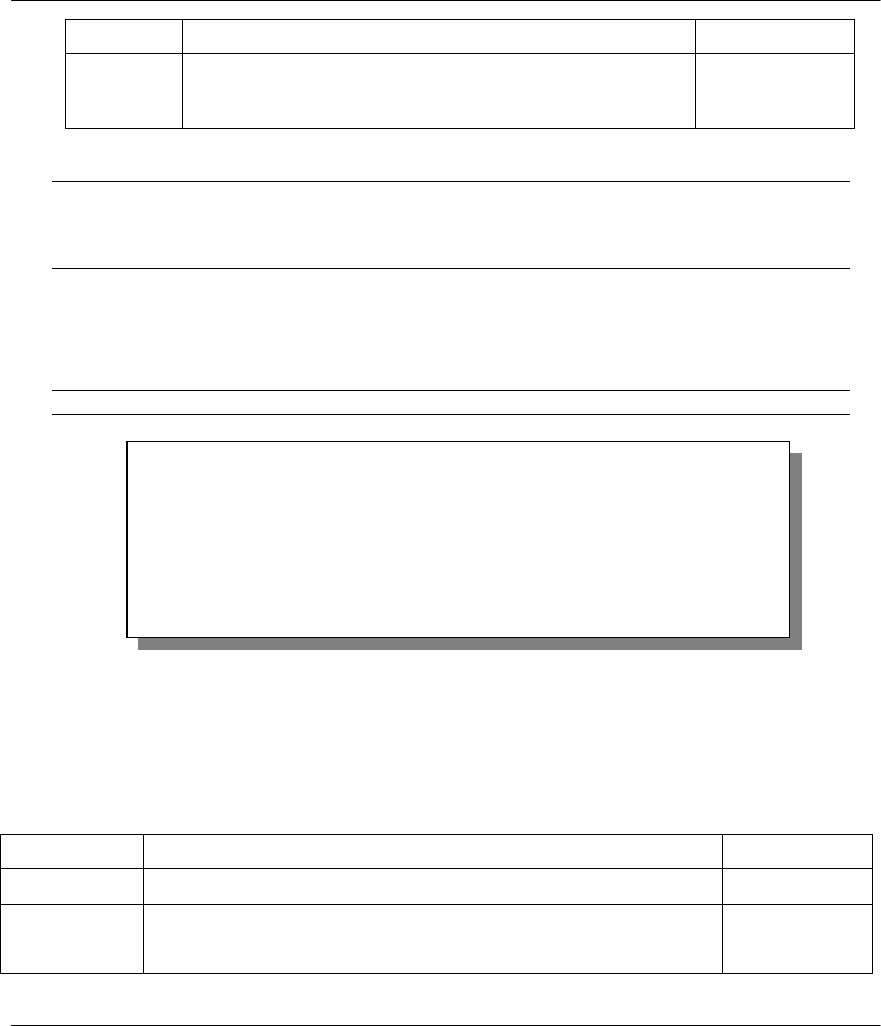
P314 Broadband Sharing Gateway with 4-Port Switch
2-10 Hardware Installation and Setup
Password Enter the password assigned to you.
Enable
Wildcard
Your Prestige supports DYNDNS Wildcard. Press [SPACE
BAR] to toggle
between
Yes
or
No
This field is
N/A
when you
choose DDNS client as your service provider.
Yes
The IP address will be updated when you reconfigure Menu 1 or perform DHCP client renewal.
Please note that:
♦
The Prestige supports basic DDNS, i.e., insecure login and password.
♦
If you have a private WAN IP address, then you can not use this service.
2.8 WAN Setup
This section describes how to configure the WAN using
Menu 2 – WAN (10 Mbps Ethernet) Setup
. From
the Main Menu, enter 2 to open Menu 2.
You only need to configure this menu if your ISP requires MAC address authentication.
Figure 2-9 Menu 2 – WAN Setup
This menu allows you to configure the WAN port's MAC Address by using either the factory default or
cloning the MAC address from a workstation on your LAN. Once it is successfully configured, the address
will be copied to the rom file (ZyNOS configuration file). It will not change unless you change the setting in
Menu 2
or upload a different rom file.
The following table contains instructions on how to configure your WAN setup.
Table 2-6 WAN Setup Menu Fields
Field Description Examples
MAC Address
Assigned By
Press the [SPACEBAR] to choose either of the two methods of
assigning a MAC Address. Choose
Factory Default
to select the
factory assigned default MAC Address. Choose
IP Address attached
Factory
Default
Menu 2 - WAN Setup
MAC Address:
Assigned By=IP address attached on LAN
IP Address= 192.168.1.42
Press ENTER to Confirm or ESC to Cancel:
Press Space Bar to Toggle