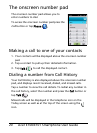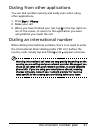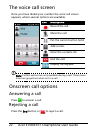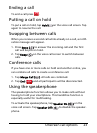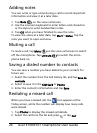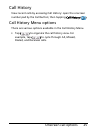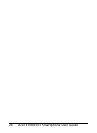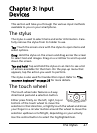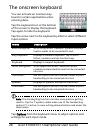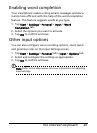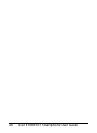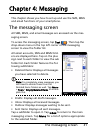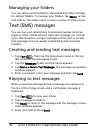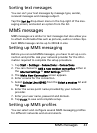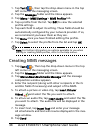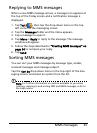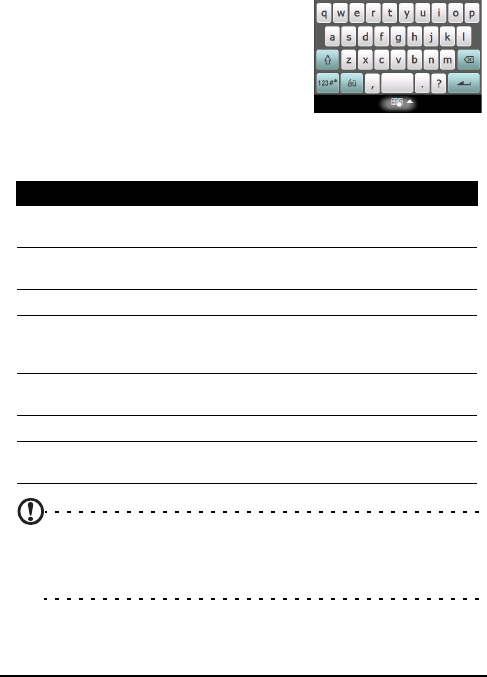
Acer E100/E101 Smartphone User Guide28
The onscreen keyboard
You can activate an onscreen key-
board in certain applications when
entering data.
Tap the keyboard icon at the bottom
of the screen to display the keyboard.
Tap again to hide the keyboard.
Tap the arrow next to the keyboard symbol to select different
input options.
Note: The handwriting function can take some practice getting
used to. Tap the
? symbol, visible when one of the handwriting
options (*) is active, to view writing demonstrations and access the
Help menus.
Tap Options from the keyboard menu to adjust options and
settings for each input mode.
Mode Description
Block Recognizer* Write using letters, numbers, symbols and punc-
tuation marks to be converted to text.
Easy Keyboard Displays a standard keyboard. Tap to enter
letters, numbers and use function keys.
Keyboard Displays a compact keyboard.
Letter Recognizer* Write uppercase letters, lowercase letters,
numbers and punctuation marks to be converted
into text.
Transcriber* Use the stylus to write in cursive, mixed or print
handwriting to be converted into text.
Symbols Displays all symbols and special characters.
Transcriber* Use the stylus to write in cursive, mixed or print
handwriting to be converted into text.