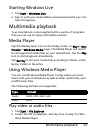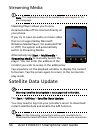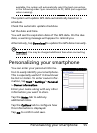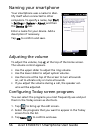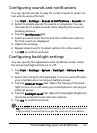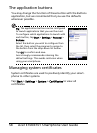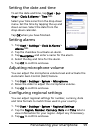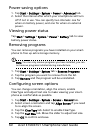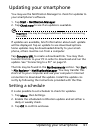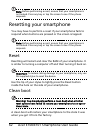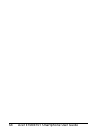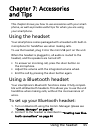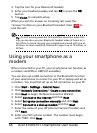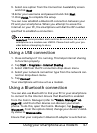61Updating your smartphone
Updating your smartphone
You may use the Notification Manager to check for updates to
your smartphone’s software.
1. Tap Start > Notification Manager.
2. Tap Check now to see if an update is available.
Important: You may be charged additional fees when connecting
over GPRS.
If updates are available, brief information about each update
will be displayed. Tap an update to see download options.
Some updates may be downloaded directly to your smart
-
phone, others must be run from a computer.
Tap Generate URL to create a download link. You may then
transfer this link to your PC in order to download and run the
update.
See “Connecting to a PC” on page 51.
The link may be found in the My Documents section. Tap Start
> File Explorer > NotificationManager. You may transfer this
shortcut to your computer and use your computer’s Internet
connection to download the update. Install the update cor
-
rectly by following the instructions provided with the files.
Setting a schedule
It is also possible to set schedule to check for updates.
1. Tap Menu, then Settings.
2. Enable the scheduled notification update and set either a
daily or weekly check.
3. Tap OK to confirm and save.