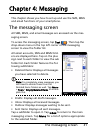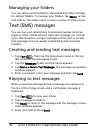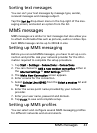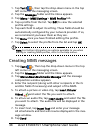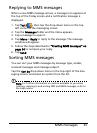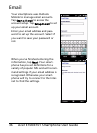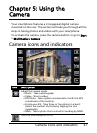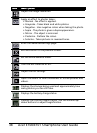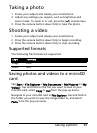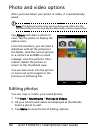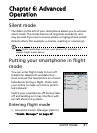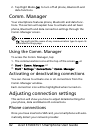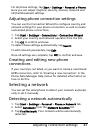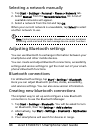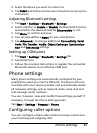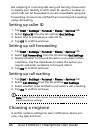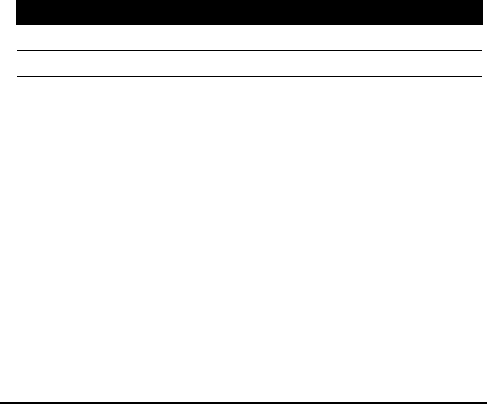
39Taking a photo
Taking a photo
1. Frame your subject and steady your smartphone.
2. Adjust any settings you require, such as brightness and
scene mode. To zoom in or out, press the (+/-) volume keys.
3. Press the camera button down fully to take the photo.
Shooting a video
1. Frame your subject and steady your smartphone.
2. Press the camera button down fully to begin recording.
3. Press the camera button down fully to stop recording.
Supported formats
The following file formats are supported:
Saving photos and videos to a microSD
card
Tap Start > File Explorer > My Documents > My Pictures (or My
Videos). Tap and hold on the file you want to save to your
microSD card, select Copy or Cut from the pop-up menu.
Navigate to your microSD card in File Explorer, tap and hold in
the folder you want to save the image/video to, and select
Paste from the pop-up menu.
Type Formats
Image JPEG
Video MP4