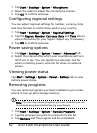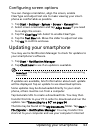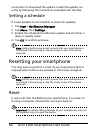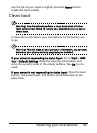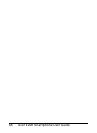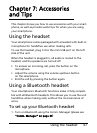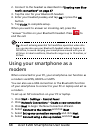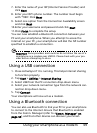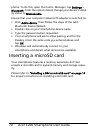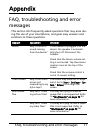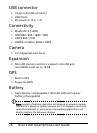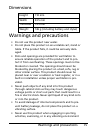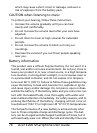Acer E200 Smartphone User Guide70
phone. To do this, open the Comm. Manager, tap Settings >
Bluetooth. From the options listed, change your device’s visibil
-
ity status to Discoverable.
Ensure that your computer’s Bluetooth adapter is switched on.
• Click Add a device, then follow the steps of the Add
Bluetooth Device Wizard.
• Double click on your smartphone device name.
• Type the password when requested.
• Your smartphone will ask to allow pairing, and for the
Passkey. Enter the same code you entered above and
tap OK.
• Windows will automatically connect to your
smartphone and detect what services are available.
Inserting a microSD card
Your smartphone features a memory expansion slot that
accepts a microSD card to expand memory and storage capac
-
ity.
Please refer to “Installing a SIM or microSD card” on page 14
for proper instructions on installing a microSD card.