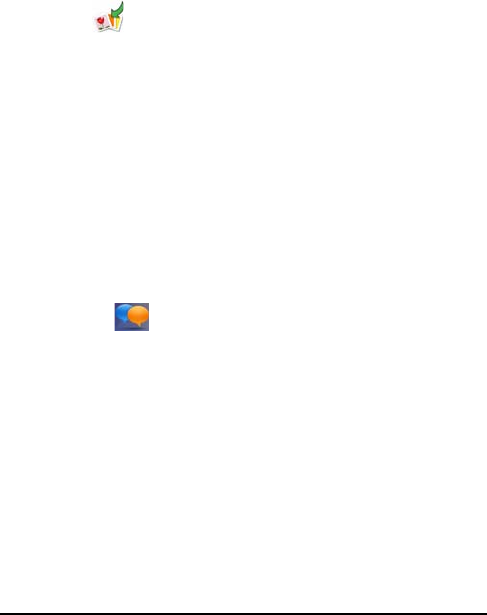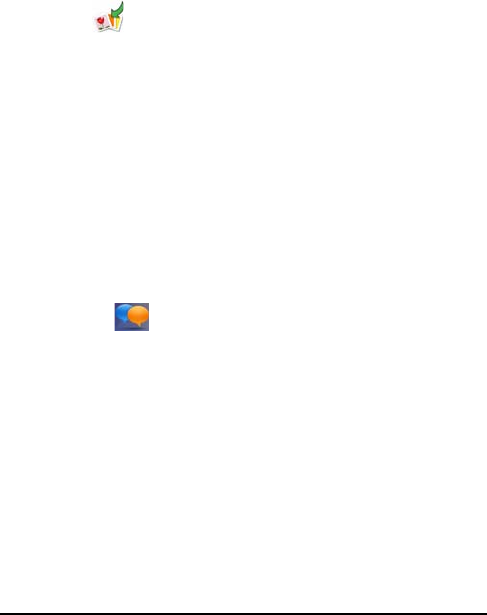
35MMS messages
3. Tap Menu > New > Multimedia Message and the message
composition window appears.
4. Enter the recipient (along with other recipients in the Cc
and Bcc fields if necessary) and subject of the MMS.
5. To attach a picture or video clip, tap Insert Picture/
Video(
) and select the file you want to attach.
6. To attach an audio file, tap Insert Audio and select the file
you want to attach. The audio file will be displayed in the
message.
7. To insert text, tap Insert Text and enter your message.
All attachments and text will now be displayed in the mes-
sage window.
8. Tap Send.
Replying to MMS messages
When a new MMS message arrives, a message icon appears at
the top of the Today screen and a notification message is
displayed.
1. Tap Text ( ), then tap the drop-down menu in the top
left corner of the messaging screen.
2. Tap the Messages folder and the Inbox appears.
3. Tap a message to open it.
4. Tap Menu > Reply to reply to the message. The message
window will appear.
5. Follow the steps described in “Creating MMS messages” on
page 34 to compose your reply.
6. Tap Send.
Sorting MMS messages
You can sort your MMS messages by message type, sender,
received messages and message subject.