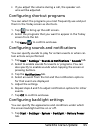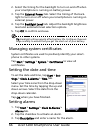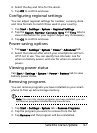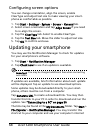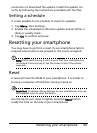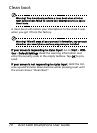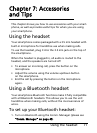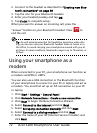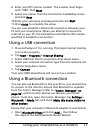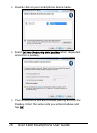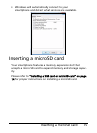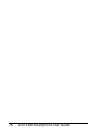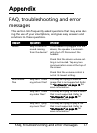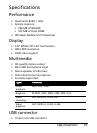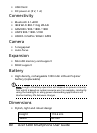73Using your smartphone as a modem
8. Enter your ISP’s phone number. The number must begin
with ‘*99#’. Click Next.
9. Select one option from the Connection Availability screen
and click Next.
10.Enter your username and password and click Next.
11.Click Finish to complete the setup.
You can now establish a Bluetooth connection between your
PC and your smartphone. When you attempt to access the
Internet on your PC, the smartphone will dial the ISP number
specified to establish a connection.
Using a USB connection
1. Close ActiveSync if it is running. This helps Internet sharing
to function properly.
2. Tap Start > Programs > Internet Sharing.
3. Select USB from the PC connection drop-down menu.
4. Select your network connection type from the network con-
nection drop-down menu.
5. Tap Connect.
Your Acer S200 Smartphone will now act as a modem.
Using a Bluetooth connection
You can also use Bluetooth to link your PC to your smartphone
to connect to the Internet. Ensure that Bluetooth is enabled
from the Comm. Manager (refer to
“Comm. Manager” on
page 45), and that other devices can discover your smart-
phone. To do this, open the Comm. Manager, tap Settings >
Bluetooth > Mode tab, and check Make this device visible to
other devices.
Ensure that your computer’s Bluetooth adapter is switched on.
• Open Bluetooth Places and click Add..., then follow
the steps of the Add Bluetooth Device Wizard.