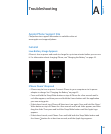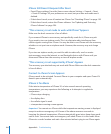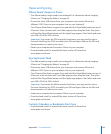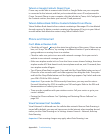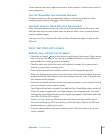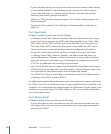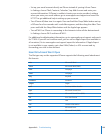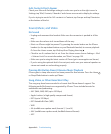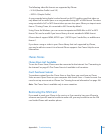iPhone Still Doesn’t Respond After Reset
Reset iPhone settings. From the Home screen choose Settings > General > Reset •
> Reset All Settings. All your preferences are reset, but your data and media aren’t
deleted.
If that doesn’t work, erase all content on iPhone. See “• Resetting iPhone” on page 149.
If that doesn’t work, restore the iPhone software. See “• Updating and Restoring
iPhone Software” on page 204.
“This accessory is not made to work with iPhone” Appears
Make sure the dock connector is free of debris.
If you connect iPhone to an accessory not specically made for it, iPhone may ask
if you want to turn on airplane mode. This is to eliminate radio interference from
cellular signals coming from iPhone. You may be able to use iPhone with the accessory
whether or not you turn on airplane mode. However, the accessory may not charge
iPhone.
If you turn on airplane mode, you won’t be able to make calls, send or receive
text messages, access the Internet, or use Bluetooth devices with iPhone until you
disconnect iPhone from the accessory or turn o airplane mode.
“This accessory is not supported by iPhone” Appears
The accessory you attached may not work with iPhone. Make sure the dock connector
is free of debris.
Connect-to-iTunes Screen Appears
iPhone needs to be activated. Connect iPhone to your computer and open iTunes if it
doesn’t open automatically.
iPhone Is Too Warm
If the interior temperature of iPhone 3G or later exceeds normal operating
temperatures, you may experience the following as it attempts to regulate its
temperature:
iPhone stops charging•
the display dims•
the cellular signal is weak•
a temperature warning screen appears•
Important: You cannot use iPhone while the temperature warning screen is displayed
except to make an emergency call. If none of the above measures succeeds in
lowering the internal temperature, iPhone automatically goes into a deep sleep mode
until it cools. You cannot make an emergency call when iPhone is in this mode. Move
iPhone to a cooler location and wait a few minutes before trying to use iPhone again.
194
Appendix A Troubleshooting