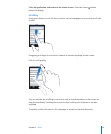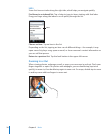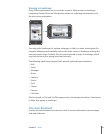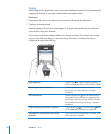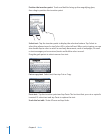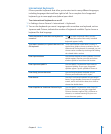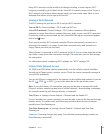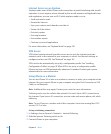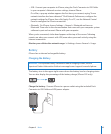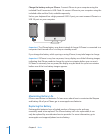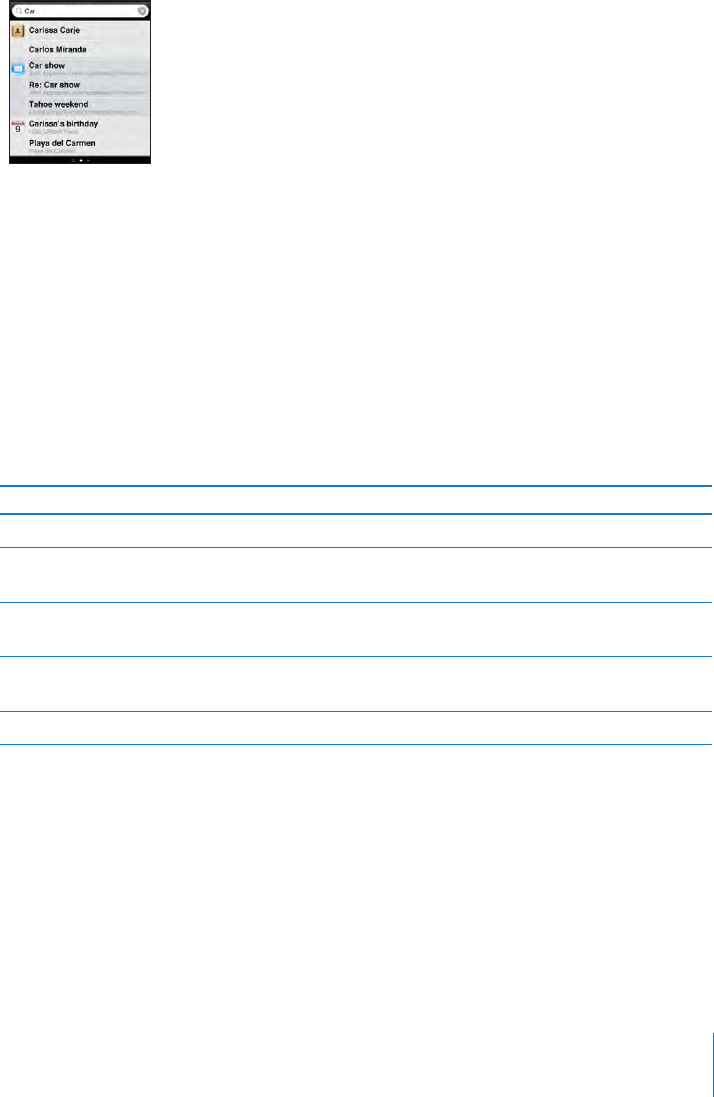
Searching
You can search many applications on iPhone, including Mail, Calendar, iPod, Notes,
and Contacts. You can search an individual application, or search all the applications at
once using Spotlight.
Go to Spotlight: From the main page of the Home screen, ick left to right.
If you’re on the main Home screen page, you can press the Home button to go to
Spotlight. From the Spotlight page, press the Home button to return to the main
Home screen page. You can also set iPhone to go to Spotlight when you double-click
the Home button. See “Home” on page 147.
Search iPhone: On the Spotlight page, enter text in the Search eld. Search results
appear automatically as you type. Tap Search to dismiss the keyboard and see more of
the results.
Icons to the left of the search results let you know which application the results are
from. Tap an item in the results list to open it.
Application What’s searched
Contacts First, last, and company names
Mail To, From, and Subject elds of all accounts (the
text of messages isn’t searched)
Calendar Event titles, invitees, and locations (notes aren’t
searched)
iPod Music (names of songs, artists, and albums) and
the titles of podcasts, video, and audiobooks
Notes Text of notes
Spotlight also searches the names of the native and installed applications on iPhone,
so if you have a lot of applications you may want to use Spotlight as a way to locate
and open applications.
Open applications from Spotlight: Enter the application name, then tap to open the
application directly from the search results.
Use the Search Results settings to choose which applications are searched and the
order in which they’re searched. See “Home” on page 147.
37
Chapter 2 Basics