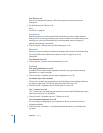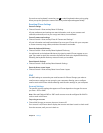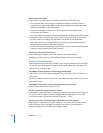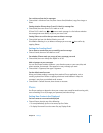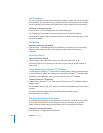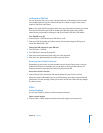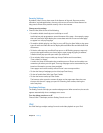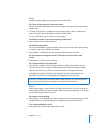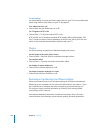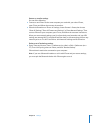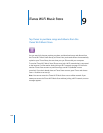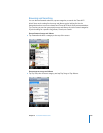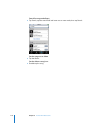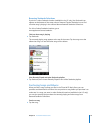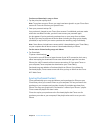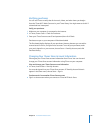Chapter 8 Settings 106
TV Out Settings
Use these settings to set up how iPhone plays videos on your TV. For more information
about using iPhone to play videos on your TV, see page 65.
Turn widescreen on or off
m Choose Video and turn Widescreen on or off.
Set TV signal to NTSC or PAL
m Choose Video > TV Signal and select NTSC or PAL.
NTSC and PAL are TV broadcast standards. NTSC displays 480i and PAL displays 576i.
Your TV might use either of these, depending on where it was sold. If you’re not sure
which to use, check the documentation that came with your TV.
Photos
Use Photos settings to specify how slideshows display your photos.
Set the length of time each slide is shown
m Choose Photos > Play Each Slide For and select the length of time.
Set transition effect
m Choose Photos > Transition and select the transition effect.
Set whether to repeat slideshows
m Choose Photos and turn Repeat on or off.
Set photos to appear randomly or in order
m Choose Photos and turn Shuffle on or off.
Restoring or Transferring Your iPhone Settings
When you connect iPhone to your computer, settings on iPhone are automatically
backed up to your computer. You can restore this information if you need to—if you
get a new iPhone, for example, and want to transfer your previous settings to it.
You may also want to reset the information on iPhone if you’re having trouble
connecting to a Wi-Fi network.
Automatically backed-up information includes text messages, notes, call history,
contact favorites, sound settings, certain network settings, and other preferences.