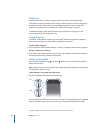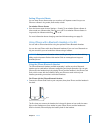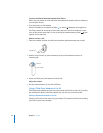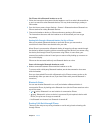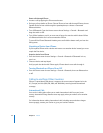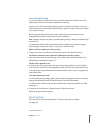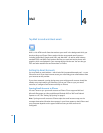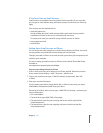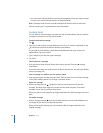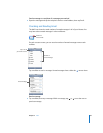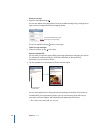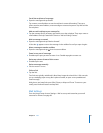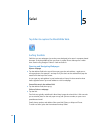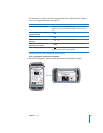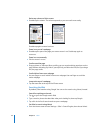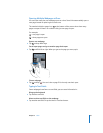Chapter 4 Mail 48
 Your user name and password for incoming and outgoing servers (you may not need
to enter a user name and password for an outgoing server)
Note: Exchange email accounts must be configured for IMAP in order to work with
iPhone. Contact your IT organization for more information.
Sending Email
You can send an email message to anyone who has an email address. You can send the
message to one person or to a group of people.
Compose and send a message
1 Tap .
2 Type one or more names or email addresses in the To or Cc (carbon copy) fields, or tap
and choose a contact to add the contact’s email address.
As you type an email address, comparable email addresses from your contacts list
appear below. Tap one to add it.
3 Type a subject if you like, then type a message.
4 Tap Send.
Send a photo in a message
m From the Home screen choose Photos, then choose a photo. Then tap and tap
Email Photo.
If you have more than one email account on iPhone, the photo is sent using the default
account (see page 101).
Save a message as a draft so you can work on it later
m Start composing the message and tap Cancel. Then tap Save. You can find the message
in the Drafts mailbox, add to it or change it, and then send it.
Reply to a message
m Open a message and tap . Tap Reply to reply to just the person who sent the
message. Tap Reply All to reply to the sender and the other recipients. Then add a
message of your own if you like, and tap Send.
When you reply to a message, files or images attached to the initial message aren’t sent
back.
Forward a message
m Open a message and tap , then tap Forward. Add one or more email addresses and
a message of your own if you like, then tap Send.
When you forward a message, you can include the files or images attached to the
original message.