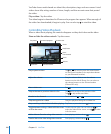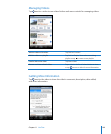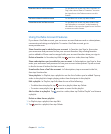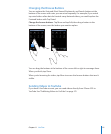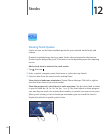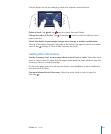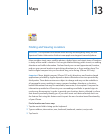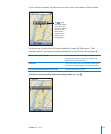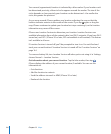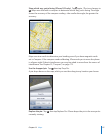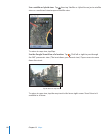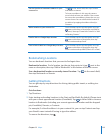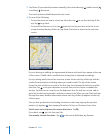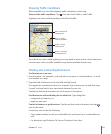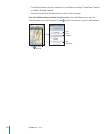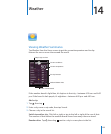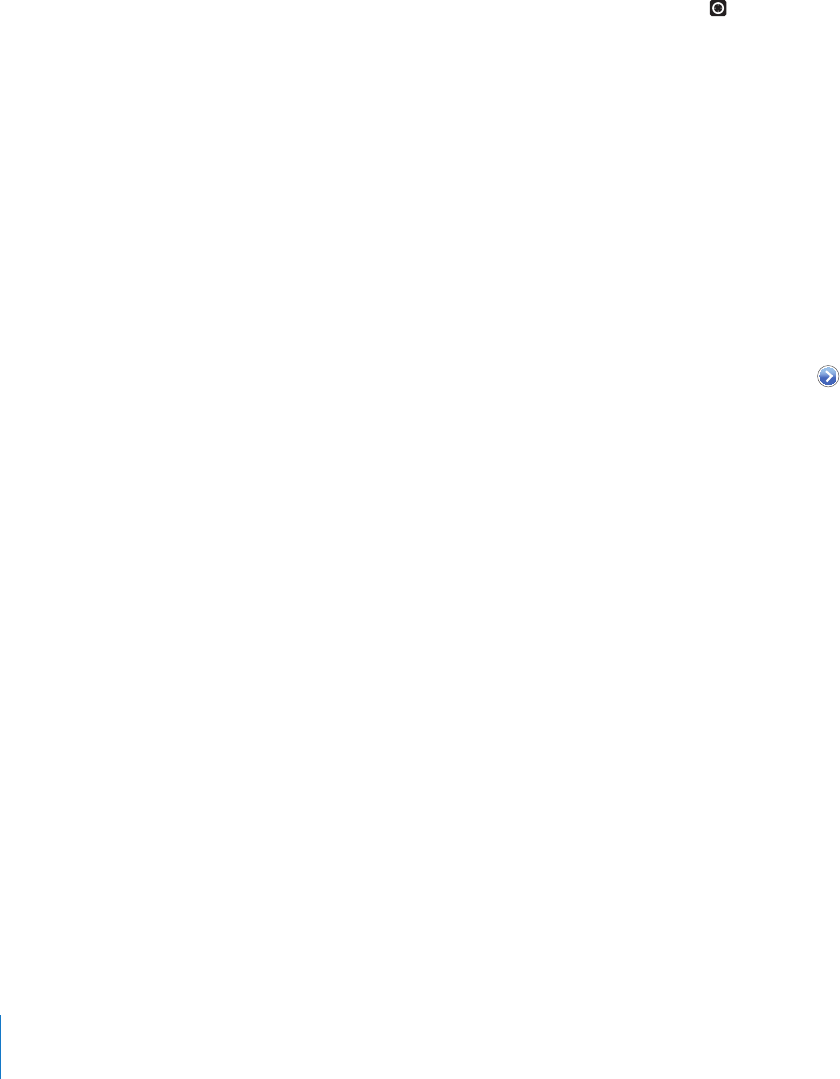
Your current (approximate) location is indicated by a blue marker. If your location can’t
be determined precisely, a blue circle also appears around the marker. The size of the
circle depends on how precisely your location can be determined—the smaller the
circle, the greater the precision.
As you move around, iPhone updates your location, adjusting the map so that the
location indicator remains in the center of the screen. If you tap again or drag the
map, iPhone continues to update your location but stops centering it, so the location
information may move o the screen.
iPhone uses Location Services to determine your location. Location Services uses
available information from cellular network data, local Wi-Fi networks (if you have Wi-Fi
turned on), and GPS ( iPhone 3G or later; GPS not available in all locations). This feature
isn’t available in all areas.
If Location Services is turned o, you’ll be prompted to turn it on. You can’t nd and
track your current location if Location Services is turned o. See “Location Services” on
page 144.
To conserve battery life, turn Location Services o when you’re not using it. In Settings,
choose General > Location Services.
Get information about your current location: Tap the blue marker, then tap .
iPhone displays the address of your current location, if available. You can use this
information to:
Get directions•
Add the location to contacts•
Send the address via email or MMS (iPhone 3G or later)•
Bookmark the location•
11 6
Chapter 13 Maps