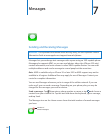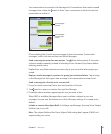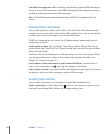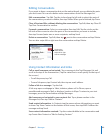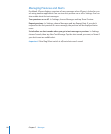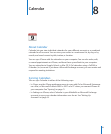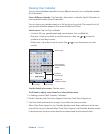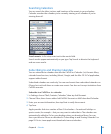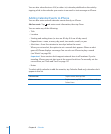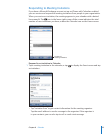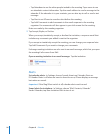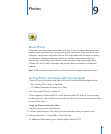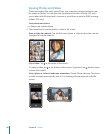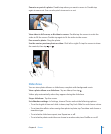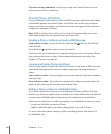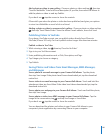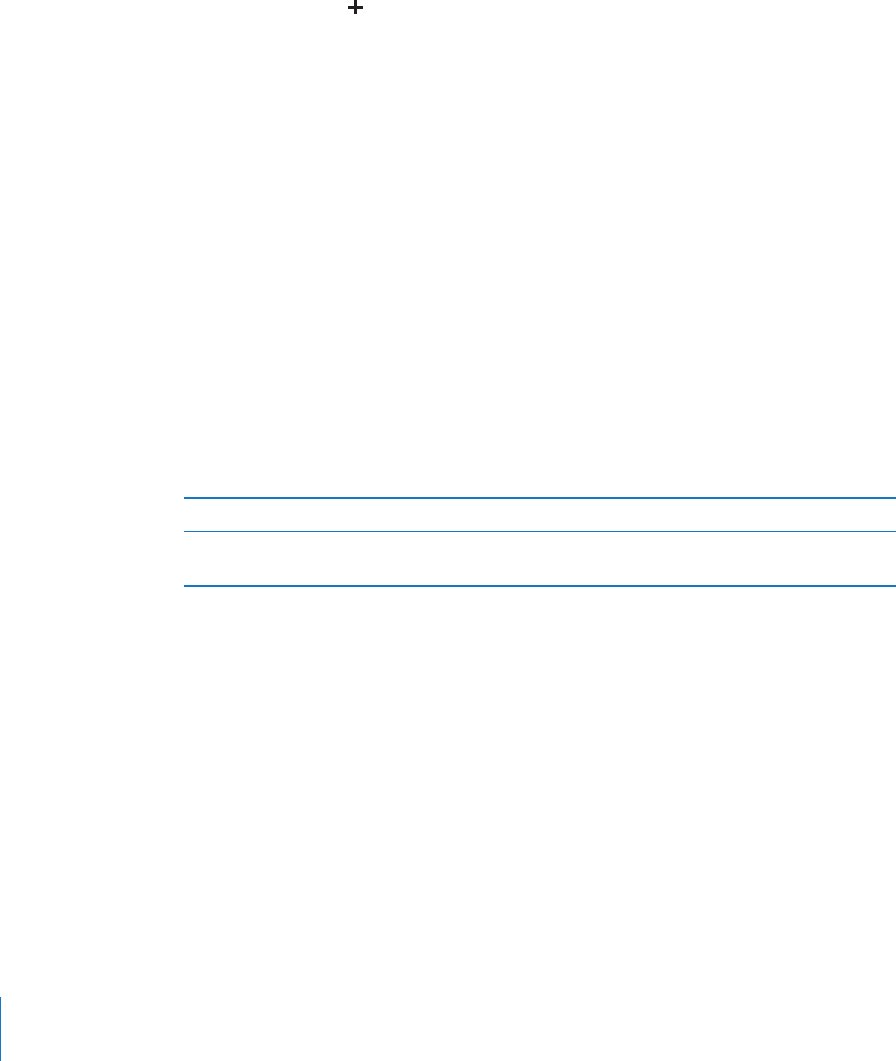
You can also subscribe to an iCal (or other .ics) calendar published on the web by
tapping a link to the calendar you receive in an email or text message on iPhone.
Adding Calendar Events to iPhone
You can also enter and edit calendar events directly on iPhone.
Add an event: Tap and enter event information, then tap Done.
You can enter any of the following:
Title•
Location•
Starting and ending times (or turn on All-day if it’s an all-day event)•
Repeat times—none, or every day, week, two weeks, month, or year•
Alert time—from ve minutes to two days before the event•
When you set an alert, the option to set a second alert appears. When an alert
goes o, iPhone displays a message. You can also set iPhone to play a sound
(see “Alerts” on page 96).
Important: Some carriers don’t support network time in all locations. If you’re
traveling, iPhone may not alert you at the correct local time. To manually set the
correct time, see “Date and Time” on page 147.
Notes•
To select which calendar to add the event to, tap Calendar. Read-only calendars don’t
appear in the list.
Edit an event Tap the event, then tap Edit.
Delete an event Tap the event, tap Edit, then scroll down and tap
Delete Event.
94
Chapter 8 Calendar