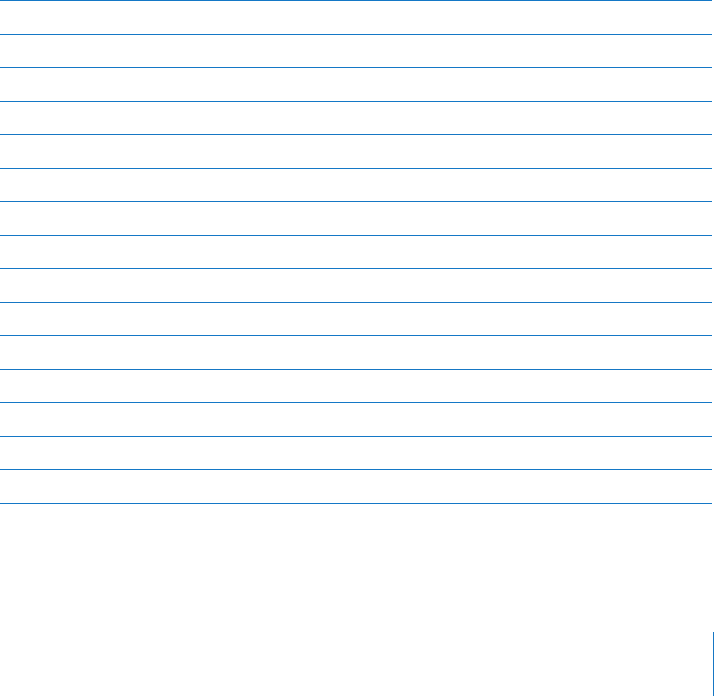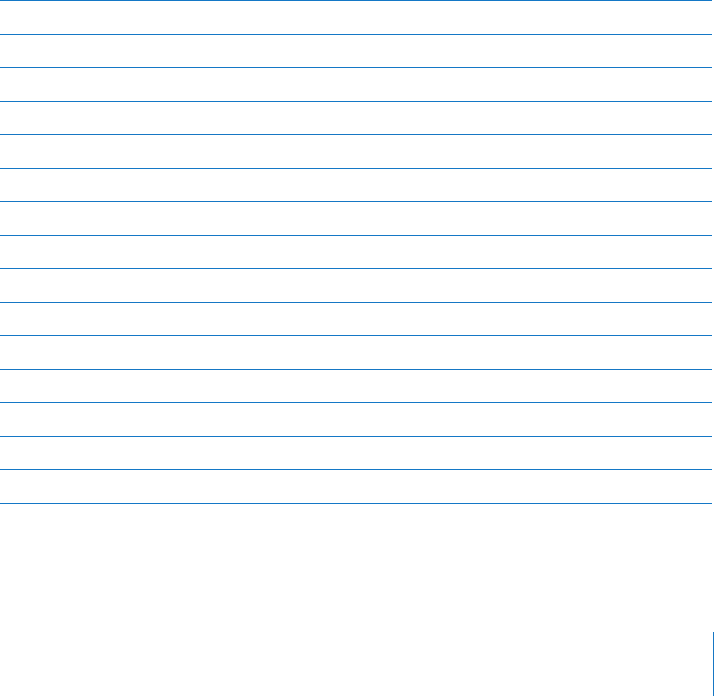
Set up your email account directly on iPhone instead of syncing it from iTunes. •
In Settings, choose “Mail, Contacts, Calendars,” tap Add Account and enter your
account information. If iPhone is unable to locate your service provider’s settings
when you enter your email address, go to www.apple.com/support and search for
HT1277 to get additional help in setting up your account.
Turn iPhone o, then turn it on again. Press and hold the Sleep/Wake button on top •
of iPhone for a few seconds until a red slider appears, and then drag the slider. Then
press and hold the Sleep/Wake button until the Apple logo appears.
Turn o Wi-Fi so iPhone is connecting to the Internet via the cellular data network. •
In Settings, choose Wi-Fi and turn o Wi-Fi.
For additional troubleshooting information, go to www.apple.com/support and search
for TS1426. If you still can’t receive email, you can call an Apple Expert (not available in
all countries). Go to www.apple.com/support/expert for information. If Apple Expert
is not available in your country, get a free GMail, Yahoo!, or AOL account and try
forwarding your mail to that account.
Email Attachment Won’t Open
The le type may not be supported. iPhone supports the following email attachment
le formats:
.doc Microsoft Word
.docx Microsoft Word (XML)
.htm webpage
.html webpage
.key Keynote
.numbers Numbers
.pages Pages
.pdf Preview, Adobe Acrobat
.ppt Microsoft PowerPoint
.pptx Microsoft PowerPoint (XML)
.rtf Rich Text Format
.txt text
.vcf contact information
.xls Microsoft Excel
.xlsx Microsoft Excel (XML)
199
Appendix A Troubleshooting