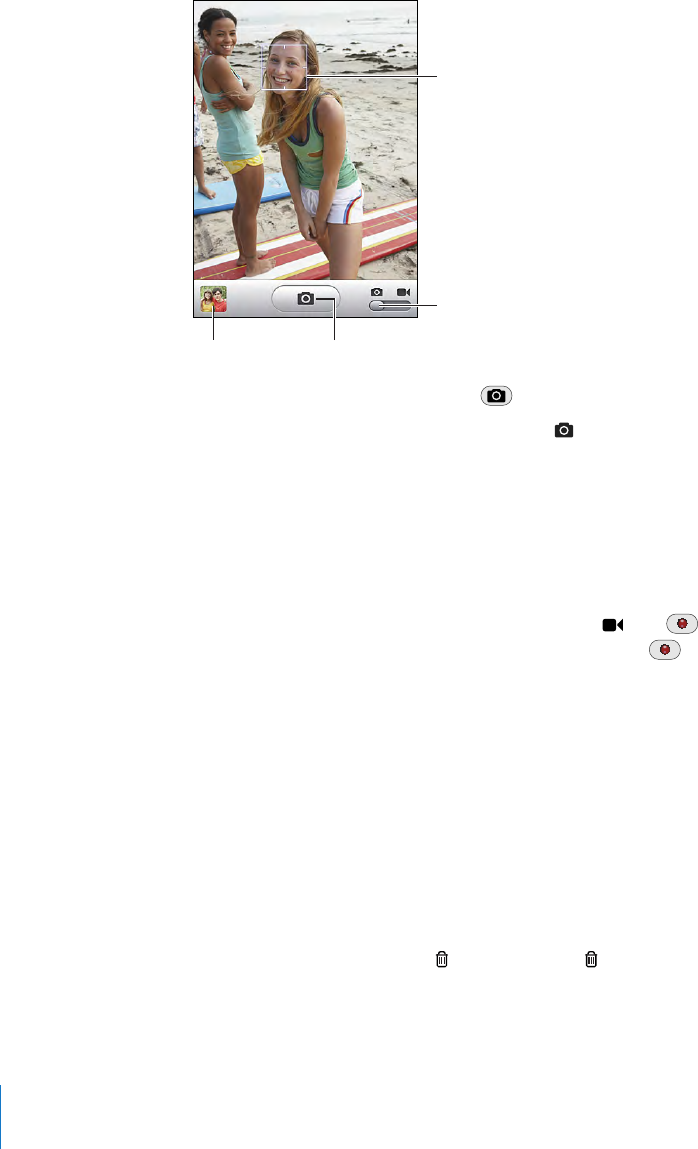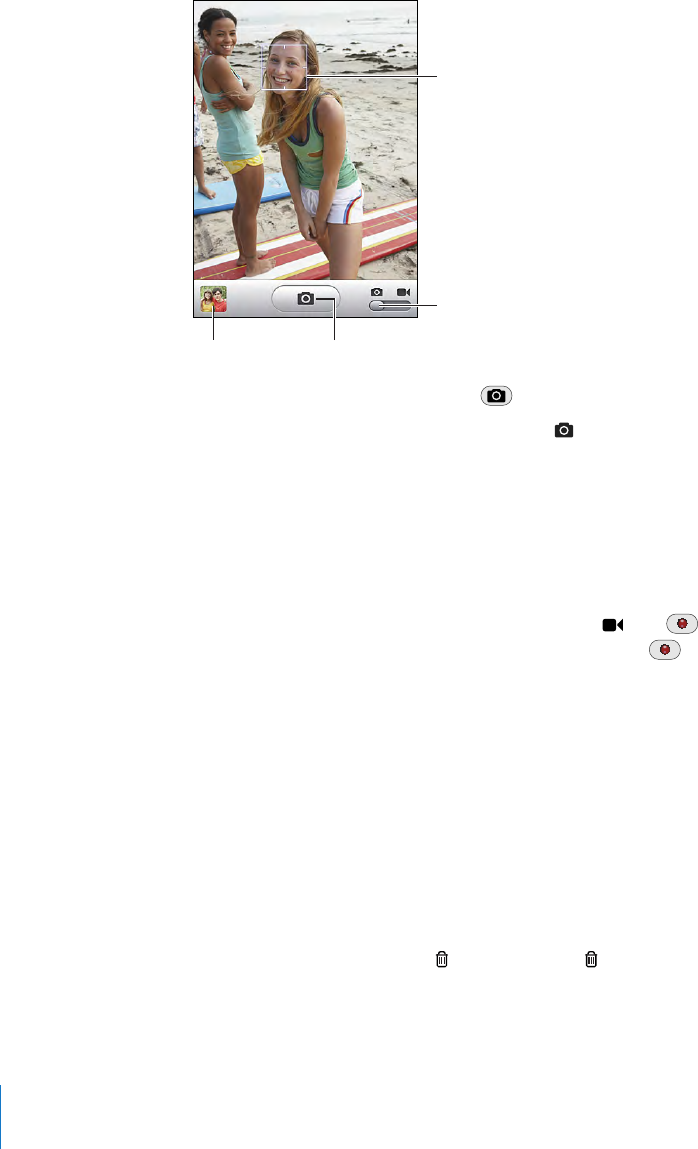
Taking Photos and Recording Videos
Taking photos and recording videos with iPhone is as easy as point and tap.
Photo/Video switch
Focus area
Thumbnail of
last shot
Click to
take photo
Take a photo: Aim iPhone and tap .
Make sure the Camera/Video switch is set to .
When you take a photo or start a video recording, iPhone makes a shutter sound.
The sound isn’t played if you’ve set the Ring/Silent switch to silent. See “Sounds and
the Ring/Silent Switch” on page 141.
Note: In some regions, the sound eects for Camera are played even if the Ring/Silent
switch is set to silent.
Record a video: Slide the Camera/Video switch to . Tap to start recording.
The record button blinks while Camera is recording. Tap again to stop recording.
You can also press the center button on the iPhone headset (or the equivalent button
on your Bluetooth headset) to start and stop recording.
If you take a picture or record a video with iPhone rotated sideways, the picture is
saved in landscape orientation.
A rectangle on the screen shows the area where Camera is focusing the shot.
Change the focus area and set exposure: Tap where you want to focus. Camera
automatically adjusts the exposure for the selected area of the image.
Review a photo or video you’ve just taken: Tap the thumbnail of your last shot, in the
lower-left corner of the screen.
Delete a photo or video: Tap . If you don’t see , tap the screen to display the
controls.
104
Chapter 10 Camera