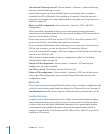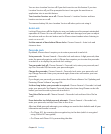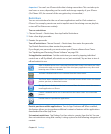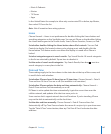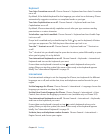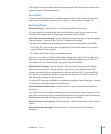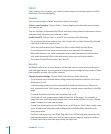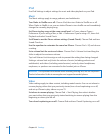• To set whether drafts, sent messages, and deleted messages are stored on iPhone or
remotely on your email server (IMAP accounts only), tap Advanced and choose Drafts
Mailbox, Sent Mailbox, or Deleted Mailbox.
If you store messages on iPhone, you can see them even when iPhone isn’t
connected to the Internet.
• To set how long before messages are removed permanently from Mail on iPhone, tap
Advanced and tap Remove, then choose a time: Never, or after one day, one week,
or one month.
• To adjust email server settings, tap Host Name, User Name, or Password under
Incoming Mail Server or Outgoing Mail Server. Ask your network administrator or
Internet service provider for the correct settings.
• To adjust SSL and password settings, tap Advanced. Ask your network administrator or
Internet service provider for the correct settings.
Delete an account from iPhone: Choose “Mail, Contacts, Calendars,” choose an
account, then scroll down and tap Delete Account.
Deleting an account means you can no longer access the account with your iPhone.
All email and the contacts, calendar, and bookmark information synced with the
account are removed from iPhone. However, deleting an account doesn’t remove the
account or its associated information from your computer.
Fetch New Data
This setting lets you turn Push on or o for MobileMe, Microsoft Exchange, Yahoo!
Mail, and any other push accounts you’ve congured on iPhone. Push accounts
automatically deliver new information to iPhone when new information appears
on the server (some delays may occur). You might want to turn Push o to suspend
delivery of email and other information, or to conserve battery life.
When Push is o, and with accounts that don’t support push, data can still be
fetched—that is, iPhone can check with the server and see if new information is
available. Use the Fetch New Data setting to determine how often data is requested.
For optimal battery life, don’t fetch too frequently.
Turn Push on: Choose “Mail, Contacts, Calendars” > Fetch New Data, then tap to turn
Push on.
Set the interval to fetch data: Choose “Mail, Contacts, Calendars” > Fetch New Data,
then choose how often you want to fetch data for all accounts.
To conserve battery life, fetch less frequently.
Setting Push to OFF or setting Fetch to Manually in the Fetch New Data screen
overrides individual account settings.
151
Chapter 19 Settings