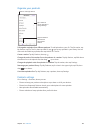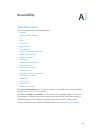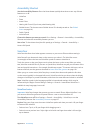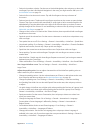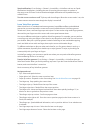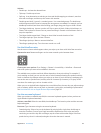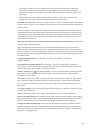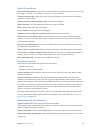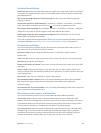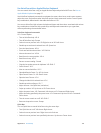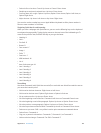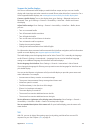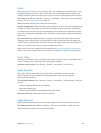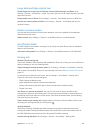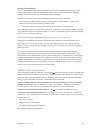Appendix A Accessibility 133
Write with your nger
Enter handwriting mode. Use the rotor to select Handwriting. If Handwriting isn’t in the rotor, go
to Settings > General > Accessibility > VoiceOver > Rotor and add it.
Choose a character type. Swipe up or down with three ngers to choose lowercase, numbers,
uppercase, or punctuation.
Hear the currently selected character type. Tap with three ngers.
Enter a character. Trace the character on the screen with your nger.
Enter a space. Swipe right with two ngers.
Go to a new line. Swipe right with three ngers.
Delete the character before the insertion point. Swipe left with two ngers.
Select an item on the Home screen. Start writing the name of the item. If there are multiple
matches, continue to spell the name until it is unique, or swipe up or down with two ngers to
select a match candidate.
Enter your passcode silently. Set the rotor to Handwriting on the passcode screen, then write
the characters of your passcode.
Skip to a letter in a table index. Select the index to the right of the table, then write the letter.
Set the rotor to a web browsing element type. Write the rst letter of a page element type. For
example, write “l” to have up or down swipes skip to links, or “h” to skip to headings.
Exit handwriting mode. Turn the rotor to a dierent selection.
Read math equations
VoiceOver can read aloud math equations encoded using:
•
MathML on the web
•
MathML or LaTeX in iBooks Author
Hear an equation. Have VoiceOver read the text as usual. VoiceOver says “math” before it starts
reading an equation.
Explore the equation. Double tap the selected equation to display it full screen and move
through it one element at a time. Swipe left or right to read elements of the equation. Use the
rotor to select Symbols, Small Expressions, Medium Expressions, or Large Expressions, then swipe
up or down to hear the next element of that size. You can continue to double-tap the selected
element to “drill down” into the equation to focus on the selected element, then swipe left or
right, up or down to read one part at a time.
Equations read by VoiceOver can also be output to a braille device using Nemeth code, as well
as the codes used by Unied English Braille, British English, French, and Greek. See Support for
braille displays on page 137.
Make phone calls with VoiceOver
Answer or end a call. Double-tap the screen with two ngers.
When a phone call is established with VoiceOver on, the screen displays the numeric keypad by
default, instead of showing call options.
Display call options. Select the Hide Keypad button in the lower-right corner and double-tap.
Display the numeric keypad again. Select the Keypad button near the center of the screen and
double-tap.