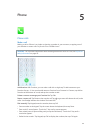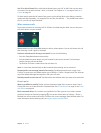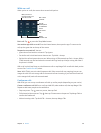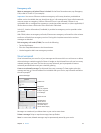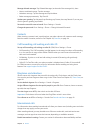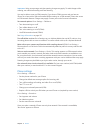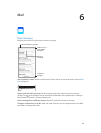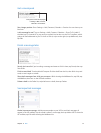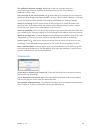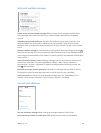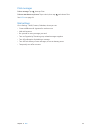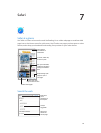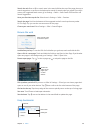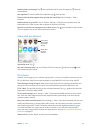Chapter 6 Mail 52
Get notied of important messages. Notication Center lets you know when you
receive messages in favorite mailboxes or messages from your VIPs. Go to Settings >
Notication Center > Mail.
Flag a message so you can nd it later. Tap while reading the message. You can change the
appearance of the agged message indicator in Settings > Mail, Contacts, Calendars > Flag Style.
To see the Flagged mailbox, tap Edit while viewing the Mailboxes list, then tap Flagged.
Search for a message. Scroll to or tap the top of the message list to reveal the search eld.
Searching looks at the address elds, the subject, and the message body. To search multiple
accounts at once, search from a smart mailbox, such as All Sent.
Search by timeframe. Scroll to or tap the top of the messages list to reveal the search eld, then
type something like “February meeting” to nd all messages from February with word “meeting.”
Search by message state. To nd all agged, unread messages from people in your VIP list, type
“ag unread vip.” You can also search for other message attributes, such as “attachment.”
Junk, be gone! Tap while you’re reading a message, then tap Move to Junk to le it in the
Junk folder. If you accidentally mark a message as junk, shake iPhone immediately to undo.
Make a favorite mailbox. Favorites appear at the top of the Mailboxes list. To add one, tap Edit
while viewing the Mailboxes list. Tap Add Mailbox, then select the mailboxes to add. You’ll also
get push notications for your favorite mailboxes.
Attachments
Save a photo or video to your Camera Roll. Touch and hold the photo or video until a menu
appears, then tap Save Image.
Use an attachment with another app. Touch and hold the attachment until a menu appears,
then tap the app you want to open the attachment with.
See messages with attachments. The Attachments mailbox shows messages with attachments
from all accounts. To add it, tap Edit while viewing the Mailboxes list.